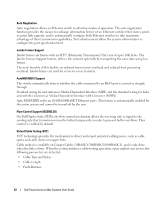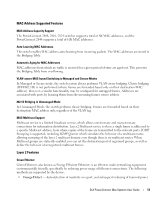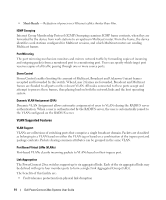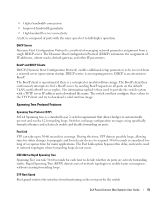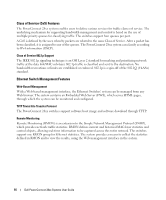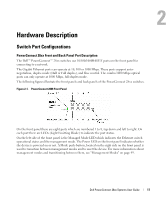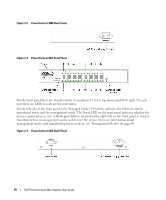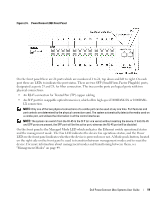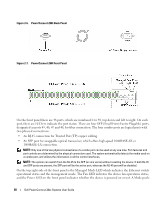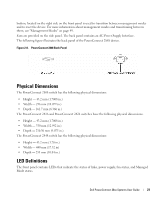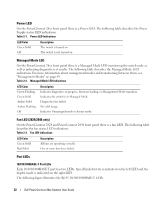Dell PowerConnect 2808 User's Guide - Page 17
Hardware Description, Switch Port Configurations - managed mode
 |
View all Dell PowerConnect 2808 manuals
Add to My Manuals
Save this manual to your list of manuals |
Page 17 highlights
Hardware Description Switch Port Configurations PowerConnect 28xx Front and Back Panel Port Description The Dell™ PowerConnect™ 28xx switches use 10/100/1000BASE-T ports on the front panel for connecting to a network. The Gigabit Ethernet ports can operate at 10, 100 or 1000 Mbps. These ports support autonegotiation, duplex mode (Half or Full duplex), and flow control. The combo 1000 Mbps optical ports can only operate at 1000 Mbps, full-duplex mode. The following figures illustrate the front panels and back panels of the PowerConnect 28xx switches. Figure 2-1. PowerConnect 2808 Front Panel 2 On the front panel there are eight ports which are numbered 1 to 8, top down and left to right. On each port there are LEDs (Light Emitting Diode) to indicate the port status. On the left side of the front panel is the Managed Mode LED which indicates the Ethernet switch operational status and the management mode. The Power LED on the front panel indicates whether the device is powered on or not. A Mode push-button, located on the right side on the front panel is used to transition between management modes and to reset the device. For more information about management modes and transitioning between them, see "Management Modes" on page 49. Dell PowerConnect 28xx Systems User Guide 17