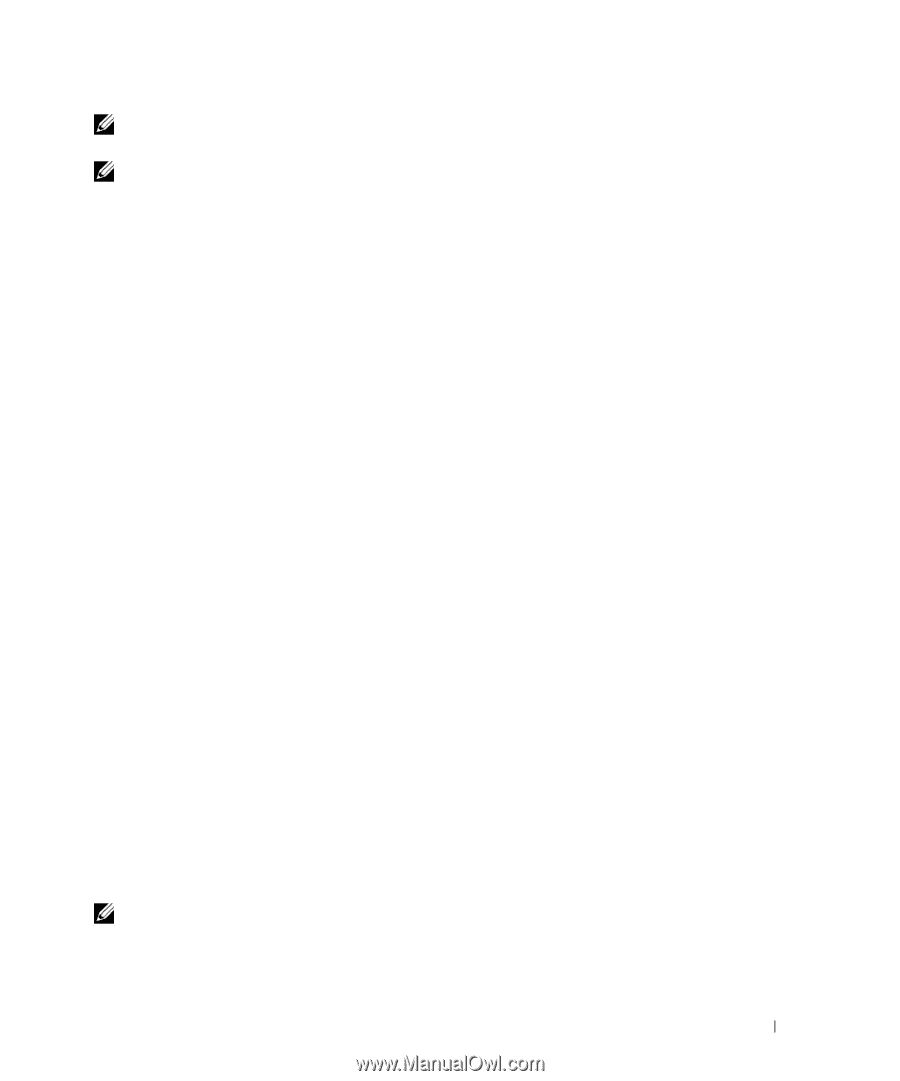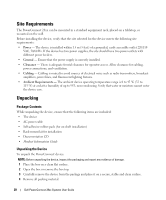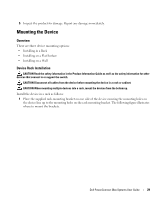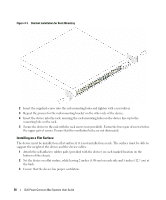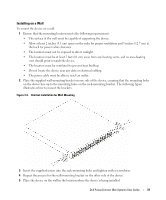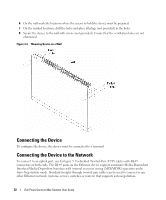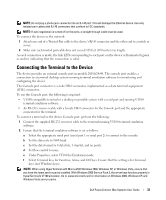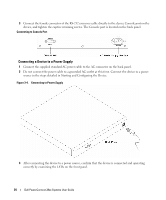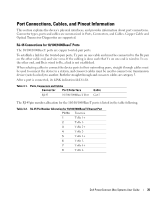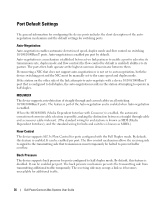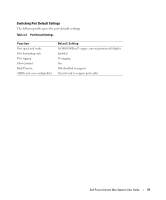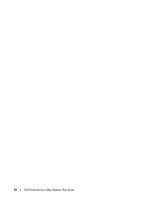Dell PowerConnect 2808 User's Guide - Page 33
Connecting the Terminal to the Device, Under Properties, select VT100 for Emulation mode.
 |
View all Dell PowerConnect 2808 manuals
Add to My Manuals
Save this manual to your list of manuals |
Page 33 highlights
NOTE: Do not plug a phone jack connector into an RJ-45 port. This will damage the Ethernet device. Use only twisted-pair cables with RJ-45 connectors that conform to FCC standards. NOTE: If auto negotiation is turned off on the ports, a straight through cable must be used. To connect the device to the network: 1 Attach one end of a Twisted-Pair cable to the device's RJ-45 connector and the other end to a switch or server. 2 Make sure each twisted pair cable does not exceed 328 feet (100 meters) in length. As each connection is made, the link LED corresponding to each port on the device is illuminated (green or amber) indicating that the connection is valid. Connecting the Terminal to the Device The device provides an external console port in models 28016/24/48. The console port enables a connection to a terminal desktop system running terminal emulation software for monitoring and configuring the device. The Console port connector is a male DB-9 connector, implemented as a data terminal equipment (DTE) connector.. To use the Console port, the following is required: • VT100 compatible terminal or a desktop or portable system with a serial port and running VT100 terminal emulation software. • An RS-232 crossover cable with a female DB-9 connector for the Console port and the appropriate connector for the terminal. To connect a terminal to the device Console port, perform the following: 1 Connect the supplied RS-232 crossover cable to the terminal running VT100 terminal emulation software. 2 Ensure that the terminal emulation software is set as follows: a Select the appropriate serial port (serial port 1 or serial port 2) to connect to the console. b Set the data rate to 9600 baud. c Set the data format to 8 data bits, 1 stop bit, and no parity. d Set flow control to none. e Under Properties, select VT100 for Emulation mode. f Select Terminal keys for Function, Arrow, and Ctrl keys. Ensure that the setting is for Terminal keys (not Windows keys). NOTE: When using HyperTerminal with Microsoft® Windows 2000, Windows XP, or Windows Vista, ensure that you have the latest service packs installed. With Windows 2000 Service Pack 2, the arrow keys function properly in HyperTerminal's VT100 emulation. Go to www.microsoft.com for information on Windows 2000, Windows XP, and Windows Vista service packs. Dell PowerConnect 28xx Systems User Guide 33