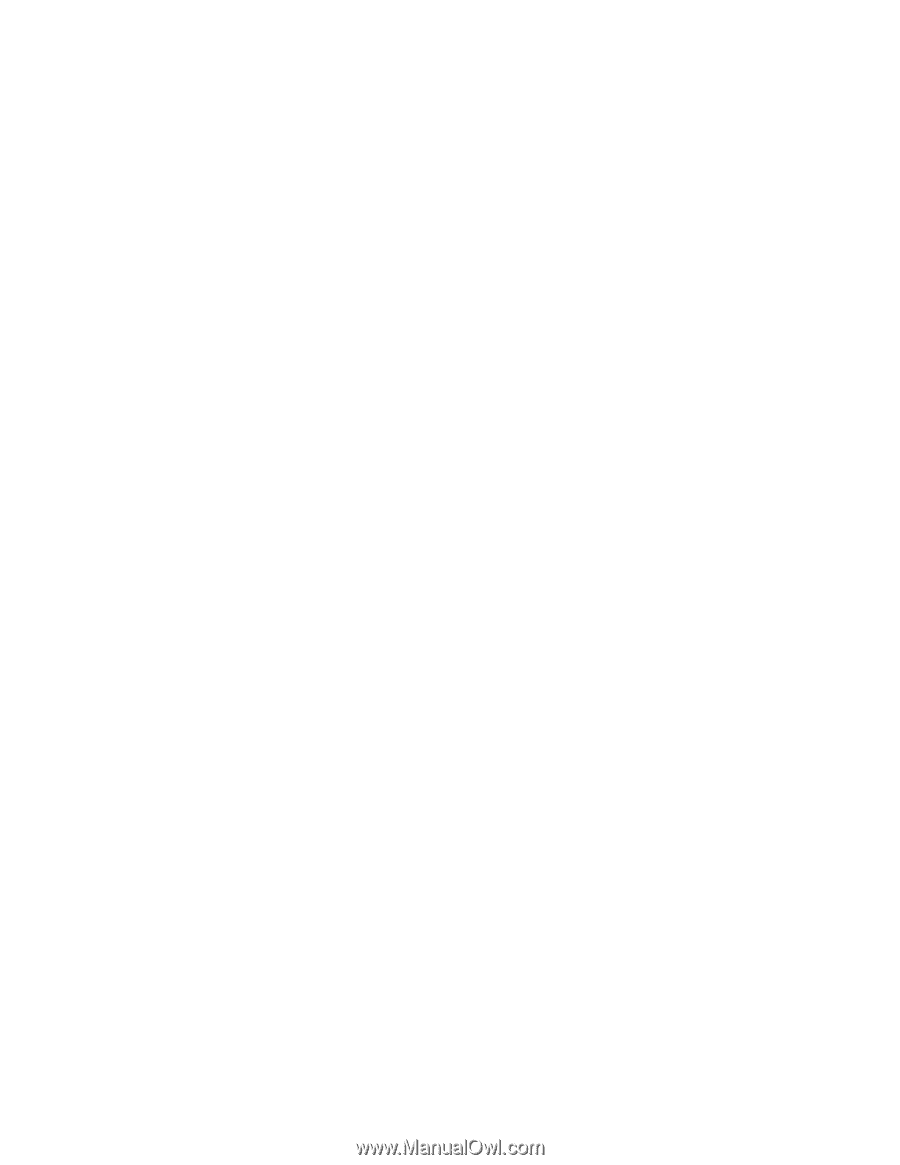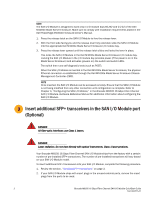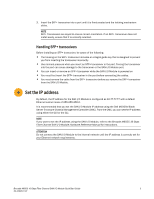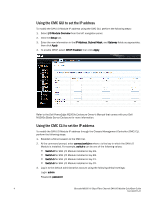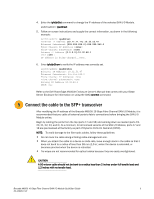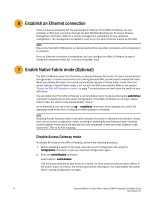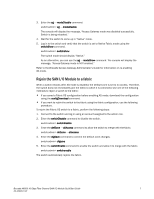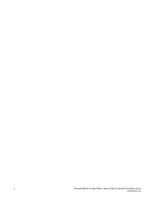Dell PowerConnect Brocade M6505 Quick Start Guide - Page 9
Rejoin the SAN I/O Module to a fabric, Brocade Access Gateway Administrator's Guide
 |
View all Dell PowerConnect Brocade M6505 manuals
Add to My Manuals
Save this manual to your list of manuals |
Page 9 highlights
3. Enter the ag --modeDisable command. switch:admin> ag --modedisable The console will display the message, "Access Gateway mode was disabled successfully. Switch is being rebooted." 4. Wait for the switch to come up in "Native" mode. 5. Log in to the switch and verify that the switch is set to Native Fabric mode using the switchShow command. switch:admin> switchshow The switch mode should display "Native." As an alternative, you can use the ag --modeShow command. The console will display the message, "Access Gateway mode is NOT enabled." Refer to the Brocade Access Gateway Administrator's Guide for information on re-enabling AG mode. Rejoin the SAN I/O Module to a fabric When a switch reboots after AG mode is disabled, the Default zone is set to no access. Therefore, the switch does not immediately join the fabric to which it is connected. Use one of the following methods to rejoin a switch to the fabric: • If you saved a Fabric OS configuration before enabling AG mode, download the configuration using the configDownload command. • If you want to rejoin the switch to the fabric using the fabric configuration, use the following procedure. To rejoin the Fabric OS switch to a fabric, perform the following steps: 1. Connect to the switch and log in using an account assigned to the admin role. 2. Enter the switchDisable command to disable the switch. switch:admin> switchdisable 3. Enter the defZone --allAccess command to allow the switch to merge with the fabric. switch:admin> defzone --allaccess 4. Enter the cfgSave command to commit the default zone changes. switch:admin> cfgsave 5. Enter the switchEnable command to enable the switch and allow it to merge with the fabric. switch:admin> switchenable The switch automatically rejoins the fabric. Brocade M6505 16 Gbps Fibre Channel SAN I/O Module QuickStart Guide 7 53-1002577-01