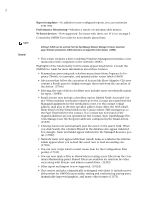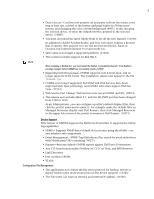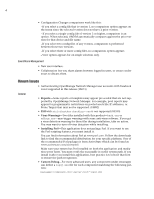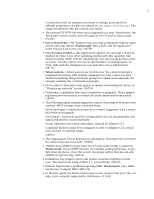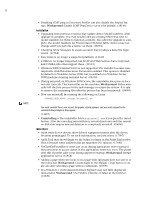Dell PowerConnect OpenManage Network Manager Release Notes 5.0
Dell PowerConnect OpenManage Network Manager Manual
 |
View all Dell PowerConnect OpenManage Network Manager manuals
Add to My Manuals
Save this manual to your list of manuals |
Dell PowerConnect OpenManage Network Manager manual content summary:
- Dell PowerConnect OpenManage Network Manager | Release Notes 5.0 - Page 1
you have installed previously. To get such updated licenses, go to www.doradosoftware.com/dell/ upgrade-info.html (3446) -Upgrading from version 4.4 to version 5.0 changes the OpenManage Network Manager Admin user account password to admin (18694) -J-Series devices are not supported in this release - Dell PowerConnect OpenManage Network Manager | Release Notes 5.0 - Page 2
User Guide for more details about these. Although JUNOS can be selected from the OpenManage Network Manager firmware download page, firmware download to JUNOS devices is not supported found or the required addresses are not specified for the Contact, then OpenManage Network Manager uses the Recipient - Dell PowerConnect OpenManage Network Manager | Release Notes 5.0 - Page 3
For example, make the default filter in Managed Resources display only Dell Routers, then click Managed Resources in the upper left corner of the portlet to rename it Dell Routers. (15971) Device Support This version of OMNM supports the Dell Force10 switches. It supports the following capabilities - Dell PowerConnect OpenManage Network Manager | Release Notes 5.0 - Page 4
discuss them. Known Issues • Authenticating OpenManage Network Manager user accounts with Facebook is not supported in this release (18671) General • Reports-Some reports or templates may appear pre-seeded that are not supported by OpenManage Network Manager. For example, pool reports may appear - Dell PowerConnect OpenManage Network Manager | Release Notes 5.0 - Page 5
manually. Group Operations have been deprecated, replaced by Adaptive CLI. Command monitors must be reconfigured to refer to Adaptive CLIs, which now can refer to external scripts. (18693) • The Organization User in Roles has no description. Its features are covered in the online help and User Guide - Dell PowerConnect OpenManage Network Manager | Release Notes 5.0 - Page 6
• CORBA is no longer supported, but SOAP and Web Services have improved, and CORBA orbs often support these. (11513) • Windows 2008 Terminal Server is not supported. The installer becomes nonresponsive with Data Execution Prevention enabled. This option is disabled by default on Windows Server 2008 - Dell PowerConnect OpenManage Network Manager | Release Notes 5.0 - Page 7
in OpenManage Network Manager. (13456) • Clicking My Assets in the toolbar repeatedly may halt portlets. Workaround: Restarting the browser, or signing out and signing back in lets things work again. This is the result of built-in phishing protection. (10942) • Mutlitab browsing is not supported and - Dell PowerConnect OpenManage Network Manager | Release Notes 5.0 - Page 8
match. Workaround: Save an empty password, then enter the new password and resave. (13504) • After rebooting the web server host, you may have to manually restart the Tomcat/Synergy Service manager that appears in the system tray. To get the manager back into the system tray, navigate to the Menu - Dell PowerConnect OpenManage Network Manager | Release Notes 5.0 - Page 9
Go makes columns in some managers squeeze to the left. Workaround: Use a Windows Client. (38314) • You cannot give a user permission to configure authentication without giving him permission to access all managers. (24302) (This is effectively resolved since Solaris 9 support ended with 5.7.6) - Dell PowerConnect OpenManage Network Manager | Release Notes 5.0 - Page 10
Review the default DAP and default schedule to ensure that it is aggressive enough for your deployed system. (38213) Supported Functionality and Equipment The following section contains release notes for functionality and equipment supported in this product. Supported PowerConnect Devices • New User - Dell PowerConnect OpenManage Network Manager | Release Notes 5.0 - Page 11
firmware for Dell PowerConnect classic devices. Workaround: OpenManage Network Manager has pre-seeded firmware for devices and you can download firmware for each device from the Dell support site. (16561) • Some Dell devices and firmware revisions may not support the collection of Service Tag and - Dell PowerConnect OpenManage Network Manager | Release Notes 5.0 - Page 12
is complete. (18277) • Restoring configurations to Dell Force10 devices may produce errors when individual commands already exist in the running config and cannot be overwritten. OpenManage Network Manager ignores such errors and reports success by default since the errors indicate a command was not - Dell PowerConnect OpenManage Network Manager | Release Notes 5.0 - Page 13
M8024-K does not support ethernet link discovery unless you update the firmware to 4.2. (14853) • PowerConnect 62xx users must be running 3.x.x.x see the special instructions provided in the Release Notes and Readme for the firmware itself. (8507) • OMNM receives all data from the Dell 62xx device, - Dell PowerConnect OpenManage Network Manager | Release Notes 5.0 - Page 14
home page manually. (6297) • Banners are supported only up to 256 characters in length. (2265) • To set up alarms or events for user login or deployment of multistack devices. Stop the Dell OpenManage Network Manager service in Windows., edit the file powerconnect/lib/dellpc.property, and set - Dell PowerConnect OpenManage Network Manager | Release Notes 5.0 - Page 15
does not appear. Workaround: Right-click in the Managed Resources portlet. (18827) • Network Details VLAN screen for B-RX devices does not display VLAN information since required MIBs are not supported or populated by the device. (16419) • Informs are not supported on these devices. If you check the - Dell PowerConnect OpenManage Network Manager | Release Notes 5.0 - Page 16
16 • ToS byte (Type of Service) • Input logical interface Using that data, Traffic Flow Analyzer can help you visualize network traffic, troubleshoot and anticipate bottlenecks. Change Management OpenManage Network Manager's change management utility is ProScan, which lets you scan stored
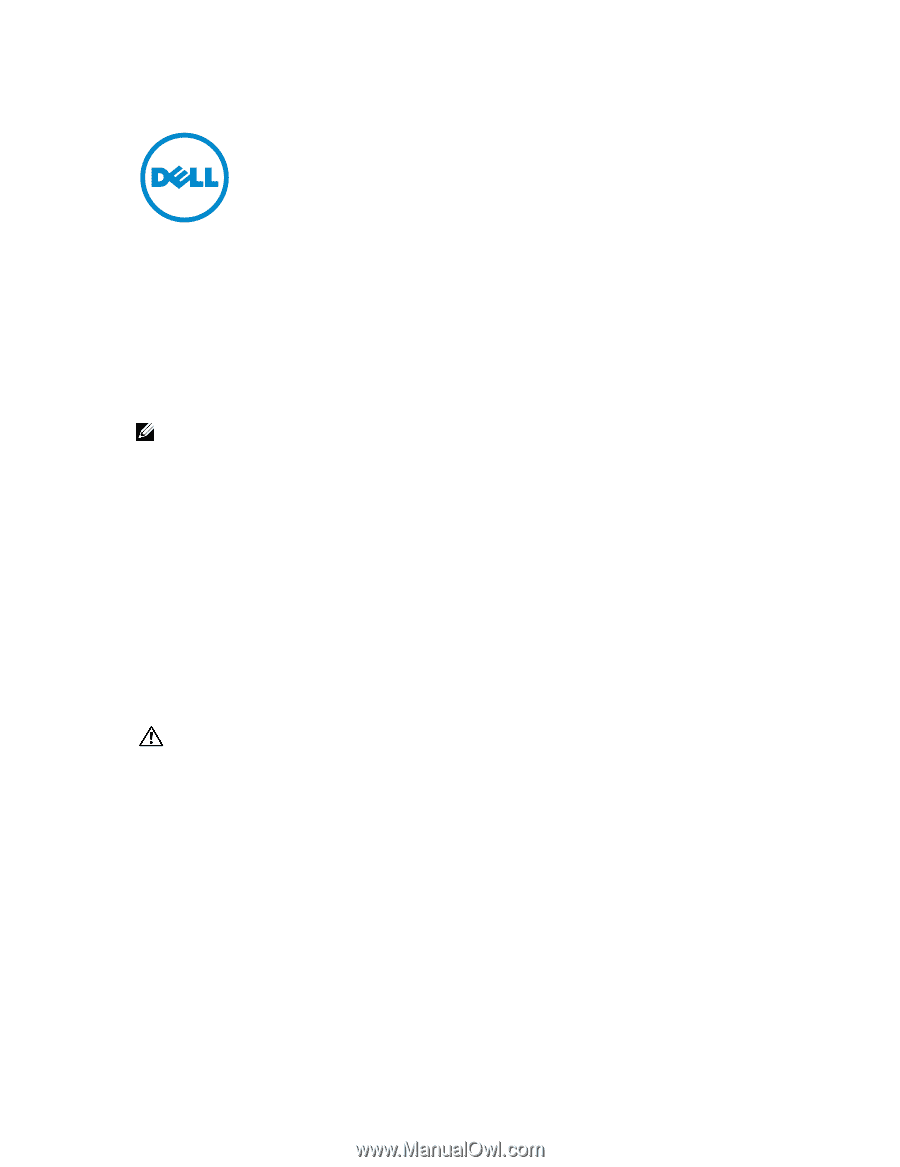
2012-4 Rev. A01
Open Manage Network Manager – Release Notes
Package Release Numbering: 5.0
The following is the format for release/version numbers:
<ProductID>.<Major Version>.<Minor Release>.<Maintenance
Release>.<Build #>
When contacting Customer Support, please refer to the complete release number
for components, which is in the
Manage > Show Versions
Box. The versions men-
tioned below refer to component versions rather than the package. Numbers in
parentheses following comments below identify the issue number (SCR).
NOTE:
You can upgrade to this release only from OMNM 4.4. Upgrades from previous versions of OMNM
are not supported.
—
If you upgrade, you must re-register any additional licenses you have purchased by opening the
Settings > Permissions > Register Licenses menu, and locating the license upgrades for what you
have installed previously. To get such updated licenses, go to www.doradosoftware.com/dell/
upgrade-info.html (3446)
—
Upgrading from version 4.4 to version 5.0 changes the OpenManage Network Manager Admin
user account password to
admin
(18694)
—J-Series devices are not supported in this release of OpenManage Network Manager
—Desktop shortcuts may open the older application after an upgrade. Best practice is to delete
these icons before upgrading (18926)
—Upgrading from previous versions requires a new license to activate new features. (18747)
Some devices may not appear in the
Currently Managed
license viewer totals. B-
Series, and W-Series devices do not count toward the Dell totals after an upgrade
installation. (18655)
CAUTION:
Do not install this software when a command or oware shell is open. Close the shell first.
Some notes below refer to OpenManage Network Manager as OMNM.
Significant New Features in This Release
The following sections are describe features and issues with this release. For sup-
ported hardware see
Supported Functionality and Equipment
on page 10, and
Sup-
ported Powerconnect B-Series Devices
on page 14. To see a detailed list of supported
devices and their operating systems, open the index.html file in the Supported-
Devices directory of your OMNM installation package.
Some of this release’s new capabilities include the following:
Adaptive CLI
for the web—Customize-able scripts to manage devices.
Traffic Flow Analysis
—See
Traffic Flow Analysis
on page 15.
Change Management / Proscan
—See
Change Management
on page 16