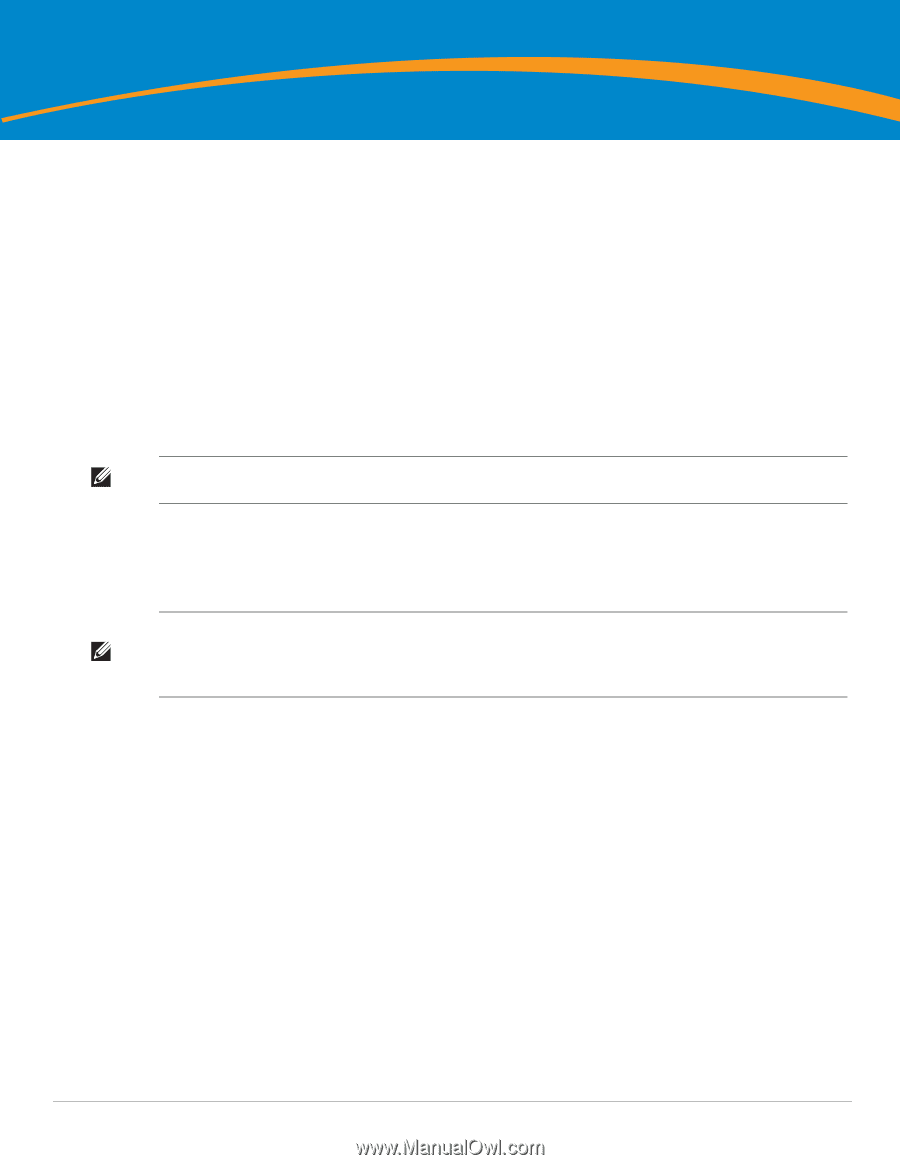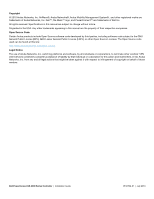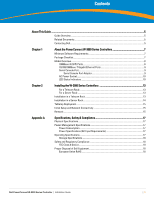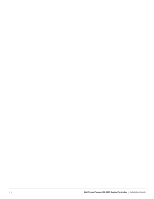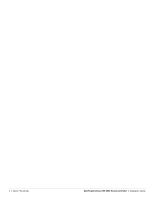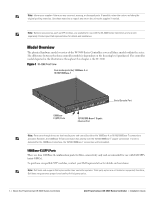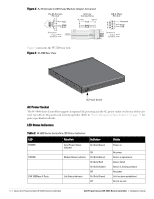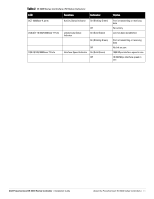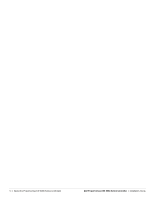Dell PowerConnect W-3600 Installation Guide - Page 7
Minimum Software Requirements, Package Checklist
 |
View all Dell PowerConnect W-3600 manuals
Add to My Manuals
Save this manual to your list of manuals |
Page 7 highlights
Chapter 1 About the PowerConnect W-3000 Series Controllers The PowerConnect W-3000 Series Controllers consists of three enterprise-class, wireless LAN controllers. These controllers connect, control, and intelligently integrate wireless Access Points (APs) and Air Monitors (AMs) into a wired LAN system. The PowerConnect W-3000 Series Controllers consists of the following models: z W-3200 Multi-Service Controller The W-3200 is capable of supporting up to 32 campus connected APs.. z W-3400 Multi-Service Controller The W-3400 is capable of supporting up to 64 campus connected APs. z W-3600 Multi-Service Controller The W-3600 is capable of supporting up to 128 campus connected APs. Note: Feature related AP licenses are counted independently and in addition to the AP upgrade licenses. Contact your Dell representative for complete details regarding software licensing options and support capacity. Minimum Software Requirements The W-3000 Series Controllers require ArubaOS 5.0.2 or later. Note: The master controller, its redundant master controller, and all of its local controllers must run on the same ArubaOS version. Once you upgrade your network and install the W-3000 Series Controllers into your network, verify that the software version on your controller matches the rest of the network. If the version shipped on the controller is prior to the version that you upgraded your network to, you must upgrade the code on the controller to match the rest of the network. Package Checklist z W-3000 Series Controllers z AC Power Cord (country-specific) z Rack Mount Brackets with Hardware (for rack mounting) z Flat Serial Cable (RJ-45) z Rubber Feet (for table top deployments) z Serial Console Port Adaptor (RJ-45 to DB9) z Dell PowerConnect ArubaOS Quick Start Guide z End User License Agreement (EULA) z Safety, Environmental, and Regulatory Information (SERI) document z Warranty and Support Information (WSI) document Dell PowerConnect W-3000 Series Controller | Installation Guide About the PowerConnect W-3000 Series Controllers | 7