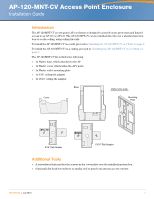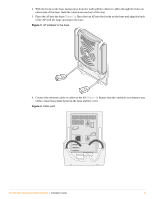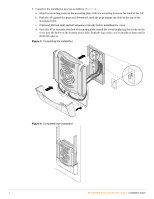Dell PowerConnect W-AP124 Dell PowerConnect W-AP120-MNT-CV Access Point Enclos - Page 3
Connect the ethernet cable or cables to the AP
 |
View all Dell PowerConnect W-AP124 manuals
Add to My Manuals
Save this manual to your list of manuals |
Page 3 highlights
2. With the hook on the base facing away from the wall, pull the ethernet cables through the holes on either side of the base. Hold the cable down and out of the way. 3. Place the AP into the base (Figure 3). Place the top AP into the hooks on the base and align the back of the AP with the large opening in the base. Figure 3 AP installed in the base 4. Connect the ethernet cable or cables to the AP (Figure 4). Ensure that the cables do not obstruct any of the connection points between the base and the cover. Figure 4 Cable path AP120_003 AP120_005 AP-120-MNT-CV Access Point Enclosure | Installation Guide 3

AP-120-MNT-CV Access Point Enclosure
|
Installation Guide
3
2.
With the hook on the base facing away from the wall, pull the ethernet cables through the holes on
either side of the base. Hold the cable down and out of the way.
3.
Place the AP into the base (
Figure 3
). Place the top AP into the hooks on the base and align the back
of the AP with the large opening in the base.
Figure 3
AP installed in the base
4.
Connect the ethernet cable or cables to the AP (
Figure 4
). Ensure that the cables do not obstruct any
of the connection points between the base and the cover.
Figure 4
Cable path