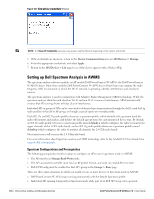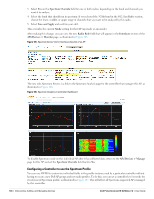Dell PowerConnect W-Airwave W-Airwave 7.2 User Guide - Page 142
Auth Password, Privacy Password, View AP Credentials, Apply, Confirm Edit, Schedule, Cancel
 |
View all Dell PowerConnect W-Airwave manuals
Add to My Manuals
Save this manual to your list of manuals |
Page 142 highlights
Figure 101 APs/Devices > Manage > Device Communication NOTE: The Device Communication area may appear slightly different depending on the particular vendor and model of the APs being used. 3. Enter and confirm the appropriate Auth Password and Privacy Password. 4. You can disable the View AP Credentials link in AWMS by the root user. Contact Dell support for detailed instructions to disable the link. 5. (Optional.) Enter the appropriate SSH and Telnet credentials if you are configuring Dell, Aruba Networks, Alcatel-Lucent or any Cisco device except Cisco WLAN controllers. 6. Select Apply, then Confirm Edit to apply the changes to the AP immediately, Schedule to schedule the changes during a specific time, or Cancel to return to APs/Devices > Manage. NOTE: Some AP configuration changes may require the AP to be rebooted. Use the Schedule function to schedule these changes to occur at a time when WLAN users will not be affected. Select Update Firmware to upgrade the device's firmware. Figure 102 illustrates this page and Table 86 describes the settings and default values. Table 86 APs/Devices > Manage Firmware Upgrades Fields and Default Values Setting Default Description Desired Version None Job Name None Use "/safe" flag for Cisco IOS firmware upgrade command Email Recipients No None Sender Address None Specifies the firmware to be used in the upgrade. Firmware can be added to this dropdown menu on the Device Setup > Firmware Files page. Sets a user-defined name for the upgrade job. Dell PowerConnect W recommends using a meaningful and descriptive name. Enables or disables the /safe flag when upgrading IOS APs. The /safe flag must be disabled on older APs for the firmware file to fit in flash memory. Displays a list of email addresses that should receive alert emails if a firmware upgrade fails. Displays the From address in the alert email. 142 | Discovering, Adding, and Managing Devices Dell PowerConnect W AirWave 7.2 | User Guide