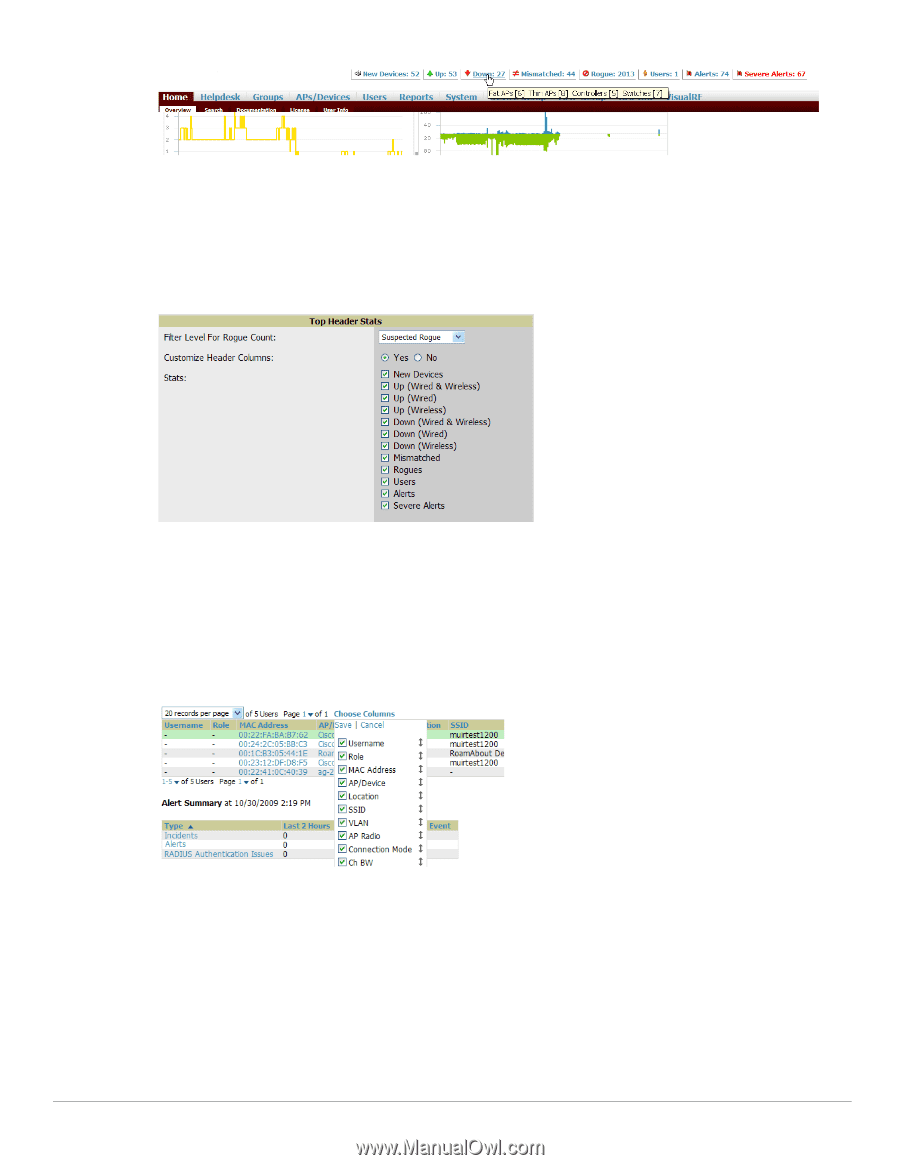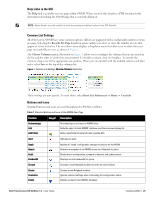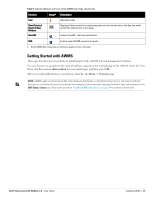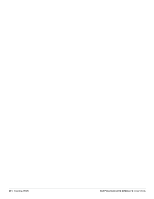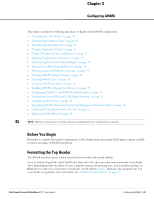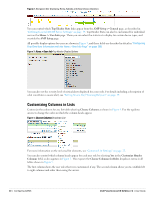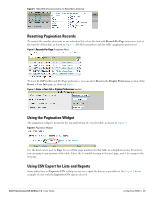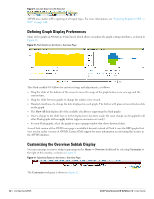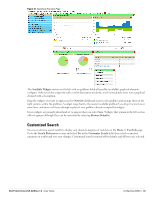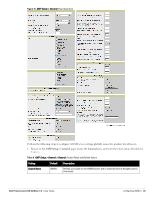Dell PowerConnect W-Airwave W-Airwave 7.2 User Guide - Page 30
Customizing Columns in Lists, Top Header Stats, AMP Setup > General, Home > User Info, AMP Setup
 |
View all Dell PowerConnect W-Airwave manuals
Add to My Manuals
Save this manual to your list of manuals |
Page 30 highlights
Figure 2 Navigation Bar Displaying Home Subtabs and Down Device Statistics You can control which Top Header Stats links appear from the AMP Setup > General page, as described in "Defining General AWMS Server Settings" on page 34. Top Header Stats can also be customized for individual user on the Home > User Info page. There you can select the statistics to display for certain device types, and override the AMP Setup page. All possible display options for users are shown in Figure 3, and these fields are described in detail in "Configuring Your Own User Information with the Home > User Info Page" on page 203. Figure 3 Home > User Info Top Header Display Options You can also set the severity level of critical alerts displayed for a user role. For details including a description of what constitutes a severe alert, see "Setting Severe Alert Warning Behavior" on page 34. Customizing Columns in Lists Customize the columns for any list table selecting Choose Columns as shown in Figure 4. Use the up/down arrows to change the order in which the column heads appear. Figure 4 Choose Columns Dropdown List For more information on the universal list elements, see "Common List Settings" on page 25. You can also control which column heads appear for each user role by selecting Yes in the Customize Header Columns field, as also appears in Figure 3. This exposes the Choose Columns for Roles dropdown menu in all tables shown in Figure 5. The first column shows the user roles that were customized, if any. The second column allows you to establish left to right columns and order them using the arrows. 30 | Configuring AWMS Dell PowerConnect W AirWave 7.2 | User Guide