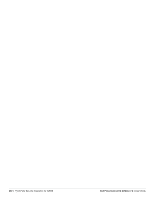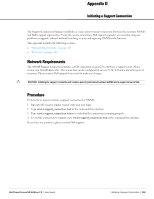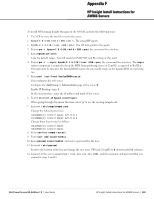Dell PowerConnect W-Airwave W-Airwave 7.2 User Guide - Page 264
Speed Issues Related to Cisco IOS Firmware Upgrades, AWMS Firmware Upgrade Process
 |
View all Dell PowerConnect W-Airwave manuals
Add to My Manuals
Save this manual to your list of manuals |
Page 264 highlights
bridge-group 1 subscriber-loop-control bridge-group 1 block-unknown-source no bridge-group 1 source-learning no bridge-group 1 unicast-flooding bridge-group 1 spanning-disabled %endif% interface FastEthernet0 no ip address no ip route-cache duplex auto speed auto bridge-group 1 no bridge-group 1 source-learning bridge-group 1 spanning-disabled interface BVI1 %if ip=dhcp% ip address dhcp client-id FastEthernet0 %endif% %if ip=static% ip address %ip_address% %netmask% %endif% no ip route-cache %if ip=static% ip default-gateway %gateway% %endif% ip http server no ip http secure-server ip http help-path http://www.cisco.com/warp/public/779/smbiz/prodconfig/help/eag access-list 111 permit tcp any any neq telnet snmp-server view iso iso included snmp-server community public view iso RW control-plane bridge 1 route ip line con 0 line vty 0 4 login local end Speed Issues Related to Cisco IOS Firmware Upgrades AWMS provides a very robust method of upgrading firmware on APs. To ensure that firmware is upgraded correctly, AWMS adds a few additional steps which are not included in vendor-supplied management software. AWMS Firmware Upgrade Process 1. AWMS reads the firmware version on the AP to ensure the firmware to which the AP is upgrading is greater than the actual firmware version currently running on the AP. 2. AWMS configures the AP to initiate the firmware download from AWMS. 3. AWMS monitors itself and the AP during the file transfer. 4. After a reboot is detected, AWMS verifies the firmware was applied correctly and all AP configuration settings match those in the AWMS database 5. AWMS pushes the configuration if necessary to restore the desired configuration. Some firmware upgrades reconfigure settings. Cisco IOS access points take longer than most access points because their firmware is larger. 264 | Access Point Notes Dell PowerConnect W AirWave 7.2 | User Guide