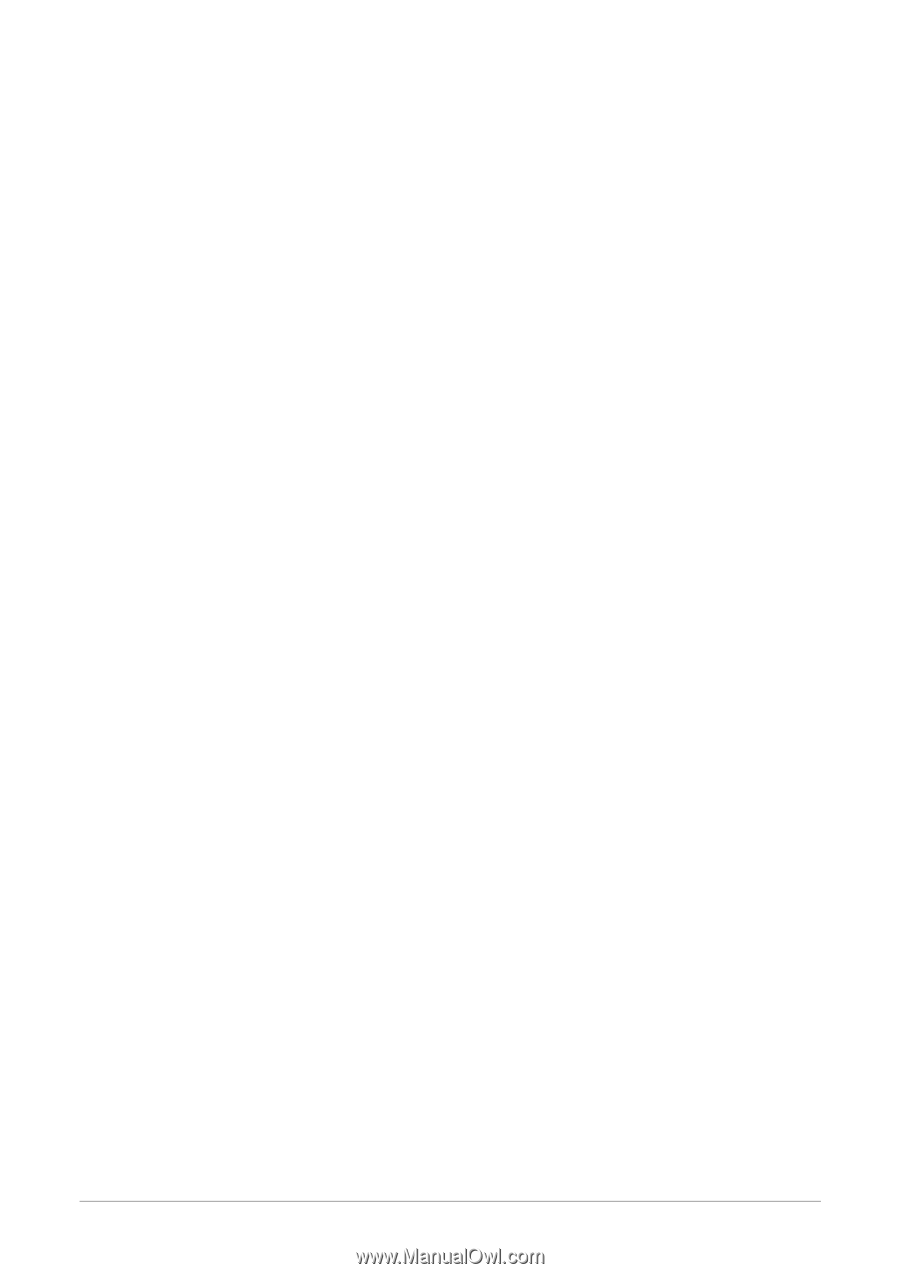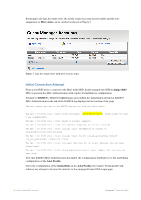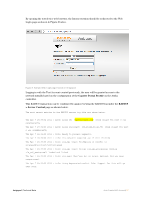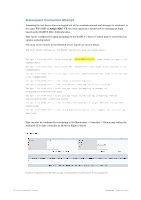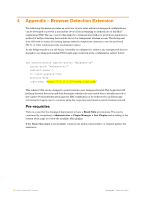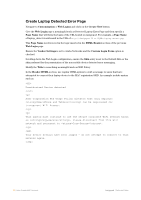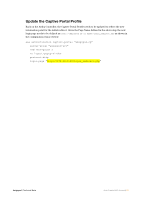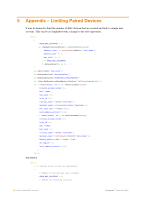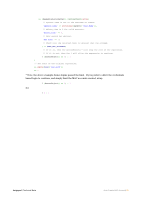Dell PowerConnect W Clearpass 100 Software Auto Create MAC Auth Account (Authe - Page 21
Create Browser Redirect
 |
View all Dell PowerConnect W Clearpass 100 Software manuals
Add to My Manuals
Save this manual to your list of manuals |
Page 21 highlights
Create Browser Redirect Page Navigate to Customization > Web Logins and click on the Create New button. Give the Web Login page a meaningful such as Browser Detection Redirect and then specify a Page Name that will form the basis of the URL hosted on Amigopod. For example, a Page Name of login_redirect would result in the URL of http:///login_redirect.php This Page Name will then be referenced in the Captive Portal Profile on the Aruba Controller. Ensure the Vendor Settings is set to Aruba Networks and the Custom Form option is checked. Scrolling down the Web Login configuration, ensure the Skin entry is set to the Blank Skin discussed in the pre requisites section above. In the Header HTML, remove the default contents and copy the following code to enable the browser detection and subsequent redirection to either the MAC Registration for mobile devices or Error Page for Laptops. {if !$_wpl.browser.is_mobile} {php} header('Location: laptop_detect.php'); {/php} {else} {php} header('Location: aruba_login.php?' . $_SERVER['QUERY_STRING']); {/php} {/if} Amigopod |Technical Note Auto Create MAC Account|21