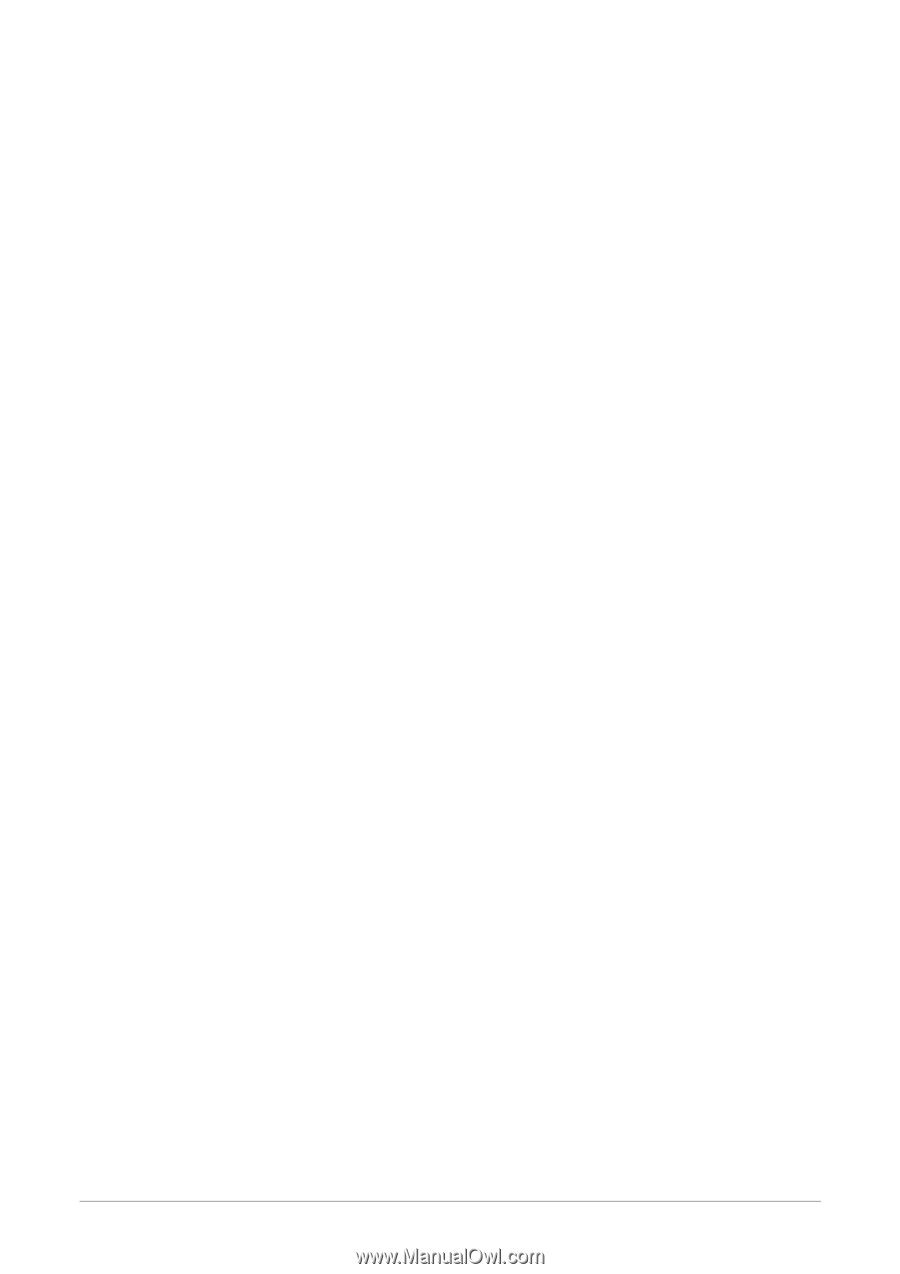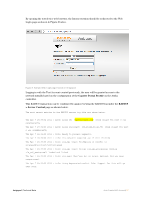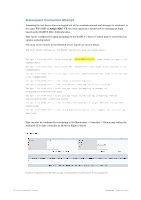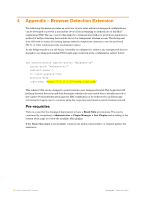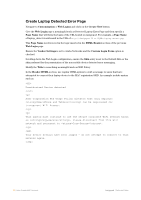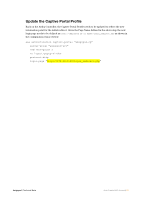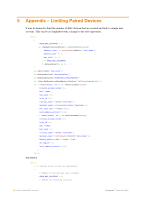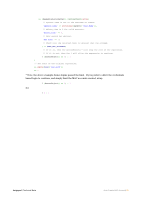Dell PowerConnect W Clearpass 100 Software Auto Create MAC Auth Account (Authe - Page 22
Create Laptop Detected Error
 |
View all Dell PowerConnect W Clearpass 100 Software manuals
Add to My Manuals
Save this manual to your list of manuals |
Page 22 highlights
Create Laptop Detected Error Page Navigate to Customization > Web Logins and click on the Create New button. Give the Web Login page a meaningful such as Detected Laptop Error Page and then specify a Page Name that will form the basis of the URL hosted on Amigopod. For example, a Page Name of laptop_detect would result in the URL of http:///laptop_detect.php This Page Name is referenced in the logic inserted in the HTML Header section of the previous Web Login page. Ensure the Vendor Settings is set to Aruba Networks and the Custom Login Form option is checked. Scrolling down the Web Login configuration, ensure the Skin entry is set to the Default Skin or the skin preferred for the presentation of the non-mobile device detected error messaging. Modify the Title to something meaningful such as WiFi Policy. In the Header HTML section, use regular HTML syntax to craft a message to users that have attempted to connect their laptop device to the MAC registration SSID. An example include syntax such as: Unauthorized Device detected Acme Corporation Web Usage Policy dictates that only employee SmartPhone and Tablets can be registered for transparent WiFi Access. This Laptop must continue to use the secure corporate WiFi network known as Corp-Secure. Please disconnect from this WiFi network and reconnect to Corp-Secure. Your device details have been logged - do not attempt to connect to this network again. 22| Auto Create MAC Account Amigopod |Technical Note