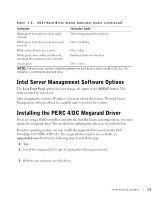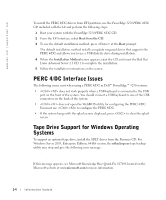Dell PowerEdge 3250 Red Hat® Linux Update (.pdf) - Page 10
Red Hat Linux Advanced Server 2.1, 64-Bit Version Operating System
 |
View all Dell PowerEdge 3250 manuals
Add to My Manuals
Save this manual to your list of manuals |
Page 10 highlights
www.dell.com | support.dell.com 5 Type \cd msutil. 6 Run the nvrboot.efi utility. 7 At the OS Boot Options Maintenance Tool, type I for Import. 8 At the Enter IMPORT file path prompt, type \efi\microsoft\winnt50\boot000x, where x is the number in the filename that you noted in step 4. 9 Press to continue. 10 Reboot the system for the changes to take effect. The EFI Boot menu now contains an option to launch Windows. Red Hat Linux Advanced Server 2.1, 64-Bit Version Operating System Perform the following steps to recover the boot options: 1 From the EFI Boot Manager, select Boot option maintenance menu. 2 Select Add a Boot Option. 3 Select a volume. 4 Select the directory for the EFI partition. 5 Select the Red Hat directory. 6 Select elilo.efi. 7 Select N from Edit Existing Boot Option or make a new entry. 8 At the Enter New Description prompt, type AS 2.1 (or the name of the operating system). 9 Under New BootOption Data, select the BootOption Data Type. Selections included ASCII, Unicode, or No Boot Option. Type the first character for the option you want to select or press to select the default. The default is Unicode. 10 At the Enter BootOption Data prompt, type AS 2.1 (or the name of the operating system). 11 Type Y to save the changes. 12 Reboot the system for the changes to take effect. 1-6 Information Update