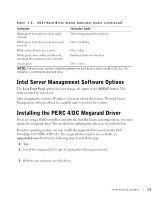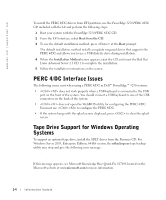Dell PowerEdge 3250 Red Hat® Linux Update (.pdf) - Page 9
Recovering Boot Options in System Setup - bios
 |
View all Dell PowerEdge 3250 manuals
Add to My Manuals
Save this manual to your list of manuals |
Page 9 highlights
Recovering Boot Options in System Setup When the BIOS is recovered or updated, the system setup options are reset to the default options. Before performing a BIOS recovery, write down the current configuration settings so that you can restore the settings. The following sections give information on how to use the EFI Boot Manager and how to reinstall boot options with the Windows and Red Hat Linux operating systems. The EFI Boot Manager menu allows you to access the operating systems installed on your system, a Boot option maintenance menu, and the EFI shell. Using the EFI Boot Manager 1 Turn on your system by pressing the power button on the system's front panel. If your system is already on, reboot it. 2 Wait until the system tests are completed. The EFI Boot Manager screen appears. From the EFI Boot Manager screen, you can select the following options: • Operating systems installed on your system • Boot option maintenance menu - Use this option to select boot devices and their relative order. Use the up- and down-arrow keys to navigate through the list. Press to make a selection. Windows Server 2003, Enterprise Edition, 64-Bit Version Operating System Perform the following steps to recover the boot options when running Windows. 1 From the EFI Boot menu, select EFI Shell [Built In] and press . A list of devices are displayed. 2 At the Shell> prompt, type FS0: and press . 3 Change the directory by typing cd efi\microsoft\winnt50 and pressing . NOTE: If you have more than one drive and the files are not located in the directory above, you may need to type FS1: and re-enter the command cd efi\microsoft\winnt50. 4 Make note of the name of the boot file located in this directory. Information Update 1-5