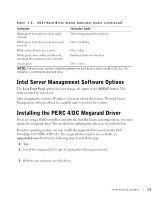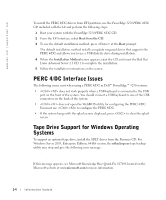Dell PowerEdge 3250 Red Hat® Linux Update (.pdf) - Page 8
PERC 4/DC Interface Issues, Tape Drive Support for Windows Operating, Systems - linux
 |
View all Dell PowerEdge 3250 manuals
Add to My Manuals
Save this manual to your list of manuals |
Page 8 highlights
www.dell.com | support.dell.com To install the PERC 4/DC drivers from EFI partition, use the PowerEdge 3250 PERC 4/DC CD included with the kit and perform the following steps: 1 Boot your system with the PowerEdge 3250 PERC 4/DC CD. 2 From the EFI interface, select Boot from the CD. 3 To use the default installation method, press at the Boot prompt. The default installation method installs an update megaraid driver that supports the PERC 4/DC and allows you to use a USB diskette drive during installation. 4 When the Installation Method screen appears, eject the CD and insert the Red Hat Linux Advanced Server 2.1 CD 1 to complete the installation. 5 Follow the installation instructions on the screen. PERC 4/DC Interface Issues The following issues exist when using a PERC 4/DC in Dell™ PowerEdge™ 3250 systems: • does not work properly when a USB keyboard is connected to the USB port on the front of the system. You should connect a USB keyboard to one of the USB connectors on the back of the system. • does not open the WebBIOS utility for configuring the PERC 4/DC. You must use to configure the PERC 4/DC. • If the system hangs with the splash screen displayed, press to clear the splash screen. Tape Drive Support for Windows Operating Systems To support an optional tape drive, install the SDLT driver from the Resource CD. For Windows Server 2003, Enterprise Edition, 64-Bit version, the ntbackup.exe tape backup utility may stop and give the following error message: The device reported an error on a request to write data to media. Error reported: invalid command. If this message appears, see Microsoft Knowledge Base Quick Fix 817688 located on the Microsoft website at www.microsoft.com for more information. 1-4 Information Update