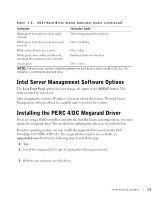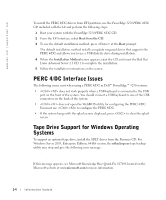Dell PowerEdge 3250 Red Hat® Linux Update (.pdf) - Page 11
Using Console Redirection, Technical Assistance
 |
View all Dell PowerEdge 3250 manuals
Add to My Manuals
Save this manual to your list of manuals |
Page 11 highlights
Using Console Redirection System performance may be slow if console redirection is enabled in system setup and you are running the EFI partition. Dell recommends disabling console redirection in system setup if console redirection is not used on the system. Technical Assistance If you need assistance with a technical problem, perform the following steps: 1 Complete the procedures in your Product Guide. 2 Run the system diagnostics and record any information provided. 3 Make a copy of the Diagnostics Checklist, and fill it out. 4 Use Dell's extensive suite of online services available at Dell Support at support.dell.com for help with installation and troubleshooting procedures. For more information, see "Online Services." 5 If the preceding steps have not resolved the problem, call Dell for technical assistance. NOTE: Call technical support from a phone near or at the system so that technical support can assist you with any necessary procedures. NOTE: Dell's Express Service Code system may not be available in all countries. When prompted by Dell's automated telephone system, enter your Express Service Code to route the call directly to the proper support personnel. If you do not have an Express Service Code, open the Dell Accessories folder, double-click the Express Service Code icon, and follow the directions. For instructions on using the technical support service, see "Technical Support Service" and "Before You Call." NOTE: Some of the following services are not always available in all locations outside the continental U.S. Call your local Dell representative for information on availability. Online Services You can access Dell Support at support.dell.com. Select your region on the WELCOME TO DELL SUPPORT page, and fill in the requested details to access help tools and information. Information Update 1-7