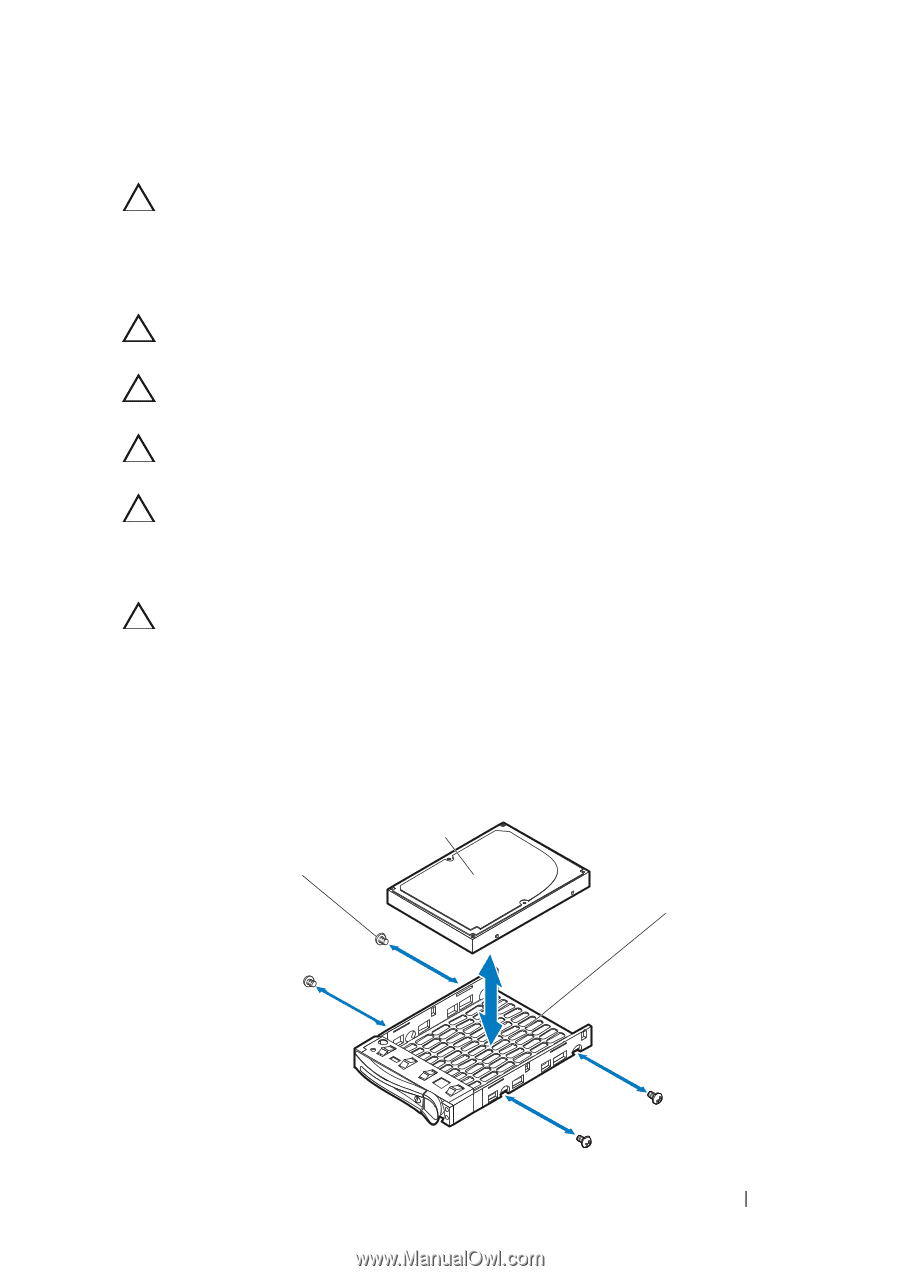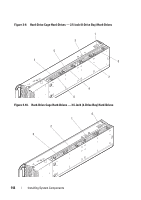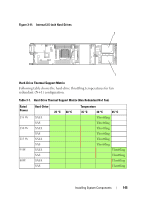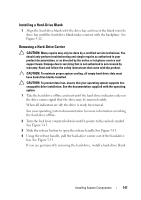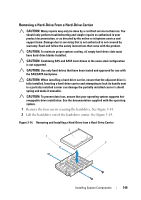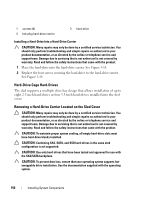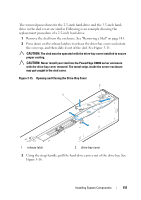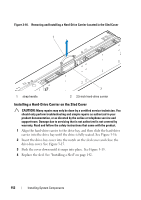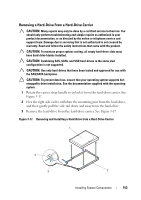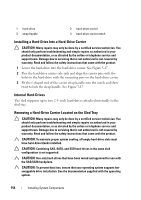Dell PowerEdge C8000 Dell PowerEdge C8220X Hardware Owner's Manual - Page 149
Removing a Hard-Drive From a Hard-Drive Carrier
 |
View all Dell PowerEdge C8000 manuals
Add to My Manuals
Save this manual to your list of manuals |
Page 149 highlights
Removing a Hard-Drive From a Hard-Drive Carrier CAUTION: Many repairs may only be done by a certified service technician. You should only perform troubleshooting and simple repairs as authorized in your product documentation, or as directed by the online or telephone service and support team. Damage due to servicing that is not authorized is not covered by warranty. Read and follow the safety instructions that came with the product. CAUTION: To maintain proper system cooling, all empty hard-drive slots must have hard-drive blanks installed. CAUTION: Combining SAS and SATA hard-drives in the same sled configuration is not supported. CAUTION: Use only hard-drives that have been tested and approved for use with the SAS/SATA backplane. CAUTION: When installing a hard-drive carrier, ensure that the adjacent drive is fully installed. Inserting a hard-drive carrier and attempting to lock its handle next to a partially installed carrier can damage the partially installed carrier's shield spring and make it unusable. CAUTION: To prevent data loss, ensure that your operating system supports hotswappable drive installation. See the documentation supplied with the operating system. 1 Remove the four screws securing the hard-drive. See Figure 3-14. 2 Lift the hard-drive out of the hard-drive carrier. See Figure 3-14. Figure 3-14. Removing and Installing a Hard-Drive from a Hard-Drive Carrier 2 1 3 Installing System Components 149