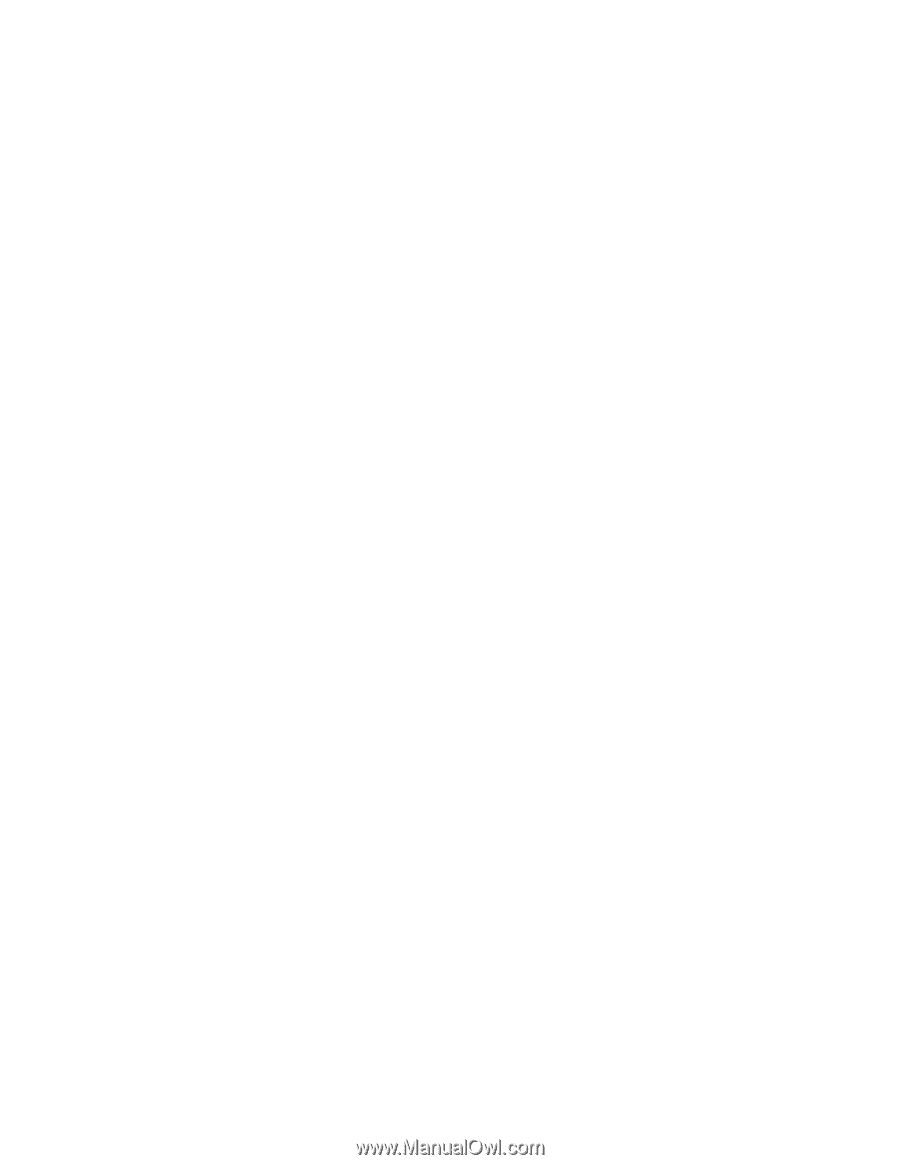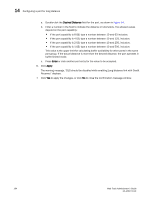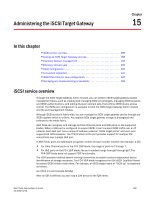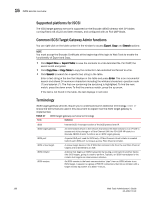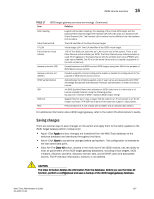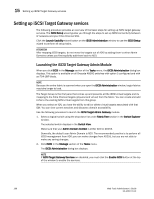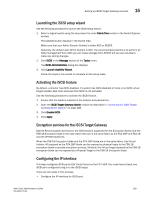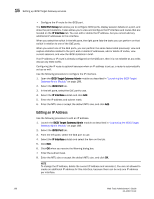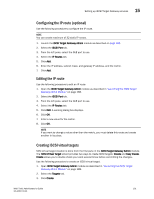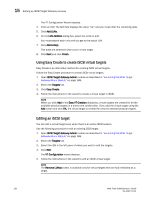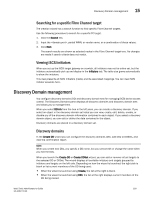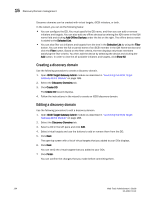Dell PowerEdge M1000e Web Tools Administrator’s Guide - Page 217
Launching the iSCSI setup wizard, Activating the iSCSI feature
 |
View all Dell PowerEdge M1000e manuals
Add to My Manuals
Save this manual to your list of manuals |
Page 217 highlights
DRAFT: BROCADE CONFIDENTIAL Setting up iSCSI Target Gateway services 15 Launching the iSCSI setup wizard Use the following procedure to launch the iSCSI setup wizard. 1. Select a logical switch using the drop-down list under Fabric Tree section in the Switch Explorer window. The selected switch displays in the Switch View. Make sure that your Admin Domain Context is either AD0 or AD255. Generally, the default user Admin Domain is AD0. The recommended practice is to perform all iSCSI management from AD0; you can make changes from AD255 but you are not able to make any zoning changes. 2. Click iSCSI in the Manage section of the Tasks menu. The iSCSI Administration dialog box displays. 3. Click Launch Usability Wizard. Follow the steps in the wizard to complete all the setup tasks. Activating the iSCSI feature By default, a director has iSCSI disabled. If a switch has iSCSI disabled or there is no iSCSI virtual target created, Web Tools assumes that iSCSI is not activated. Use the following procedure to activate the iSCSI feature. 1. Ensure that the blade is inserted in the director and powered on. 2. Open the iSCSI Target Gateway Admin module as described in "Launching the iSCSI Target Gateway Admin Module" on page 188. 3. Click Enable iSCSI. 4. Click Apply. Encryption services for the iSCSI Target Gateway Data-At-Rest encryption services for the iSCSI hosts is supported for the Encryption Switch and the FS8-18 Encryption blade in the case where they are in the same fabric as the FC4-16IP and FA4-18 and the AP7600 platforms. When the FS8-18 Encryption blade and the FC4-16IP blade are in the same fabric, the Virtual Initiator (VI) exposed by the FC4-16IP blade can be exposed as physical hosts to the FS8-18 encryption blade to provide encryption services. Similarly, the Virtual Target exposed by the FS8-18 encryption blade can be exposed as a Physical Target to the FS8-18 Encryption blade. Configuring the IP interface This step configures iSCSI ports (GbE Ports) found on the FC4-16IP. You must have at least one iSCSI port configured to log in to the iSCSI target. There are two steps in this process: • Configure the IP interface for iSCSI port. Web Tools Administrator's Guide 189 53-1001772-01