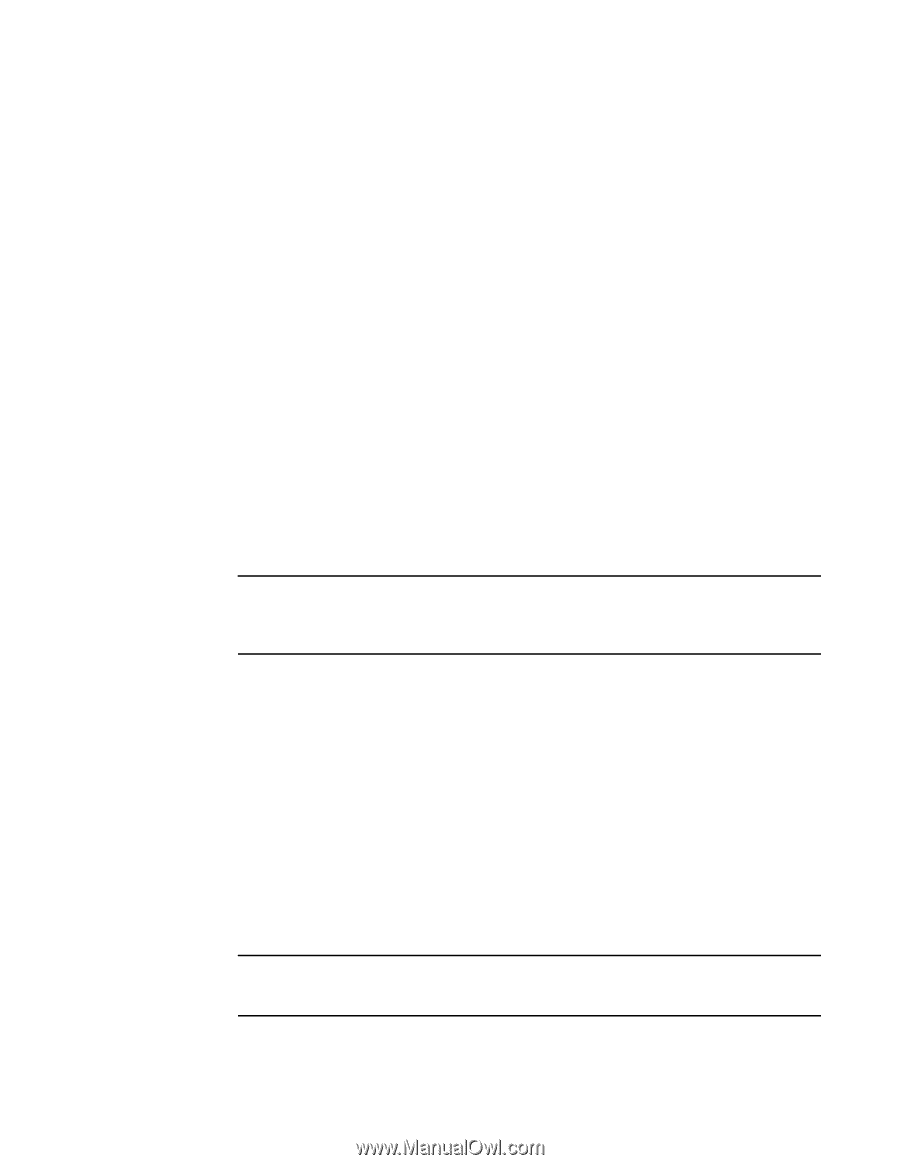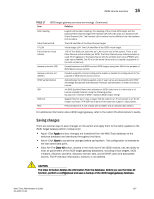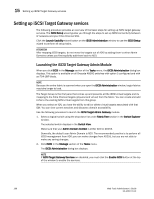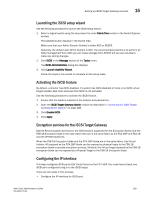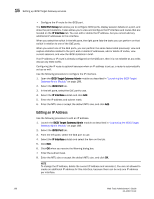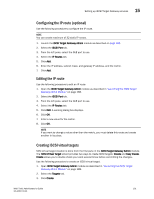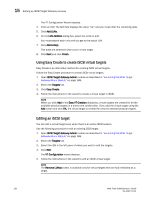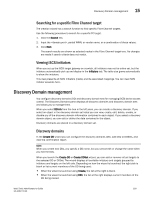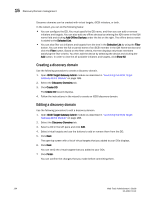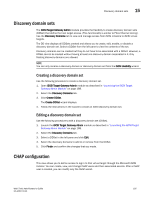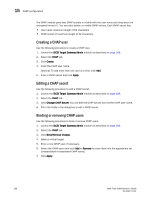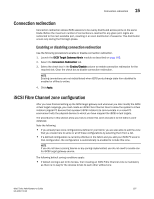Dell PowerEdge M1000e Web Tools Administrator’s Guide - Page 220
Using Easy Create to create iSCSI virtual targets, Editing an iSCSI target, Add LUNs, LUN Addition
 |
View all Dell PowerEdge M1000e manuals
Add to My Manuals
Save this manual to your list of manuals |
Page 220 highlights
DRAFT: BROCADE CONFIDENTIAL 15 Setting up iSCSI Target Gateway services The VT Configuration Wizard displays. 4. Enter an IQN. The text field displays the value "iqn" and you must enter the remaining data. 5. Click Add LUNs. 6. On the LUN Addition dialog box, select the LUNs to add. You must expand each unit until you get to the actual LUN. 7. Click Add LUN(s). This adds the selected LUNs to your virtual target. 8. Click Next and click Finish. Using Easy Create to create iSCSI virtual targets Easy Create is an alternative method for creating iSCSI virtual targets. Follow the Easy Create procedure to create iSCSI virtual targets. 1. Open iSCSI Target Gateway Admin module as described in "Launching the iSCSI Target Gateway Admin Module" on page 188. 2. Select the Targets tab. 3. Click Easy Create. 4. Follow the instructions in the wizard to create a virtual target in iSCSI. NOTE When you click Add in the Easy VT Creation dialog box, virtual targets are created for all the available physical targets in a one-to-one combination. If you add the virtual target using the Add button and click OK, the virtual target is created for only the selected physical targets. Editing an iSCSI target You can edit a virtual target even when there is an active iSCSI session. Use the following procedure to edit an existing iSCSI target. 1. Open iSCSI Target Gateway Admin module as described in "Launching the iSCSI Target Gateway Admin Module" on page 188. 2. Select the Targets tab. 3. Select the IQN in the left pane of where you want to edit the targets. 4. Click Edit. The VT Configuration wizard displays. 5. Follow the instructions in the wizard to edit an iSCSI virtual target. NOTE The Remove LUN(s) button is available only for virtual targets that are fully initialized as a target. 192 Web Tools Administrator's Guide 53-1001772-01