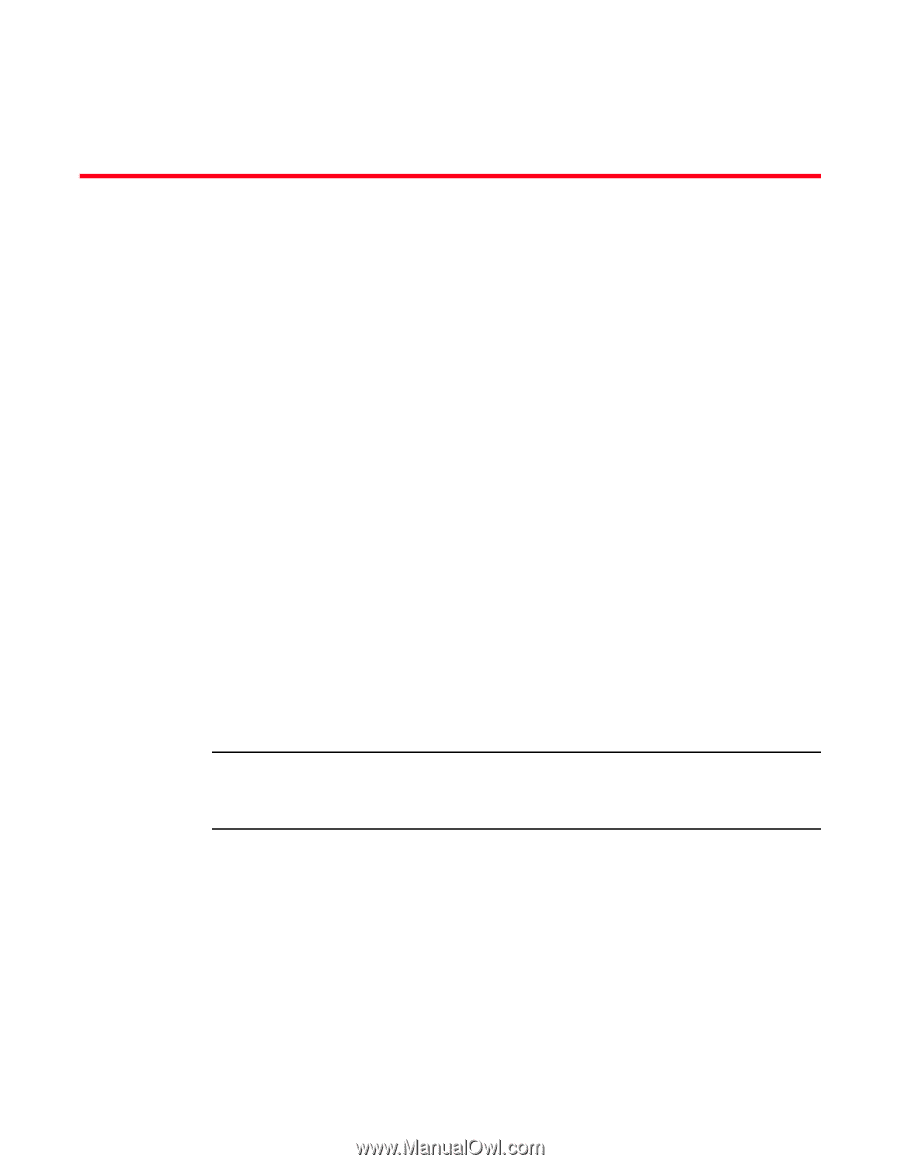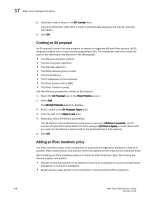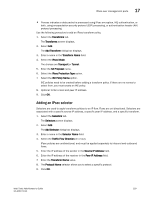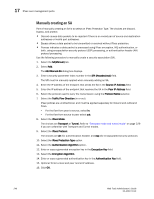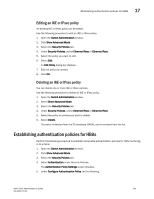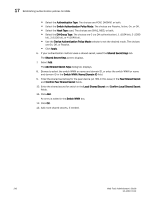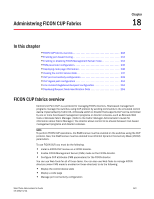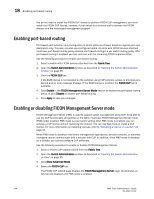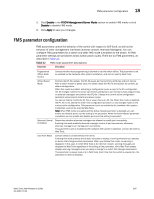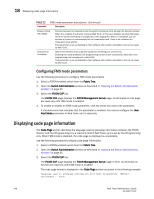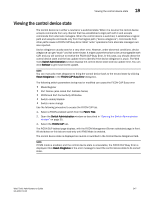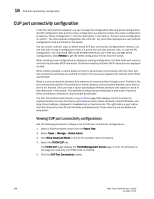Dell PowerEdge M1000e Web Tools Administrator’s Guide - Page 271
Administering FICON CUP Fabrics, In this FICON CUP fabrics overview
 |
View all Dell PowerEdge M1000e manuals
Add to My Manuals
Save this manual to your list of manuals |
Page 271 highlights
DRAFT: BROCADE CONFIDENTIAL Administering FICON CUP Fabrics Chapter 18 In this chapter •FICON CUP fabrics overview 243 •Enabling port-based routing 244 •Enabling or disabling FICON Management Server mode 244 •FMS parameter configuration 245 •Displaying code page information 246 •Viewing the control device state 247 •CUP port connectivity configuration 248 •CUP logical path configuration 251 •Link Incident Registered Recipient configuration 252 •Displaying Request Node Identification Data 253 FICON CUP fabrics overview Control Unit Port (CUP) is a protocol for managing FICON directors. Host-based management programs manage the switches using CUP protocol by sending commands to the emulated control device implemented by Fabric OS. A Brocade switch or director that supports CUP can be controlled by one or more host-based management programs or director consoles, such as Brocade Web Tools or Brocade Fabric Manager. (Refer to the Fabric Manager Administrator's Guide for information about Fabric Manager.) The director allows control to be shared between host-based management programs and director consoles. NOTE To perform FICON CUP operations, the EGM license must be enabled on the switches using the CUP protocol. Also, the EGM license must be enabled to set Prohibit Dynamic Connectivity Mask (PDCM) parameters. To use FICON CUP, you must do the following: • Install a FICON CUP license on a FICON director. • Enable FICON Management Server (FMS) mode on the FICON director. • Configure CUP attributes (FMS parameters) for the FICON director. You can use Web Tools for all of these tasks. You can also use Web Tools to manage FICON directors (when FMS mode is enabled on those directors) to do the following: • Display the control device state • Display a code page • Manage port connectivity configuration Web Tools Administrator's Guide 243 53-1001772-01