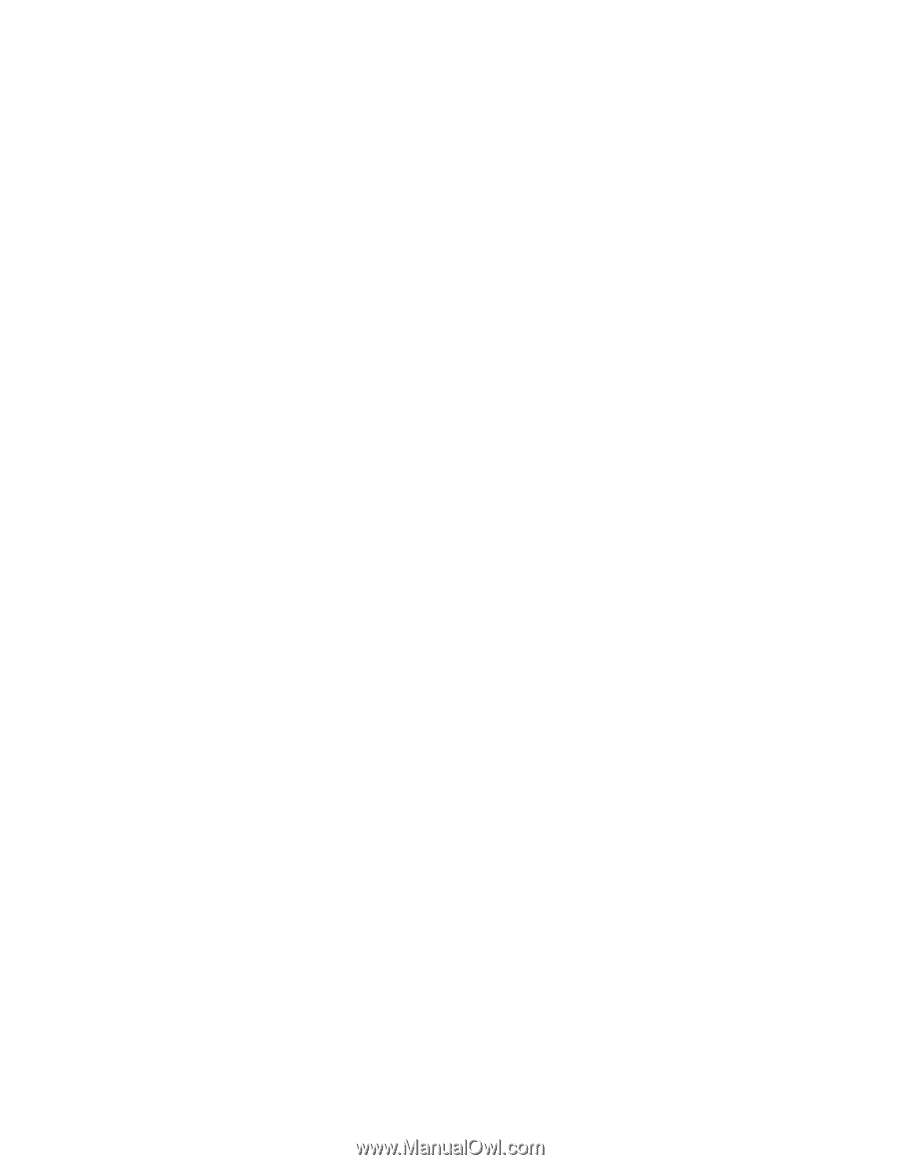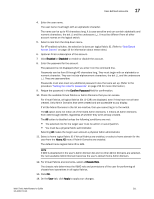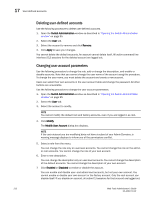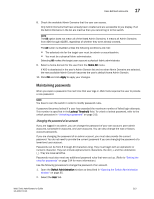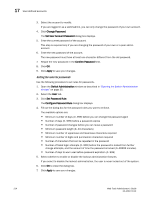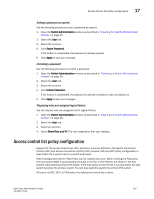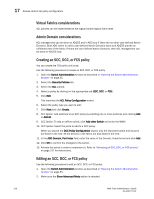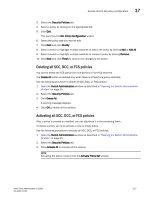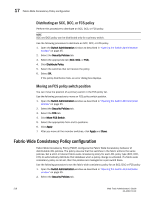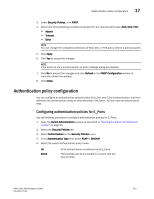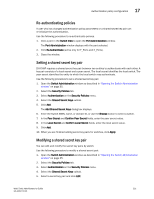Dell PowerEdge M1000e Web Tools Administrator’s Guide - Page 244
Virtual Fabrics considerations, Admin Domain considerations, Creating an SCC, DCC, or FCS policy
 |
View all Dell PowerEdge M1000e manuals
Add to My Manuals
Save this manual to your list of manuals |
Page 244 highlights
DRAFT: BROCADE CONFIDENTIAL 17 Access control list policy configuration Virtual Fabrics considerations ACL policies can be implemented at the logical switch/logical fabric level. Admin Domain considerations ACL management can be done on AD255 and in AD0 only if there are no other user-defined Admin Domains. Both AD0 (when no other user-defined Admin Domains exist) and AD255 provide an unfiltered view of the fabric. If there are user defined Admin Domains, then ACL management can be done on AD255 only. Creating an SCC, DCC, or FCS policy You can create the FCS policy only once. Use the following procedure to create an SCC, DCC, or FCS policy. 1. Open the Switch Administration window as described in "Opening the Switch Administration window" on page 35. 2. Select the Security Policies tab. 3. Select the ACL subtab. 4. Select a policy by clicking on the appropriate tab (SCC, DCC, or FCS). 5. Click Edit. This launches the ACL Policy Configuration wizard. 6. Select the policy type you want to edit. 7. Click Next and click Create. 8. SCC Option: Add switches to an SCC policy by selecting one or more switches and clicking Add or Add All. 9. SCC Option: To add an offline switch, click Add other Switch and enter the WWN. 10. DCC Option: Select the ports to add to a DCC policy. When you launch the DCC Policy Configuration wizard, only the launched switch and its ports are listed in the tree. All the devices in the fabric are also listed in the tree. 11. In the ADD Domain, Port Index field, enter the value in the Domain, Index format and click Add. 12. Click OK to confirm the changes to the switch. 13. Activate the policy in order to implement it. Refer to "Activating all SCC, DCC, or FCS policies" on page 217 for instructions. Editing an SCC, DCC, or FCS policy Use the following procedure to edit an SCC, DCC, or FCS policy. 1. Open the Switch Administration window as described in "Opening the Switch Administration window" on page 35. 2. Make sure the Show Advanced Mode option is selected. 216 Web Tools Administrator's Guide 53-1001772-01