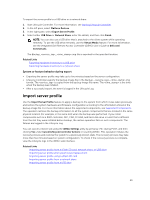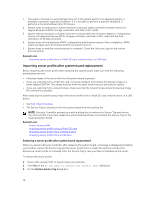Dell PowerEdge R830 Lifecycle Controller GUI v2.30.30.30 Users Guide - Page 67
Backup server profile
 |
View all Dell PowerEdge R830 manuals
Add to My Manuals
Save this manual to your list of manuals |
Page 67 highlights
Component Lifecycle Controller Backplane CPLD Power Supply Unit FC HBA Enclosure NVMe PCIe SSD drives OS Collector HHHL NVMe Adapter Firmware Yes NA NA Yes Yes NA NA NA NA Configuration NA NA NA NA Yes NA NA NA NA Security Information* NA NA NA NA NA NA NA NA NA * The security information refers to the user credentials that are used to access the components. Backup server profile Use this licensed feature to perform the following and store the backup image files in a vFlash SD card: • Back up the following: - Hardware and firmware inventory such as BIOS, NDCs, Lifecycle Controller supported add-in NIC cards, and Storage Controllers (RAID level, virtual disk, and controller attributes) - System information - Lifecycle Controller firmware images, data and configuration, and iDRAC firmware and configuration • Optionally, secure the backup image file with a passphrase. Related Links System or feature behavior during backup Backing up the server profile Backing up the server profile Before you back up the server profile, make sure that the following prerequisites are met: • A software license for Dell PowerEdge servers is installed on the server. For more information about managing licenses using the iDRAC web interface, go to Overview → Server → Licenses, and see the iDRAC Online Help. • The server has a valid Service Tag (seven characters). • vFlash SD card is installed, initialized, and enabled. • vFlash SD card has a minimum free space of 384 MB. To back up the server profile: 1. Start Lifecycle Controller. For more information, see Starting Lifecycle Controller. 2. In the left pane, select Platform Restore. 3. In the right pane, select Backup Server Profile. 4. To generate the backup file without entering the passphrase, click Finish. 67