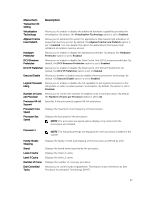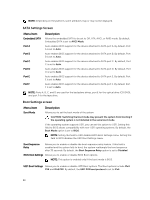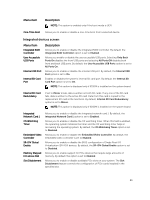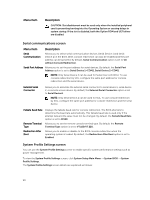Dell PowerEdge R830 Lifecycle Controller GUI v2.30.30.30 Users Guide - Page 92
Allows you to enable or disable Intel Trusted Execution Technology TXT. To, Status, TPM Activation
 |
View all Dell PowerEdge R830 manuals
Add to My Manuals
Save this manual to your list of manuals |
Page 92 highlights
Menu Item Setup Password Password Status TPM Security TPM Activation TPM Status TPM Clear Intel TXT BIOS Update Control Power Button NMI Button AC Power Recovery AC Power Recovery Delay Description Allows you to set the setup password. This option is read-only if the password jumper is not installed in the system. Allows you to lock the system password. By default, the Password Status option is set to Unlocked. Allows you to control the reporting mode of the Trusted Platform Module (TPM). By default, the TPM Security option is set to Off. You can only modify the TPM Status, TPM Activation , and Intel TXT fields if the TPM Status field is set to either On with Pre-boot Measurements or On without Pre-boot Measurements. Allows you to change the operational state of the TPM. By default, the TPM Activation option is set to No Change. Displays the TPM status. CAUTION: Clearing the TPM results in the loss of all keys in the TPM. The loss of TPM keys may affect booting to the operating system. Allows you to clear all the contents of the TPM. By default, the TPM Clear option is set to No. Allows you to enable or disable Intel Trusted Execution Technology (TXT). To enable Intel TXT, Virtualization Technology must be enabled and TPM Security must be Enabled with Pre-boot measurements. By default, the Intel TXT option is set to Off. Allows you to update the BIOS using either DOS or UEFI shell-based flash utilities. For environments that do not require local BIOS updates, it is recommended to set this option to Disabled. By default, the BIOS Update Control option is set to Unlocked. NOTE: BIOS updates using the Dell Update Package are not affected by this option. Allows you to enable or disable the power button on the front of the system. By default, the Power Button option is set to Enabled. Allows you to enable or disable the NMI button on the front of the system. By default, the NMI Button option is set to Disabled. Allows you to set how the system reacts after AC power is restored to the system. By default, the AC Power Recovery option is set to Last. NOTE: Set the AC Power Recovery option to On or Last to enable or disable the AC Power Recovery Delay option. Allows you to set how the system supports staggering of power up after AC power is restored to the system. By default, the AC Power Recovery Delay option is set to Immediate. NOTE: Set the AC Power Recovery Delay option to User to enable or disable the User Defined Delay option. 92