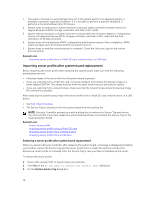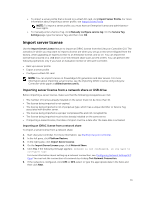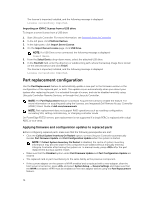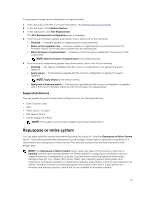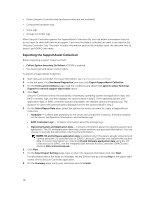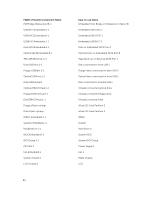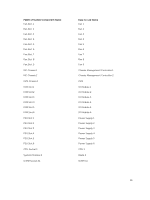Dell PowerEdge R830 Lifecycle Controller GUI v2.30.30.30 Users Guide - Page 76
Deleting server information, Hardware diagnostics, Performing hardware diagnostics
 |
View all Dell PowerEdge R830 manuals
Add to My Manuals
Save this manual to your list of manuals |
Page 76 highlights
NOTE: • The Repurpose or Retire System feature is supported on the 12th generation PowerEdge servers with iDRAC and Lifecycle Controller version 2.10.10.10 or later. You can use this feature on selective components. Whereas, on the 12th generation of PowerEdge servers with iDRAC and Lifecycle Controller version 2.05.05.05 or earlier, this feature is supported only on the entire system and not selective components. • The Repurpose or Retire System feature does not allow deletion of iDRAC-related license information. • PERC NV cache and vFlash card are displayed only if PERC and vFlash cards are available on the server. Use this feature to delete any sensitive data and configuration-related information when you need to: • Retire a managed system. • Reuse a managed system for a different application. Deleting server information 1. Start Lifecycle Controller. For more information, see Starting Lifecycle Controller. 2. In the left pane, click Hardware Configuration, and then click Repurpose or Retire System. 3. On the Select Components page, select the features and components to delete from Server Features and Storage Components. 4. Click Next. A summary of the features and components selected for deletion is displayed. 5. Read the information on the Summary page and click Finish. 6. The host server will turn off when the operation is completed, iDRAC will reset. When the iDRAC is backed up, you must manually turn on the host server. If you select BIOS component for System Erase, a flag is set to reset the BIOS to default during POST and the server turns off again. Hardware diagnostics It is recommended that you run diagnostics using the Hardware Diagnostics utility, as part of a regular maintenance plan to validate whether or not the system and the attached hardware are functioning properly. As the diagnostics utility has a physical (as opposed to logical) view of the attached hardware, it can identify hardware problems that the operating system and other online tools cannot identify. You can use the hardware diagnostics utility to validate the memory, I/O devices, CPU, physical disk drives, and other peripherals. Performing hardware diagnostics To perform hardware diagnostics: 1. Start Lifecycle Controller. For more information, see Starting Lifecycle Controller. 2. In the left pane of Lifecycle Controller, click Hardware Diagnostics. 3. In the right pane, click Run Hardware Diagnostics. The diagnostics utility is launched. 4. Follow the instructions on the screen. 76