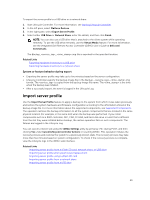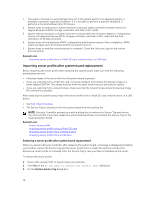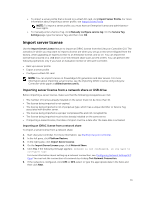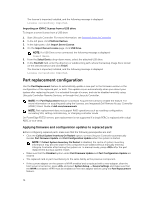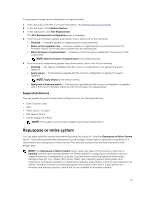Dell PowerEdge R830 Lifecycle Controller GUI v2.30.30.30 Users Guide - Page 70
Importing server profile from a vFlash SD card, network share, or USB drive
 |
View all Dell PowerEdge R830 manuals
Add to My Manuals
Save this manual to your list of manuals |
Page 70 highlights
Importing server profile from a vFlash SD card, network share, or USB drive Before importing the server profile, make sure that the following prerequisites are met: • The Service Tag of the server is same as when the backup was taken. • If you are restoring from a vFlash SD card, the vFlash SD card must be installed and must contain the backup image in a folder labeled SRVCNF. This image must be from the same server that you are trying to restore. • If you are restoring from a network share, make sure that the network share where the backup image file is stored is accessible. You can import the server profile from a vFlash SD card, Network Share, or a USB drive. Related Links System or feature behavior during import Importing server profile using a vFlash SD card Importing server profile from a network share Importing server profile from a USB drive Post-import scenario Import server profile Importing server profile using a vFlash SD card To import from a vFlash SD card: 1. Start Lifecycle Controller. For more information, see Starting Lifecycle Controller. 2. In the left pane, select Platform Restore. 3. In the right pane, select Import Server Profile. 4. Select vFlash Secure Digital (SD) Card and click Next. 5. Select either Preserve or Delete. • Preserve - Preserves the RAID level, virtual drive, and controller attributes. • Delete - Deletes the RAID level, virtual drive, and controller attributes. 6. If you have secured the backup image file with a passphrase, enter the passphrase (entered during backup) in the Backup File Passphrase field, and then click Finish. Related Links System or feature behavior during import Import server profile Importing server profile after system board replacement Importing server profile from a network share To import from a network share: 1. Start Lifecycle Controller. For more information, see Starting Lifecycle Controller. 2. In the left pane, select Platform Restore. 3. In the right pane, select Import Server Profile. 4. Click Local Drive (USB) or Network Share and click Next. 5. Click Network Share. 6. Select CIFS or NFS, enter the backup file name along with the directory, subdirectory path, and then click Next. 70