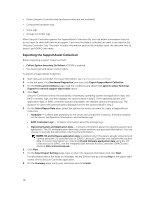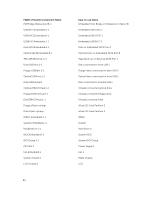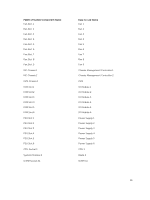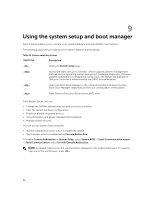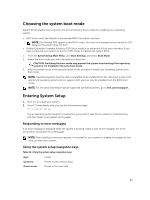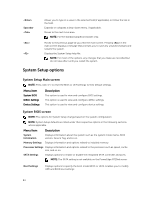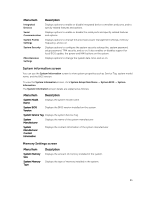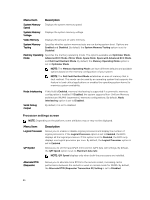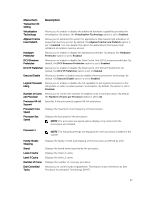Dell PowerEdge R830 Lifecycle Controller GUI v2.30.30.30 Users Guide - Page 82
Using the system setup and boot manager
 |
View all Dell PowerEdge R830 manuals
Add to My Manuals
Save this manual to your list of manuals |
Page 82 highlights
9 Using the system setup and boot manager System Setup enables you to manage your system hardware and specify BIOS-level options. The following keystrokes provide access to system features during startup: Table 11. System setup keystrokes Keystroke Description Opens the System Setup page. Opens and starts Lifecycle Controller, which supports systems management features such as operating system deployment, hardware diagnostics, firmware updates, and platform configuration, using a GUI. The feature set available in Lifecycle Controller is determined by the iDRAC license installed. Opens the BIOS Boot Manager or the Unified Extensible Firmware Interface (UEFI) Boot Manager, depending on the boot configuration of the system. Starts Preboot Execution Environment (PXE) boot. From System Setup, you can: • Change the NVRAM settings after you add or remove hardware • View the system hardware configuration • Enable or disable integrated devices • Set performance and power management thresholds • Manage system security You can access System Setup using the: • Standard graphical browser, which is enabled by default • Text browser, which is enabled using Console Redirection To enable Console Redirection, in System Setup, select System BIOS → Serial Communication screen → Serial Communication, select On with Console Redirection. NOTE: By default, help text for the selected field is displayed in the graphical browser. To view the help text in the text browser, press . 82