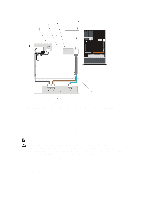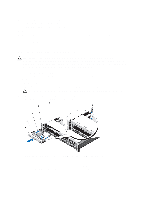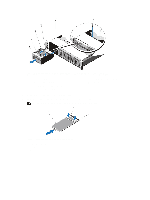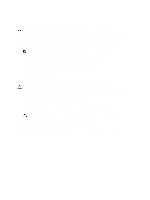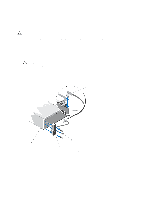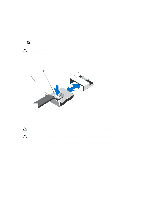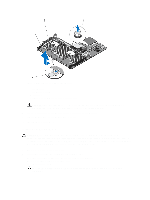Dell PowerEdge SDS 100 Dell PowerEdge R720 and R720xd Owner's Manual - Page 119
Installing The Control Panel (PowerEdge R720xd)
 |
View all Dell PowerEdge SDS 100 manuals
Add to My Manuals
Save this manual to your list of manuals |
Page 119 highlights
Figure 72. Removing and Installing the Control Panel-PowerEdge R720xd 1. Torx screws (3) 2. control panel 3. pull tab 4. connector 5. hard-drive backplane 6. chassis Installing The Control Panel (PowerEdge R720xd) CAUTION: Many repairs may only be done by a certified service technician. You should only perform troubleshooting and simple repairs as authorized in your product documentation, or as directed by the online or telephone service and support team. Damage due to servicing that is not authorized by Dell is not covered by your warranty. Read and follow the safety instructions that came with the product. 1. If installed, remove the front bezel. 2. Turn off the system, including any attached peripherals, and disconnect the system from the electrical outlet and peripherals. 3. Open the system. 4. Fold the label around the cable. 5. Fold the pull tab close to the connector and guide the connector and pull tab into the channel. 6. Push the cable until the cable passes completely through the channel. 7. Tighten the three Torx screws to secure the control panel to the chassis. NOTE: You must route the cable properly to prevent it from being pinched or crimped. 8. Connect the cable connector on the backplane by pushing on the center of the connector. 9. Close the system. 10. Reconnect the system to its electrical outlet and turn the system on, including any attached peripherals. 119