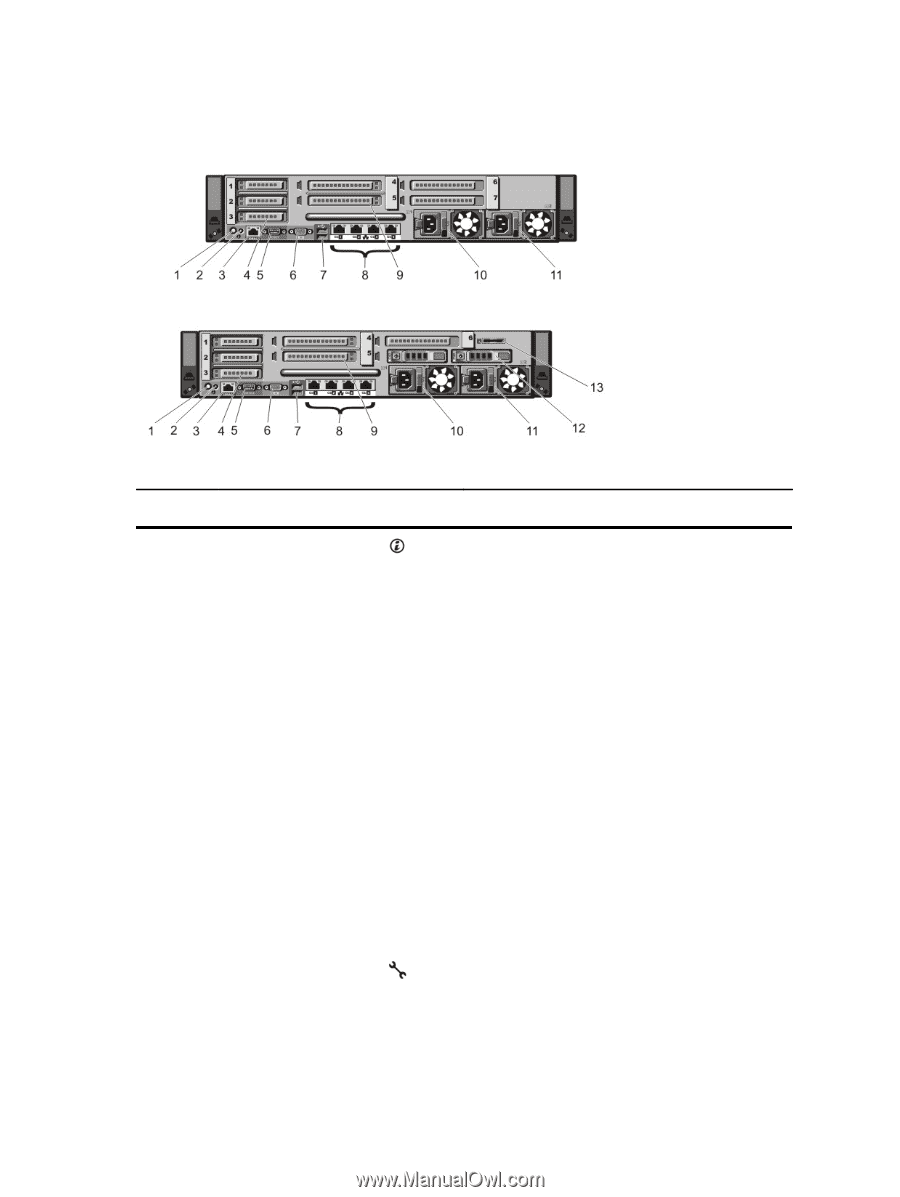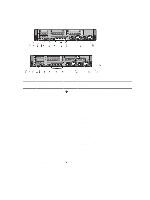Dell PowerEdge SDS 100 Dell PowerEdge R720 and R720xd Owner's Manual - Page 17
Back-Panel Features And Indicators, PowerEdge R720
 |
View all Dell PowerEdge SDS 100 manuals
Add to My Manuals
Save this manual to your list of manuals |
Page 17 highlights
Back-Panel Features And Indicators Figure 7. Back-Panel Features and Indicators-PowerEdge R720 Figure 8. Back-Panel Features and Indicators-PowerEdge R720xd Item Indicator, Button, or Icon Description Connector 1 System identification button The identification buttons on the front and back panels can be used to locate a particular system within a rack. PowerEdge R720 PowerEdge R720xd When one of these buttons is pressed, the LCD panel on the front and the system status indicator on the back flashes until one of the buttons is pressed again. When one of these buttons is pressed, the system status indicator on the back flashes until one of the buttons is pressed again. 2 System identification connector 3 iDRAC7 Enterprise port Press to toggle the system ID on and off. If the system stops responding during POST, press and hold the system ID button for more than five seconds to enter BIOS progress mode. To reset iDRAC (if not disabled in F2 iDRAC setup) press and hold the button for more than 15 seconds. Connects the optional system status indicator assembly through the optional cable management arm. Dedicated management port. 17