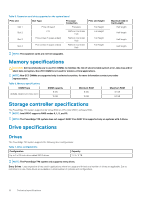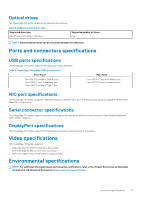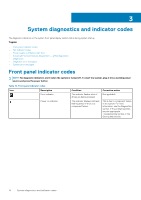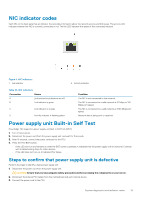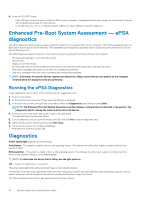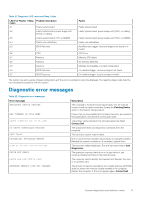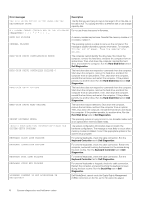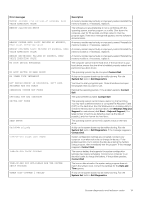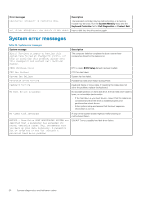Dell PowerEdge T40 EMC Technical Specifications Guide - Page 15
NIC indicator codes, Power supply unit Built-in Self Test
 |
View all Dell PowerEdge T40 manuals
Add to My Manuals
Save this manual to your list of manuals |
Page 15 highlights
NIC indicator codes Each NIC on the back panel has an indicator that provides information about the network activity and link status. The activity LED indicates whether the NIC is currently connected or not. The link LED indicates the speed of the connected network. Figure 4. NIC indicators 1. link indicator 2. activity indicator Table 20. NIC indicators Convention Status A Link and activity indicators are off B Link indicator is green C Link indicator is orange D Activity indicator is flashing yellow Condition The NIC is not connected to the network. The NIC is connected to a valid network at 10 Mbps or 100 Mbps port speed. The NIC is connected to a valid network at 1000 Mbps port speed. Network data is being sent or received. Power supply unit Built-in Self Test PowerEdge T40 supports a power supply unit Built-in Self Test (BIST). 1. Turn off your server. 2. Disconnect the power cord from the power supply unit, and wait for 15 seconds. 3. After 15 seconds, connect the power cord back to the PSU 4. Press the PSU BIST button. • If the LED turns on and remains on while the BIST button is pressed, it indicates that the power supply unit is functional. Continue with troubleshooting steps for other devices. • If the LED does not turn on, it indicates PSU failure. Steps to confirm that power supply unit is defective Perform the steps to identify a faulty power supply unit 1. Disconnect the power cord from the power supply unit. CAUTION: Ensure that you take adequate safety precautions before accessing the components on your server. 2. Disconnect the internal PSU cables from the motherboard and each internal device. 3. Connect the power cord to the PSU System diagnostics and indicator codes 15