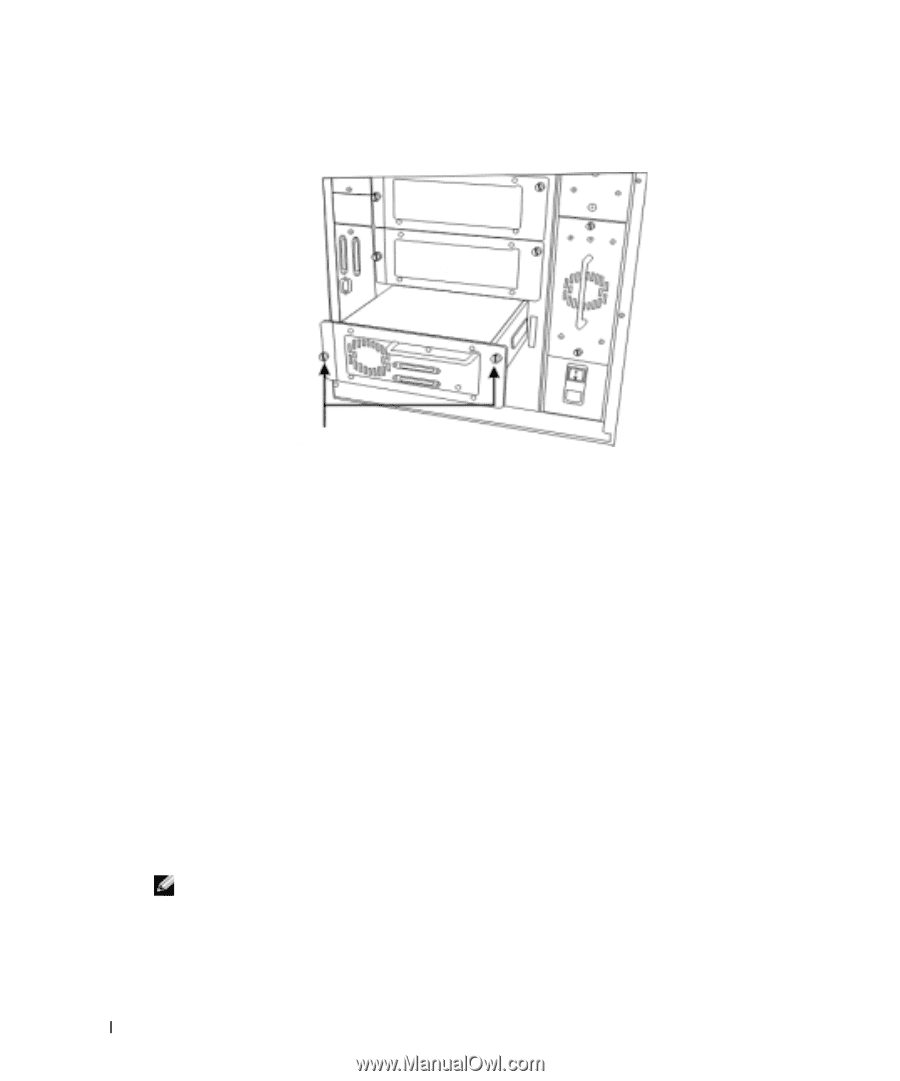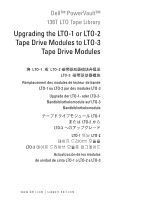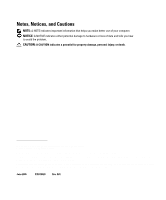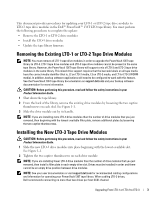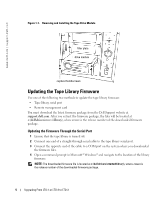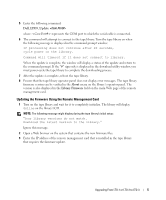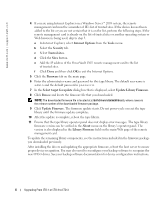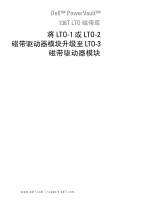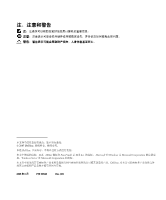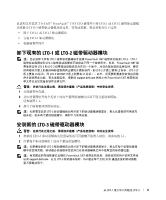Dell PowerVault 136T LTO Upgrading the LTO-1 or LTO-2 Tape Drive Modules to LT - Page 6
Updating the Tape Library Firmware, Updating the Firmware Through the Serial Port - website
 |
View all Dell PowerVault 136T LTO manuals
Add to My Manuals
Save this manual to your list of manuals |
Page 6 highlights
www.dell.com | support.dell.com Figure 1-1. Removing and Installing the Tape Drive Module filler plate drive module captive thumbscrews Updating the Tape Library Firmware Use one of the following two methods to update the tape library firmware: • Tape library serial port • Remote management card You must download the latest firmware package from the Dell Support website at support.dell.com. After you extract the firmware package, the files will be located at c:\dell\drivers\rxxxxx\library\, where rxxxxx is the release number of the downloaded firmware package. Updating the Firmware Through the Serial Port 1 Ensure that the tape library is turned off. 2 Connect one end of a straight-through serial cable to the tape library serial port. 3 Connect the opposite end of the cable to a COM port on the system where you downloaded the firmware files. 4 Open a command prompt in Microsoft® Windows® and navigate to the location of the library firmware. NOTE: The downloaded firmware file is located at c:\dell\drivers\rxxxxx\library\, where rxxxxx is the release number of the downloaded firmware package. 4 Upgrading From LTO-1 or LTO-2 to LTO-3