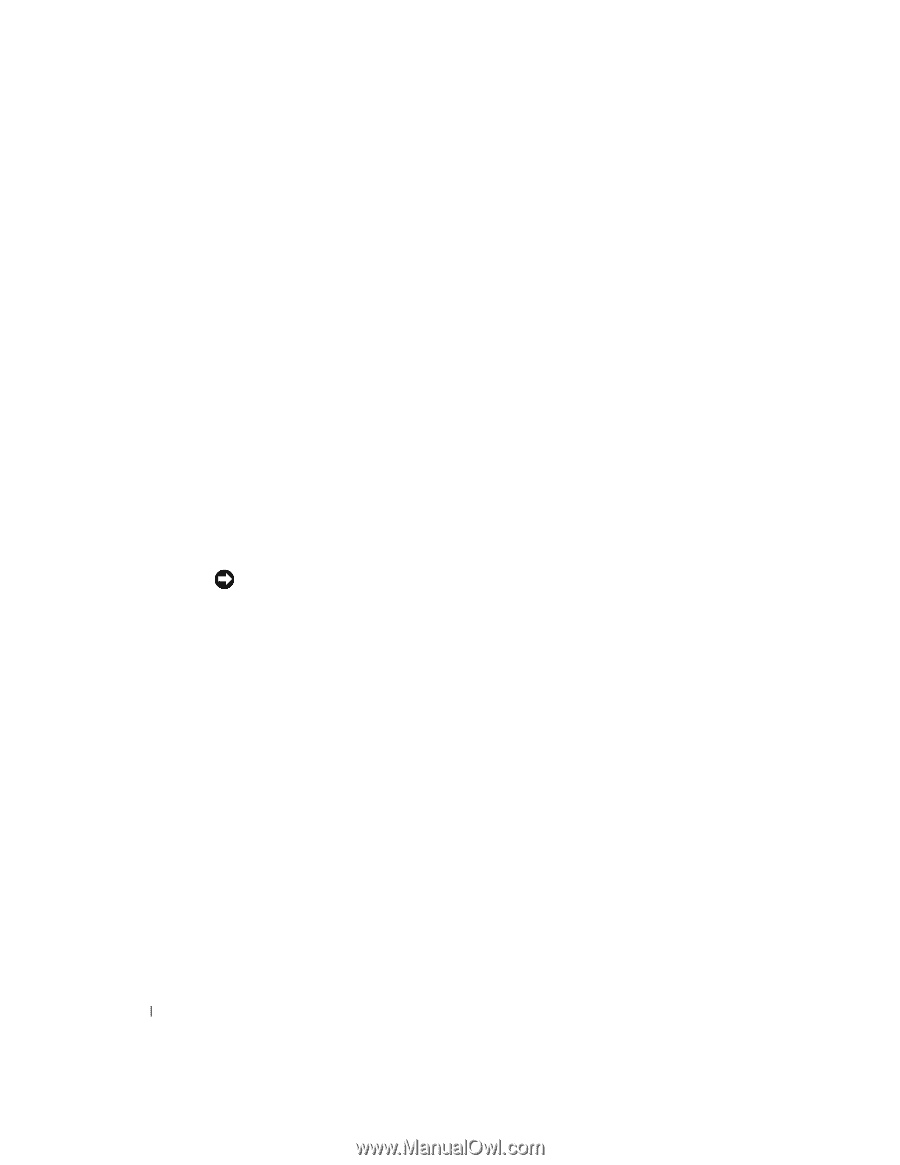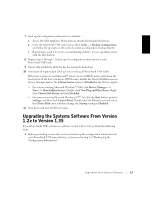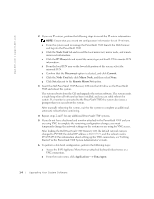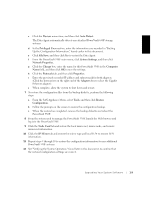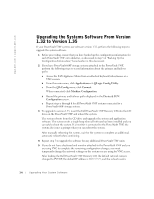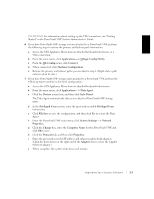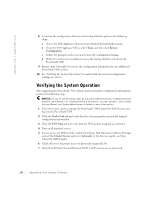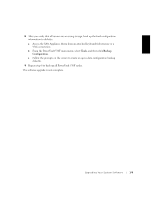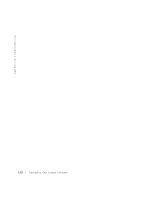Dell PowerVault 530F Upgrading Your System Software to Version 1.35 - Page 10
Verifying the System Operation
 |
View all Dell PowerVault 530F manuals
Add to My Manuals
Save this manual to your list of manuals |
Page 10 highlights
www.dell.com | support.dell.com 8 To restore the configuration files from the backup diskette, perform the following steps: a Access the SAN Appliance Menu from an attached keyboard/video/mouse. b From the SAN Appliance Menu, select Tools, and then click Restore Configuration. c Follow the prompts on the screen to restore the configuration backup. d When the restore has completed, remove the backup diskette and reboot the PowerVault 530F. 9 Repeat steps 5 through 8 to restore the configuration information for any additional PowerVault 530F systems. 10 See "Verifying the System Operation" to confirm that the restored configuration settings are correct. Verifying the System Operation After upgrading the PowerVault 530F software and restoring the configuration information, perform the following steps. NOTICE: If any of the following steps do not yield expected results, troubleshoot each problem individually. For troubleshooting information, see your system's User's Guide, Service Manual, and System Administrator's Guide for more information. 1 From the system used to manage the PowerVault 530F, launch the Web browser and log into the PowerVault 530F. 2 Click the Node Conf tab and verify that the system properly restored the original configuration information. 3 Click the LUN Map tab and verify that the LUN-to-host mapping was restored. 4 Turn on all attached servers. 5 If your servers are MSCS nodes, enable the Cluster Disk Resource in Device Manager and set the Cluster Service option to Automatic in the Services applet, and then reboot the MSCS nodes. 6 Check all servers for proper access to previously mapped LUNs. 7 Verify that all Fibre Channel Protocol (FCP) and IP mirrors are synchronized. 1-8 Up g r a d i n g Yo u r S y s te m S o f t war e