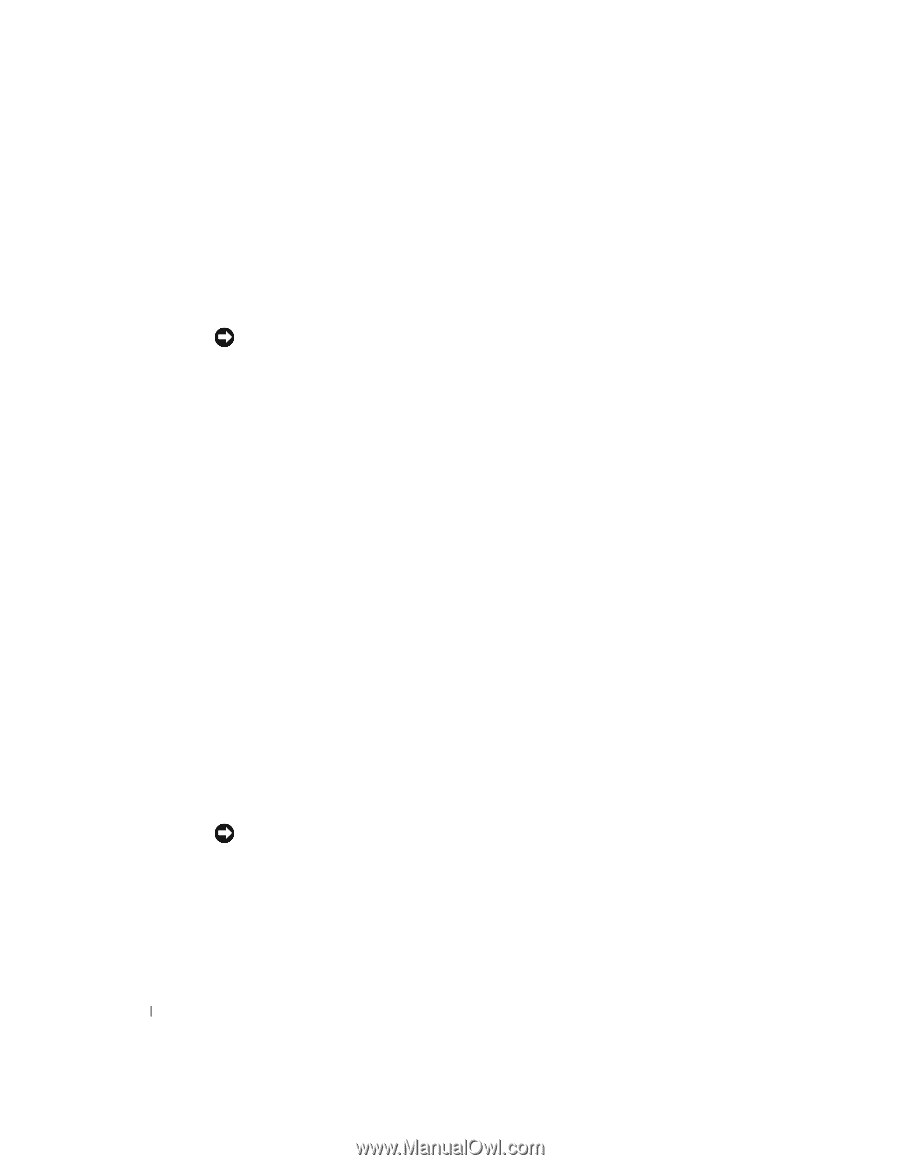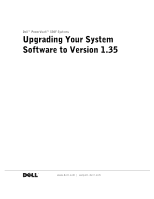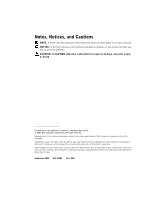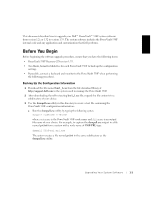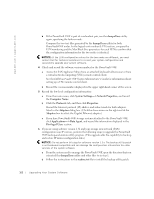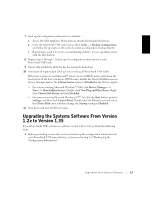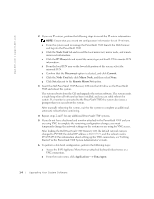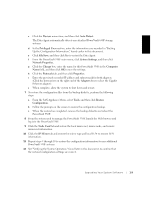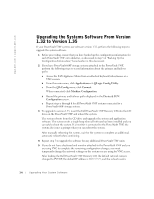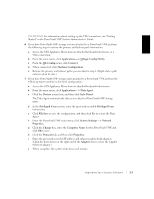Dell PowerVault 530F Upgrading Your System Software to Version 1.35 - Page 4
dumpall.exe, System Settings->Network Properties, Computer Name, Protocols, Properties, Adapters - san
 |
View all Dell PowerVault 530F manuals
Add to My Manuals
Save this manual to your list of manuals |
Page 4 highlights
www.dell.com | support.dell.com b If the PowerVault 530F is part of a redundant pair, run the dumpall.exe utility again, specifying the failover node. Compare the two text files generated by the dumpall.exe utility for both PowerVault530F nodes. In the logical unit number (LUN) section, compare the LUN numbering and the Max Block Size parameters for each LUN to confirm that the configuration information for the two nodes is identical. NOTICE: If the LUN configuration values for the two nodes are different, you must contact Dell for technical assistance to correct your system configuration and successfully upgrade your system software. 4 Check and record the software version number for the PowerVault 530F: a Access the SAN Appliance Menu from an attached keyboard/video/mouse or from a virtual network computing (VNC) remote control client. See the Dell PowerVault 530F System Administrator's Guide for information about setting up a VNC remote control client. b Record the version number displayed in the upper right-hand corner of the screen. 5 Record the low-level configuration information: a From the main menu, click System Settings->Network Properties, and record the Computer Name. b Click the Protocols tab, and then click Properties. Record the Internet protocol (IP) address and subnet mask for both adapters listed in the Adapters dialog box. (Click the down arrow on the right end of the Adapters box to select the Gigabit Ethernet adapter.) c If you have PowerVault 650F storage systems attached to the PowerVault 530F, click Applications->Data Agent, and record the information displayed in the Privileged Users section. 6 If you are using software version 1.32 and your storage area network (SAN) configuration uses IP mirrors, perform the following steps to upgrade the PowerVault 530F backup-and-restore utility program. (This upgrade adds the capability to back up and restore IP mirror configuration data.) NOTICE: Do not perform this step for software version 1.2x. The backup utility patch is not backward-compatible and can damage the configuration information for older versions of the system software. a From the system used to manage the PowerVault 530F, open the directory that you extracted the dumpall.exe utility and other files to in step 1. b Follow the instructions in the readme.txt file to install the backup utility patch. 1-2 Up g r a d i n g Yo u r S y s te m S o f t war e