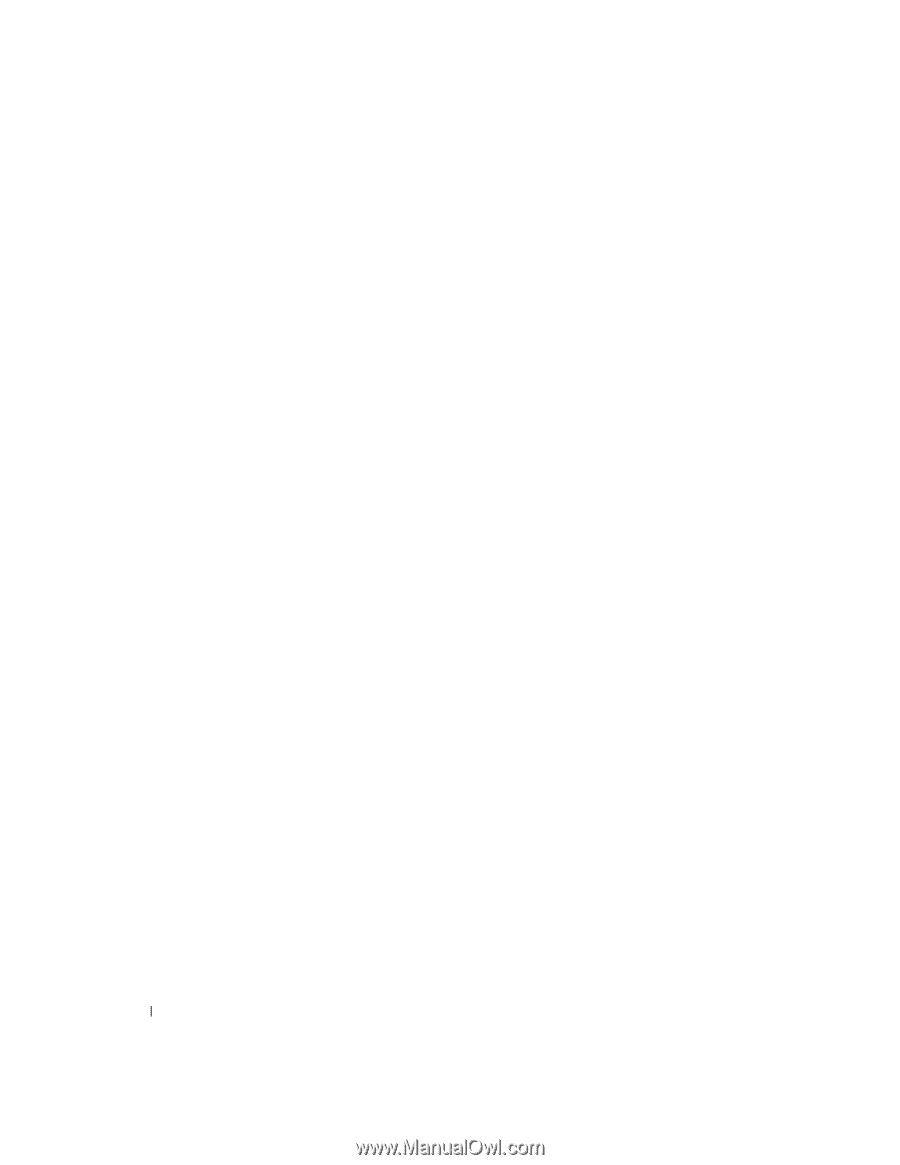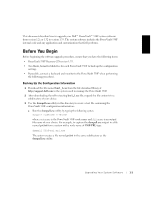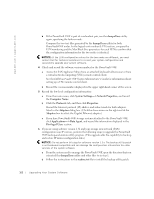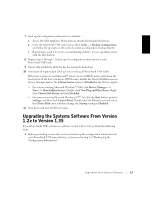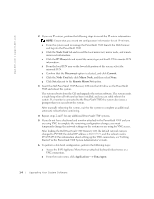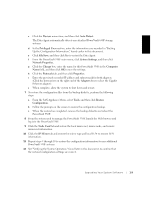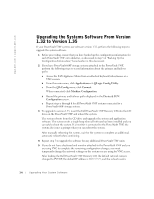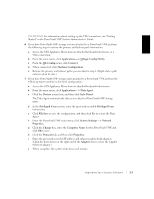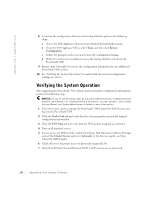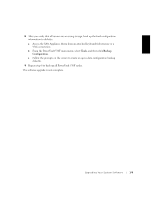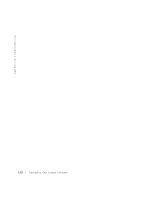Dell PowerVault 530F Upgrading Your System Software to Version 1.35 - Page 8
Upgrading the Systems Software From Version, 32 to Version 1.35
 |
View all Dell PowerVault 530F manuals
Add to My Manuals
Save this manual to your list of manuals |
Page 8 highlights
www.dell.com | support.dell.com Upgrading the Systems Software From Version 1.32 to Version 1.35 If your PowerVault 530F systems use software version 1.32, perform the following steps to upgrade the system software: 1 Before proceeding, ensure that you have backed up the configuration information for each PowerVault 530F onto diskettes, as discussed in step 5 of "Backing Up the Configuration Information," found earlier in this document. 2 If you have PowerVault 660F storage systems attached to the PowerVault 530F, perform the following steps to record information about the primary and failover paths: a Access the SAN Appliance Menu from an attached keyboard/video/mouse or a VNC session. b From the main menu, click Applications-> QLogic Config Utility. c From the QL-Config menu, click Connect. When connected, click Machine Configuration. d Record the primary and failover paths displayed in the Device & LUN Configuration screen. e Repeat steps a through d for all PowerVault 530F systems connected to a PowerVault 660F storage system. 3 To upgrade to version 1.35, insert the Dell PowerVault 530F Recovery CD into the CD drive on the PowerVault 530F and reboot the system. The system reboots from the CD drive and upgrades the system and application software. The system emits a single beep when all software has been installed and you can safely reboot the system. If a monitor is connected to the PowerVault 530F, the system also issues a prompt when you can reboot the system. After manually rebooting the system, wait for the system to complete an additional, automatic reboot before continuing. 4 Repeat step 3 to upgrade the software for any additional PowerVault 530F units. 5 If you do not have a keyboard and monitor attached to the PowerVault 530F and you are using VNC to complete the remaining configuration changes, you must temporarily change the network settings on the system you are using for VNC access. After loading the Dell PowerVault 530F Recovery CD, the default network name is changed to PV530F, the default IP address is 10.77.77.77, and the subnet mask is 1-6 Up g r a d i n g Yo u r S y s te m S o f t war e