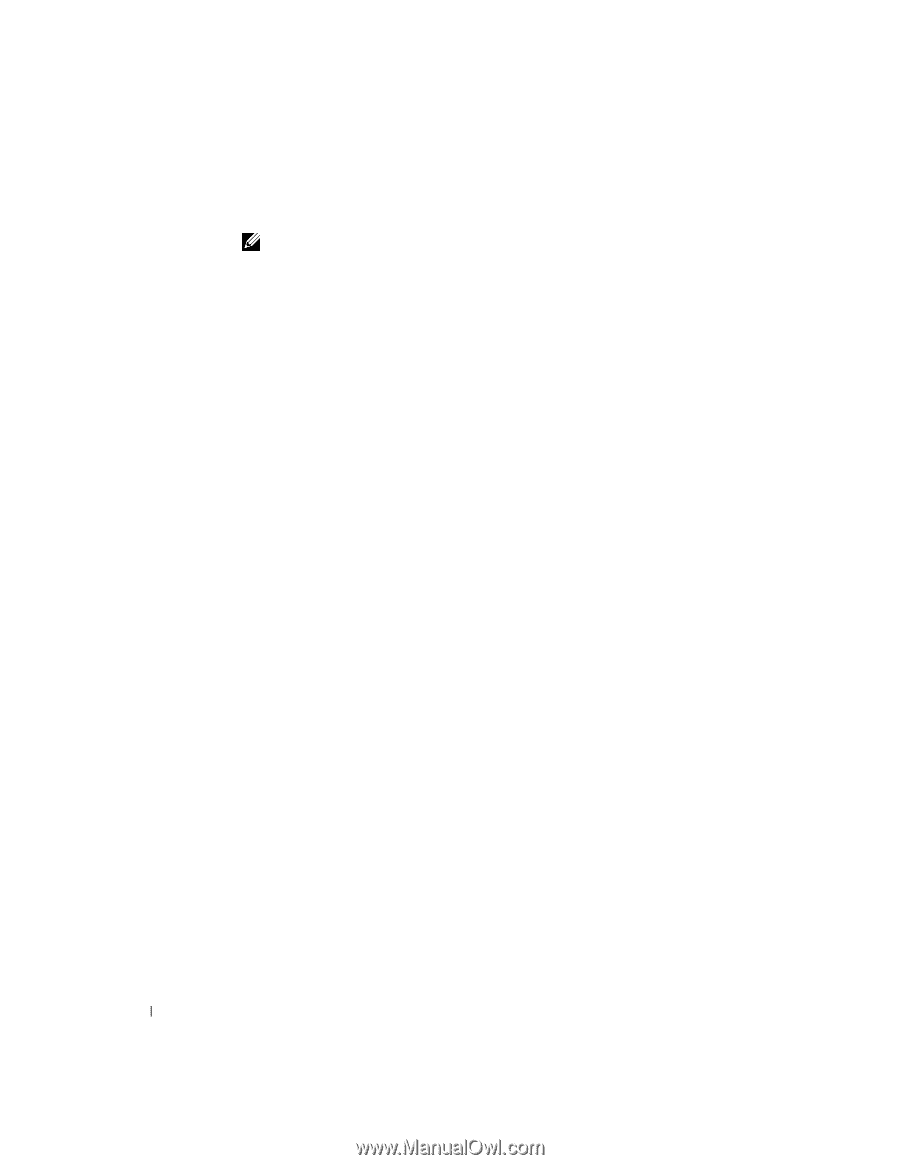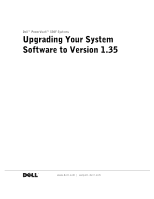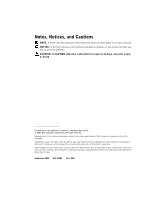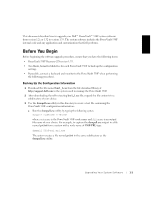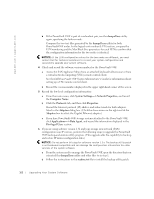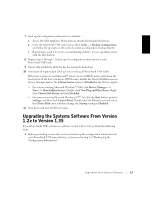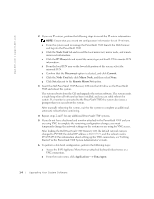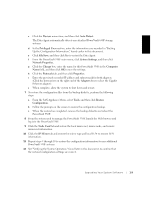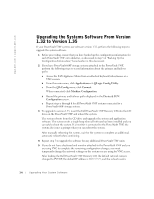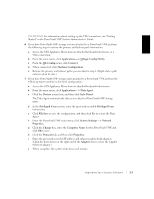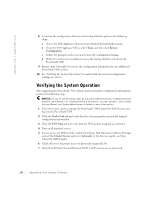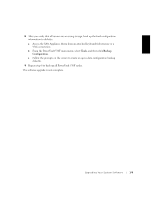Dell PowerVault 530F Upgrading Your System Software to Version 1.35 - Page 6
Node Conf, IP Mirror, Disconnect, Commit, Mirror Node, Remote Mirror Net, Applications-> Data
 |
View all Dell PowerVault 530F manuals
Add to My Manuals
Save this manual to your list of manuals |
Page 6 highlights
www.dell.com | support.dell.com 2 If you use IP mirrors, perform the following steps to record the IP mirror information. NOTE: Ensure that you record the configuration information for all IP mirrors. a From the system used to manage the PowerVault 530F, launch the Web browser and log into the PowerVault 530F. b Click the Node Conf tab and record the local mirror net, mirror node, and remote mirror net information. c Click the IP Mirror tab and record the mirror type and local LUN to remote LUN information. d From the local LUN area on the lower-left portion of the screen, select the mirrored LUN. e Confirm that the Disconnect option is selected, and click Commit. f Click the Node Conf tab, click Mirror Node, and then select None. g Click Set adjacent to the Remote Mirror Net option. 3 Insert the Dell PowerVault 530F Recovery CD into the CD drive on the PowerVault 530F and reboot the system. The system reboots from the CD and upgrades the system software. The system emits a single beep when all software has been installed, and you can safely reboot the system. If a monitor is connected to the PowerVault 530F, the system also issues a prompt when you can reboot the system. After manually rebooting the system, wait for the system to complete an additional, automatic reboot before continuing. 4 Repeat steps 2 and 3 for any additional PowerVault 530F systems. 5 If you do not have a keyboard and monitor attached to the PowerVault 530F and you are using VNC to complete the remaining configuration changes, you must temporarily change the network settings on the system you are using for VNC access. After loading the Dell PowerVault 530F Recovery CD, the default network name is changed to PV530F, the default IP address is 10.77.77.77, and the subnet mask is 255.255.255.0. For information about setting up the VNC connection, see "Getting Started" in the PowerVault 530F System Administrator's Guide. 6 To perform a low-level configuration, perform the following steps: a Access the SAN Appliance Menu from an attached keyboard/video/mouse or a VNC connection. b From the main menu, click Applications-> Data Agent. 1-4 Up g r a d i n g Yo u r S y s te m S o f t war e