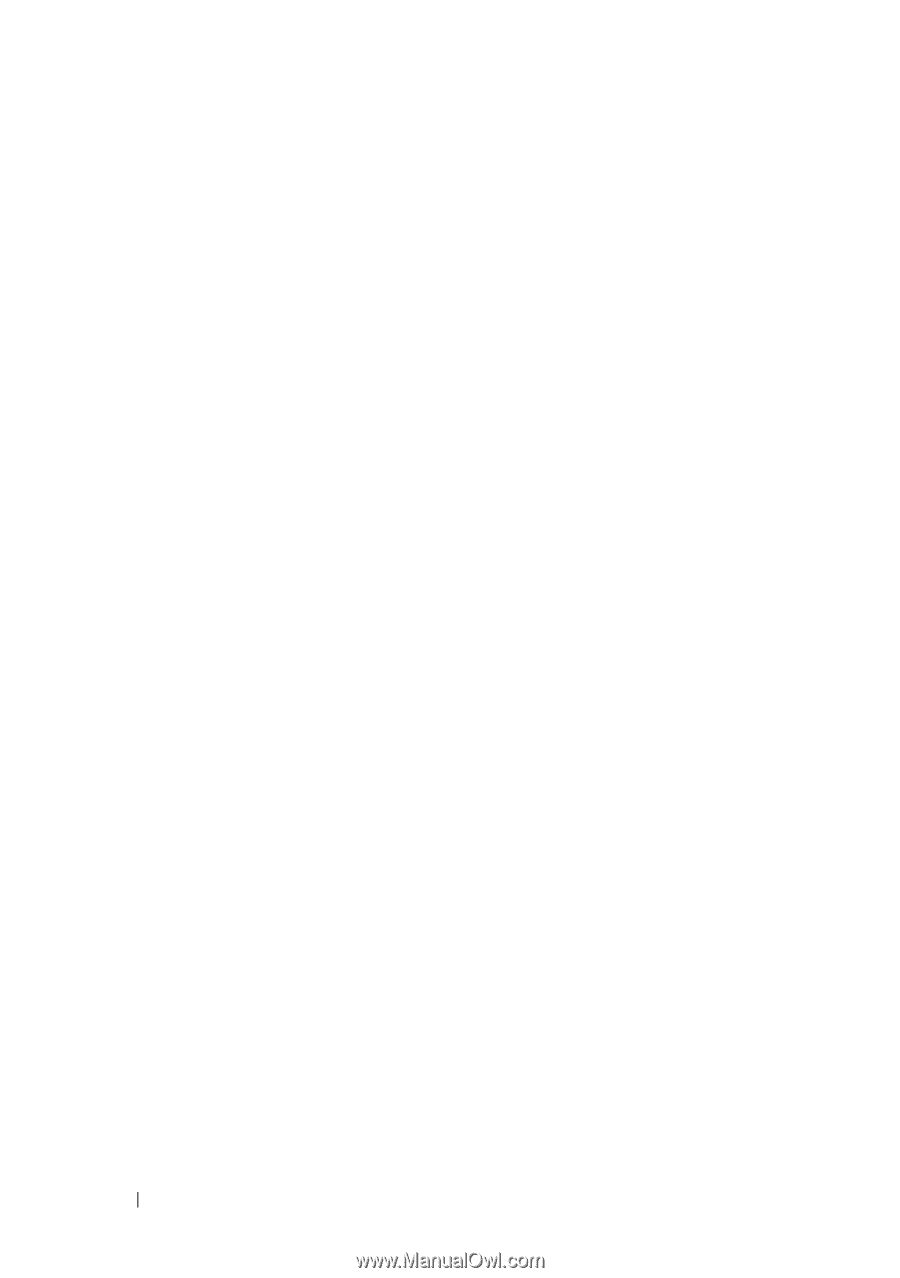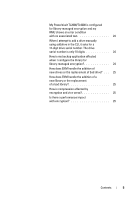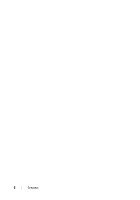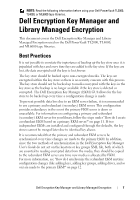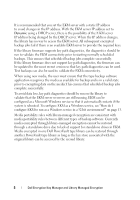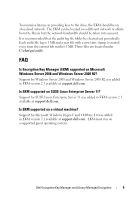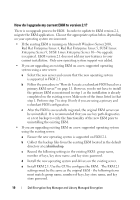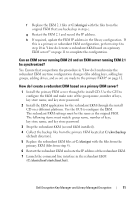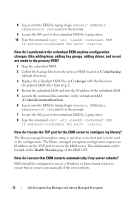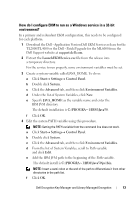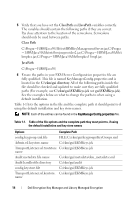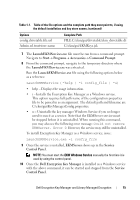Dell PowerVault TL4000 Dell Encryption Key Manager and Library Managed Encr - Page 10
How do I upgrade my current EKM to version 2.1? - driver
 |
View all Dell PowerVault TL4000 manuals
Add to My Manuals
Save this manual to your list of manuals |
Page 10 highlights
How do I upgrade my current EKM to version 2.1? There is no upgrade process for EKM. In order to update to EKM version 2.1, migrate the EKM application. Choose the appropriate option below depending on your operating system environment. • If the existing EKM is running on Microsoft Windows Server 2003, Red Hat Enterprise Linux 4, Red Hat Enterprise Linux 5, SUSE Linux Enterprise Server 9, SUSE Linux Enterprise Server 10-No upgrade is required. EKM version 2.1 does not add any new features to your current installation. Only new operating system support was added. • If you are upgrading an existing EKM on a new supported operating system using a new server: a Select the new server and ensure that the new operating system is supported in EKM 2.1. b Follow the procedure in "How do I create a redundant EKM based on a primary EKM server?" on page 11. However, you do not have to install the primary EKM as mentioned in step 1 as the installation is already completed on the existing server. Make note of the items listed in that step 1. Perform step 7 to step 10 only if you are using a primary and redundant EKM configuration. c After the EKM is successfully migrated, the original EKM server can be uninstalled. It is recommended that you use key path diagnostics or a test backup to verify the functionality of the new EKM prior to uninstalling the existing EKM. • If you are upgrading existing EKM on a new supported operating system using the existing server: a Ensure the new operating system is supported on EKM 2.1. b Collect the backup files from the existing EKM located in the default directory at c:\ekm\backup. c Record the following settings in the existing EKM: group name, number of keys, key store name, and key store password. d Install the new operating system and drivers on the existing server. e Install EKM 2.1. Use the GUI to configure the EKM. The EKM 2.1 settings must be the same as the original EKM - the following items must match: group name, number of keys, key store name, and key store password. 10 Dell Encryption Key Manager and Library Managed Encryption