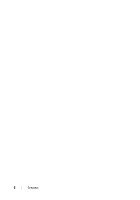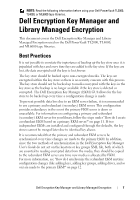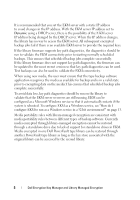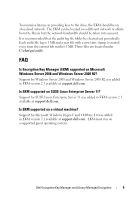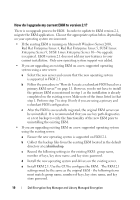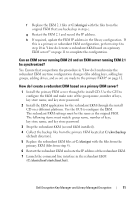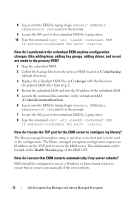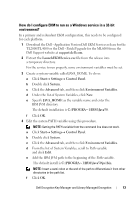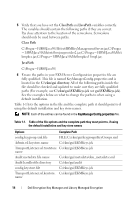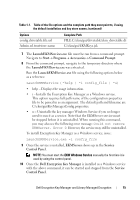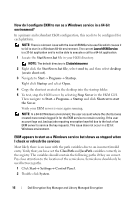Dell PowerVault TL4000 Dell Encryption Key Manager and Library Managed Encr - Page 11
Can an EKM server running EKM 2.0 and an EKM server running EKM 2.1, be synchronized?, How do
 |
View all Dell PowerVault TL4000 manuals
Add to My Manuals
Save this manual to your list of manuals |
Page 11 highlights
f Replace the EKM 2.1 files at C:\ekm\gui with the files from the original EKM that you backed up in step c. g Restart the EKM 2.1 and record the IP address. h If required, update the EKM IP address in the library configuration. If this is a primary or redundant EKM configuration, perform step 6 to step 10 in "How do I create a redundant EKM based on a primary EKM server?" on page 11 to complete the configuration. Can an EKM server running EKM 2.0 and an EKM server running EKM 2.1 be synchronized? Yes. Ensure that you perform the procedure in "How do I synchronize the redundant EKM anytime configuration changes (like adding keys, adding key groups, adding drives, and so on) are made to the primary EKM?" on page 12. How do I create a redundant EKM based on a primary EKM server? 1 Install the primary EKM server through the install CD. Use the GUI to configure the EKM and make note of the group name, number of keys, key store name, and key store password. 2 Install the EKM application for the redundant EKM through the install CD on a different platform. Use the GUI to configure the EKM. The redundant EKM settings must be the same as the original EKM. The following items must match: group name, number of keys, key store name, and key store password. 3 Stop the redundant EKM (second EKM installed). 4 Collect the backup files from the primary EKM located at C:\ekm\backup (default directory). 5 Replace the redundant EKM files at C:\ekm\gui with the files from the primary EKM (files from step 4). 6 Restart the redundant EKM and note the IP address of the redundant EKM. 7 Launch the command line interface in the redundant EKM (C:\ekm\client\startclient.bat). Dell Encryption Key Manager and Library Managed Encryption 11