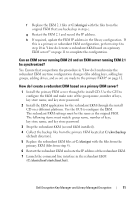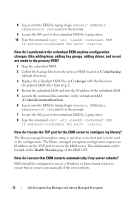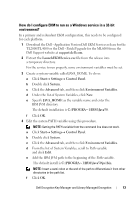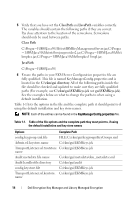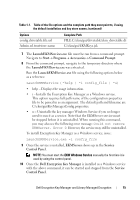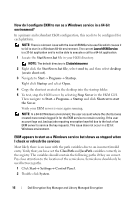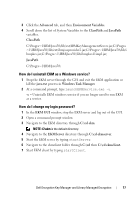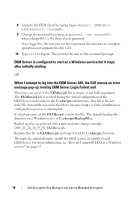Dell PowerVault TL4000 Dell Encryption Key Manager and Library Managed Encr - Page 16
EKM appears to start as a Windows service but shows as stopped when
 |
View all Dell PowerVault TL4000 manuals
Add to My Manuals
Save this manual to your list of manuals |
Page 16 highlights
How do I configure EKM to run as a Windows service in a 64-bit environment? In a primary and redundant EKM configuration, this needs to be configured for each platform. NOTE: There is a known issue with the LaunchEKMService.exe file which causes it to fail to start in a Windows 64-bit environment. The current LaunchEKMService is a 32-bit application and is not be able to execute a call to a 64-bit application. 1 Locate the StartServer.bat file in your EKM directory. NOTE: The default directory is C:\ekm\ekmserver. 2 Right click the StartServer.bat file, select send to, and then select desktop (create short cut). 3 Navigate to StartProgramsStartup. Right click Startup and select Open. 4 Copy the shortcut created in the desktop into the startup folder. 5 To test, stop the EKM server by selecting Stop Server in the EKM GUI. Then navigate to StartProgramsStartup and click Shortcut to start the Server. Verify your EKM server is once again running. NOTE: In a 64-bit Windows environment, the user account where the shortcut was created must remain logged in for the EKM service to remain running. If the user account logs out, backup jobs requiring encryption keys fail due to the lack of an EKM server to service the key requests. This issue does not occur in a 32-bit Windows environment. EKM appears to start as a Windows service but shows as stopped when I check or refresh the services Most likely there is an issue with the path variables due to an incorrect/invalid entry. Verify that you have set the ClassPath and JavaPath variables correctly in the registry. The variables should contain the following paths if they are correct. Pay close attention to the location of the semicolons. Semicolons should only be used between paths. 1 Click Start Settings Control Panel. 2 Double click System. 16 Dell Encryption Key Manager and Library Managed Encryption