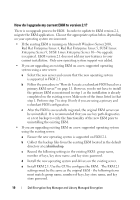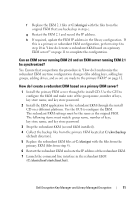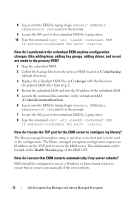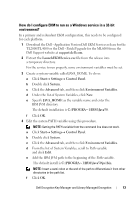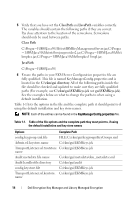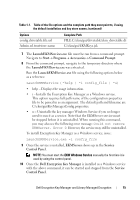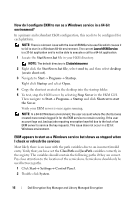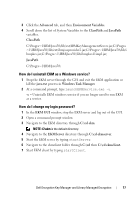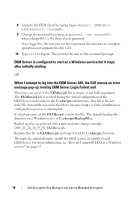Dell PowerVault TL4000 Dell Encryption Key Manager and Library Managed Encr - Page 15
LaunchEKMServices.exe, Start, Programs, Accessories, Command Prompt, LaunchEKMService.exe, EKMServer
 |
View all Dell PowerVault TL4000 manuals
Add to My Manuals
Save this manual to your list of manuals |
Page 15 highlights
Table 1-1. Table of the file options and the complete path they must point to, if using the default installation and key store names (continued) Options config.drivetable.file.url Admin.ssl.truststore.name Complete Path FILE:C:/ekm/gui/drivetable/ekm_drivetable.dt C:/ekm/gui/EKMKeys.jck 7 The LaunchEKMServices.exe file must be run from a command prompt. Navigate to StartProgramsAccessoriesCommand Prompt. 8 From the command prompt, navigate to the temporary directory where the LaunchEKMService.exe was extracted. Run the LaunchEKMService.exe file using the following options below as a reference. LaunchEKMService {-help | -i config_file | -u} • help - Displays the usage information. • i - Installs the Encryption Key Manager as a Windows service. This option requires full path name of the configuration properties file to be passed in as an argument. The default path and filename are C:\ekm\gui\KeyManagerConfig.properties. • u - Uninstalls the key manager Windows Service if you no longer need to run it as a service. Note that the EKMServer service must be stopped before it is uninstalled. When running this command, you may also see the following error message: Could not remove EKMServer. Error 0. However, the service may still be uninstalled. To install Encryption Key Manager as a Windows service, issue: LaunchEKMService.exe -i config_file 9 Once the service is installed, EKMServer shows up in the Service Control Panel. NOTE: You must start the EKM Windows Service manually the first time it is used by using the control panel. 10 Once the Dell Encryption Key Manager is installed as a Windows service with the above command, it can be started and stopped from the Service Control Panel. Dell Encryption Key Manager and Library Managed Encryption 15