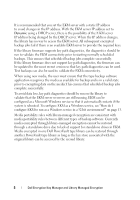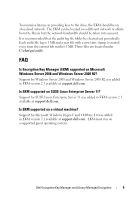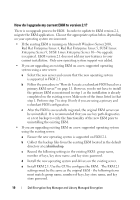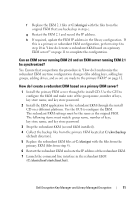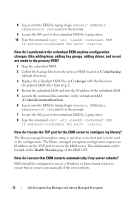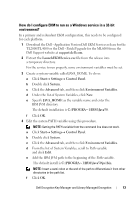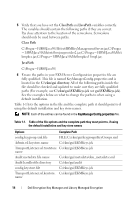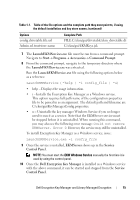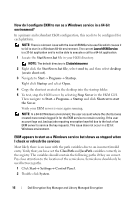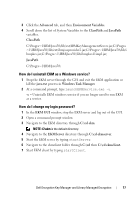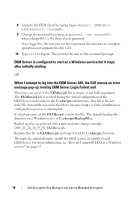Dell PowerVault TL4000 Dell Encryption Key Manager and Library Managed Encr - Page 13
How do I con EKM to run as a Windows service in a 32-bit, environment?
 |
View all Dell PowerVault TL4000 manuals
Add to My Manuals
Save this manual to your list of manuals |
Page 13 highlights
How do I configure EKM to run as a Windows service in a 32-bit environment? In a primary and redundant EKM configuration, this needs to be configured for each platform. 1 Download the Dell - Application Version Dell EKM Services release for the TL2000/TL4000 or the Dell - Patch/Upgrade for the ML6000 from the Dell Support website at support.dell.com. 2 Extract the LaunchEKMService.exe file from the release into a temporary directory. For the service to run properly, some environment variables must be set. 3 Create a system variable called JAVA_HOME. To do so: a Click StartSettings Control Panel. b Double click System. c Click the Advanced tab, and then click Environment Variables. d Under the list of System Variables, click New. e Specify JAVA_HOME as the variable name and enter the IBM JVM directory. The default installation is C:\PROGRA~1\IBM\Java50. f Click OK. 4 Edit the system PATH variable using this procedure. NOTE: Setting the PATH variable from the command line does not work. a Click Start Settings Control Panel. b Double click System. c Click the Advanced tab, and then click Environment Variables. d From the list of System Variables, scroll to Path variable and click Edit. e Add the IBM JVM path to the beginning of the Path variable. The default install is C:\PROGRA~1\IBM\Java50\jre\bin. NOTE: Insert a semi colon at the end of the path to differentiate it from other directories in the path list. f Click OK. Dell Encryption Key Manager and Library Managed Encryption 13