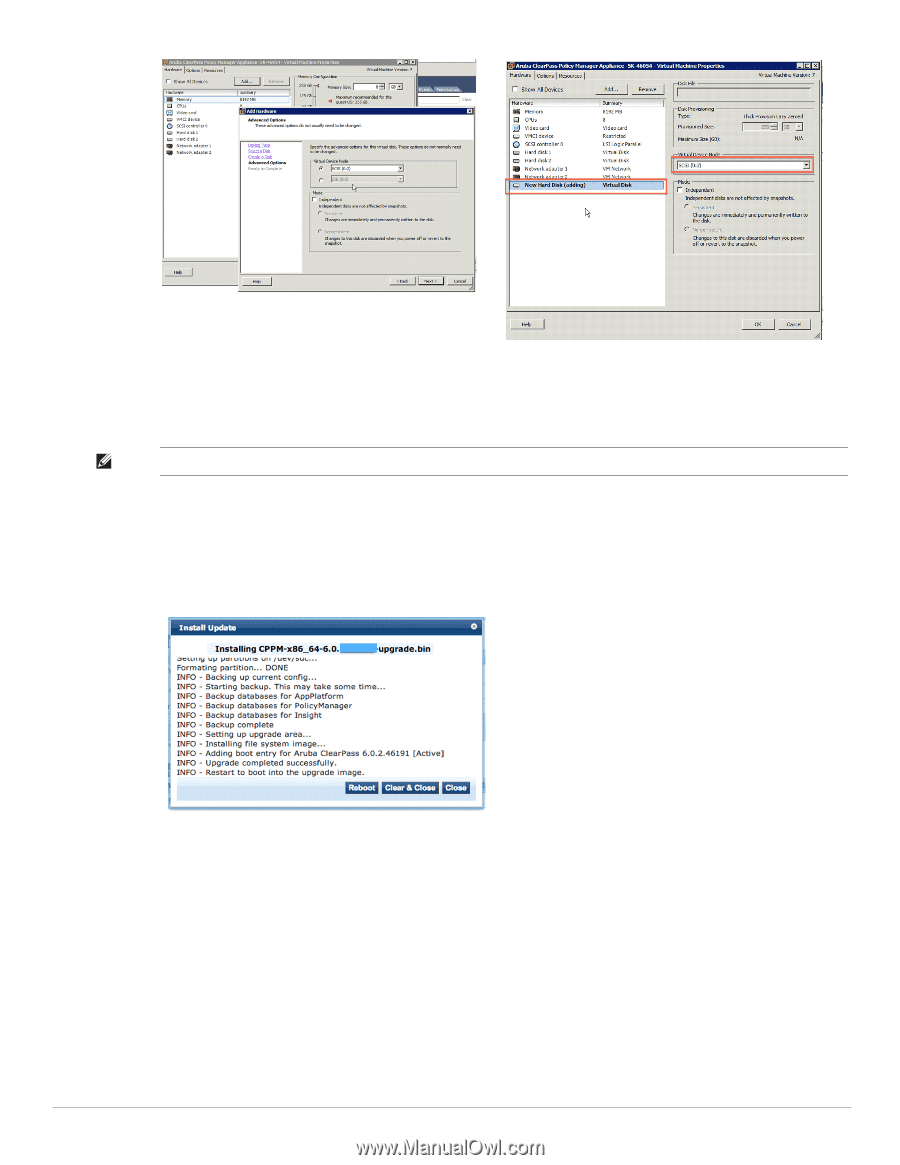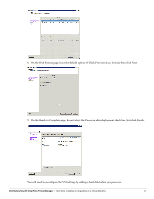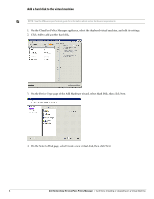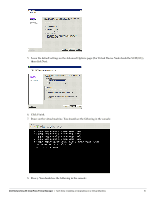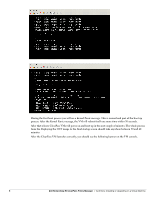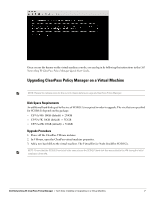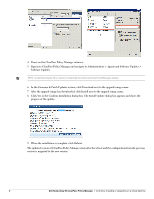Dell Powerconnect W-ClearPass Virtual Appliances W-ClearPass Tech Note Install - Page 8
Power on the ClearPass Policy Manager instance., Software Updates.
 |
View all Dell Powerconnect W-ClearPass Virtual Appliances manuals
Add to My Manuals
Save this manual to your list of manuals |
Page 8 highlights
4. Power on the ClearPass Policy Manager instance. 5. Sign in to ClearPass Policy Manager and navigate to Administration > Agents and Software Updates > Software Updates. NOTE: A valid Subscription ID is required to download the latest ClearPass Policy Manager updates. 6. In the Firmware & Patch Updates section, click Download next to the upgrade image name. 7. After the upgrade image has downloaded, click Install next to the upgrade image name. 8. Click Yes in the Confirm Installation dialog box. The Install Update dialog box appears and shows the progress of the update. 9. When the installation is complete. click Reboot. The updated version of ClearPass Policy Manager starts after the reboot and the configuration from the previous version is migrated to the new version. 8 Dell Networking W-ClearPass Policy Manager | Tech Note: Installing or Upgrading on a Virtual Machine