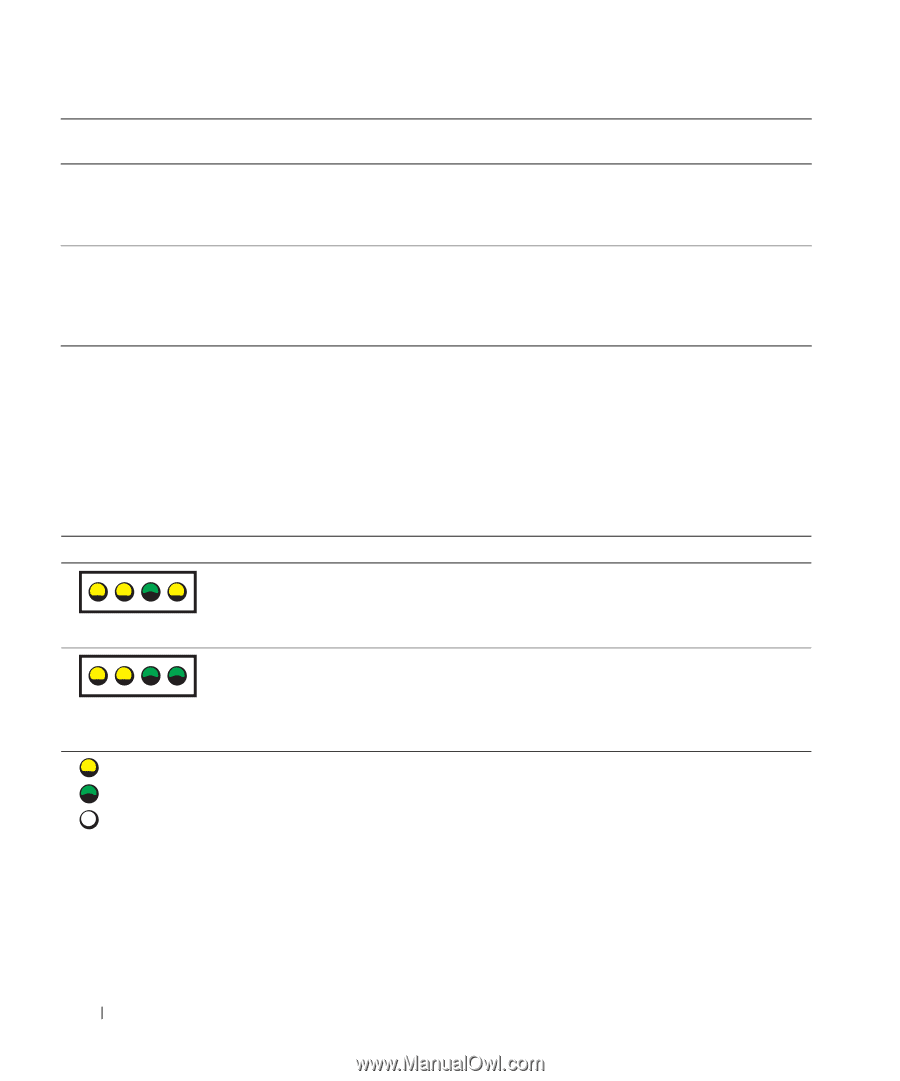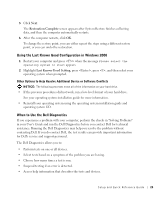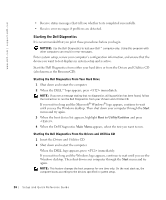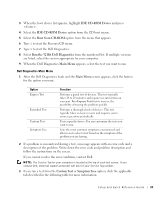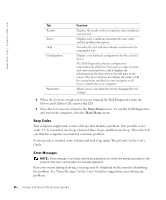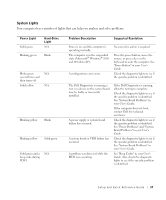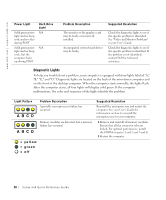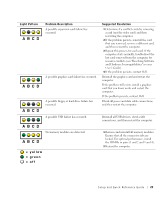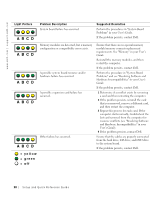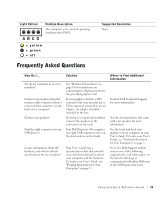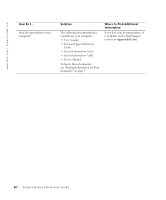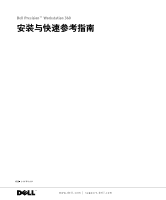Dell Precision 360 Setup and Quick Reference Guide - Page 28
Diagnostic Lights - video card
 |
View all Dell Precision 360 manuals
Add to My Manuals
Save this manual to your list of manuals |
Page 28 highlights
www.dell.com | support.dell.com Power Light Solid green power light and no beep code and no video during POST Solid green power light and no beep code, but the computer locks up during POST Hard-Drive Light N/A N/A Problem Description Suggested Resolution The monitor or the graphics card may be faulty or incorrectly installed. An integrated system board device may be faulty. Check the diagnostic lights to see if the specific problem is identified. See "Video and Monitor Problems" in your User's Guide. Check the diagnostic lights to see if the specific problem is identified. If the problem is not identified, contact Dell for technical assistance. Diagnostic Lights To help you troubleshoot a problem, your computer is equipped with four lights labeled "A," "B," "C," and "D." Diagnostic lights are located on the back of the mini-tower computer and on the front of the desktop computer. When the computer starts normally, the lights flash. After the computer starts, all four lights will display solid green. If the computer malfunctions, the color and sequence of the lights identify the problem. Light Pattern A B C D A B C D Problem Description A possible microprocessor failure has occurred. Memory modules are detected, but a memory failure has occurred. = yellow = green = off Suggested Resolution Reinstall the microprocessor and restart the computer. See your User's Guide for information on how to reinstall the microprocessor for your computer. 1 Remove and reinstall all memory modules. Ensure that all the connector tabs are locked. For optimal performance, install the DIMMs in pairs (1 and 2 and 3 and 4). 2 Restart the computer. 28 Setup and Quick Reference Guid e