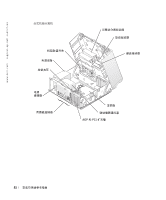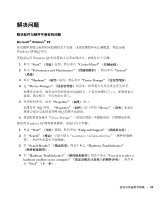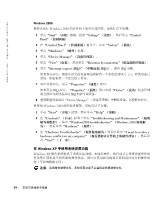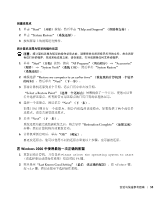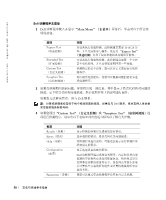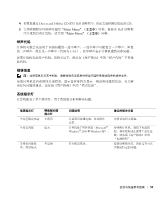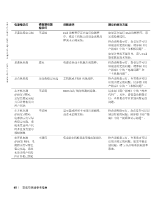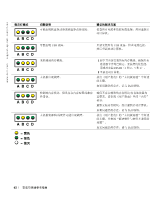Dell Precision 360 Setup and Quick Reference Guide - Page 57
Start, Boot to Utility Partition, IDE CD-ROM Device, IDE CD-ROM, Boot from CD-ROM, CD-ROM - driver
 |
View all Dell Precision 360 manuals
Add to My Manuals
Save this manual to your list of manuals |
Page 57 highlights
Dell 1 2 DELL F12 Drivers and Utilities CD 来运行 Dell Microsoft® Windows Windows Start 3 Boot to Utility Partition Enter> 键。 4 Dell 煜€ Drivers and Utilities CD 㯔€ Dell 1 放入 Drivers and Utilities CD。 2 DELL F12 Windows Windows Start 3 IDE CD-ROM Device緇▐IDE CD-ROM Enter> 键。 4 在 CD IDE CD-ROM Device緇▐IDE CD-ROM 5 Boot from CD-ROM CD-ROM 6 键入 1,启动 ResourceCD 菜单。 7 键入 2,启动 Dell 8 Run the 32 Bit Dell Diagnostics 32 ̰ Dell 9 Dell Main Menu 57
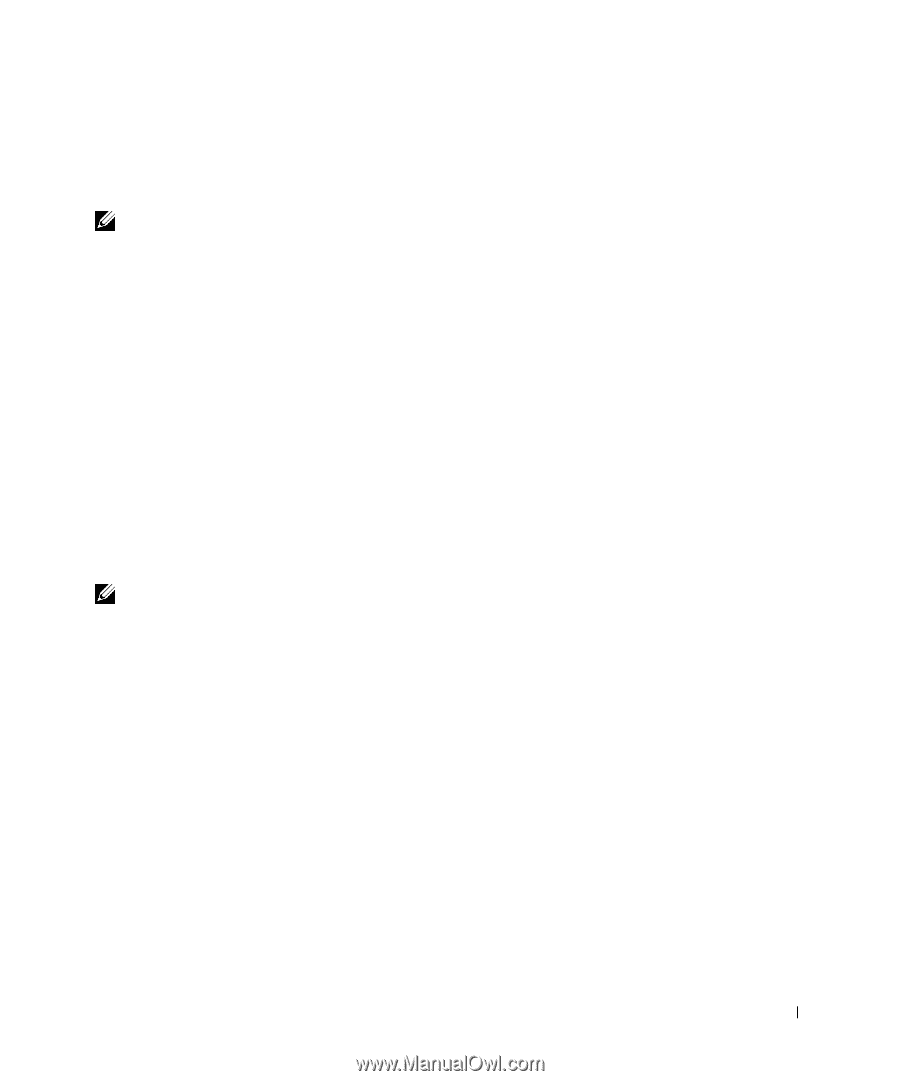
安装与快速参考指南
57
煜ÎÏ㯔ÐÑÒÓÑ
Dell
Ô鎜ÕÖ
1
关闭并
重新
启动计算机。
2
屏幕
显示
DELL™
徽
标时,
立即
按
<F12>
键。
緇⥝
如果显示的信
息表
示
未找到诊
断
公
用程序
分
区,请
按照
说明通
过
Drivers and Utilities
CD
来
运行
Dell
诊
断程序。
如果您
等待
的时间
太长
,并且
屏幕
上显示了
Microsoft
®
Windows
®
徽
标,请
继续等待
直
至显示
Windows
桌
面。然后通过
Start
緇▐地⥝±
菜单关闭计算机并
再试
一
次
。
3
屏幕
显示
引
导设备列表时,突出显示
Boot to Utility Partition
緇▐
ﺤ
ąĆćĈí
â鎜ĉ±
并按
<Enter>
键。
4
屏幕
显示
Dell
诊
断
程序
主菜单时,选择要运行的检测
程序
。
煜Î
Drivers and Utilities CD
ÓÑ
Dell
Ô鎜ÕÖ
1
放入
Drivers and Utilities CD
。
2
关闭并
重新
启动计算机。
屏幕
显示
DELL
徽
标时,
立即
按
<F12>
键。
如果您
等待
的时间
太长
,并且
屏幕
上显示了
Windows
徽
标,请
继续等待直
至显示
Windows
桌
面。然后通过
Start
緇▐地⥝±
菜单关闭计算机并
再试
一
次
。
緇⥝
此功能
只
能更改
一次引导顺
序。下
一次启
动时,计算机将
根
据系统设置程序中指定的
设备
进行引导
。
3
显示
引
导设备列表时,突出显示
IDE CD-ROM Device
緇▐
IDE CD-ROM
½¾±
并按
<Enter>
键。
4
在
CD
引
导菜单中选择
IDE CD-ROM Device
緇▐
IDE CD-ROM
½¾±
选
项
。
5
在显示的菜单中选择
Boot from CD-ROM
緇▐Ċ
CD-ROM
å
ﺤ
ą±
选
项
。
6
键入
1
,启动
ResourceCD
菜单。
7
键入
2
,启动
Dell
诊
断
程序
。
8
在已
编号
的列表中选择
Run the 32 Bit Dell Diagnostics
緇▐ċČ
32
̰
Dell
潖æ
íâ±
。如果列出了多个
版本
,请选择适用于您的计算机的
版本
。
9
屏幕
显示
Dell
诊
断
程序
Main Menu
緇▐čĎď±
时,选择要运行的检测
程序
。