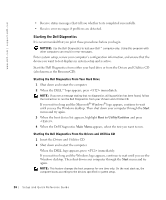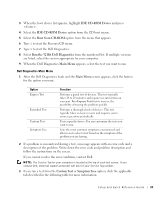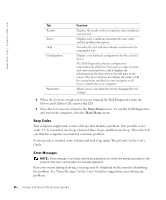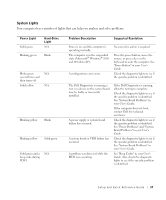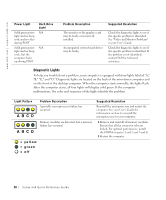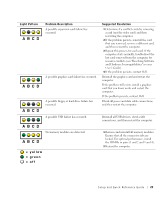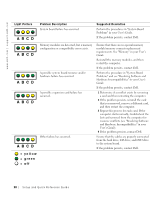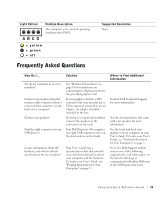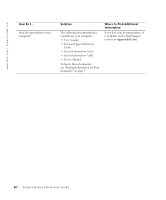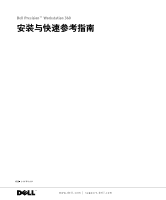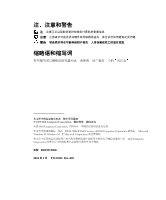Dell Precision 360 Setup and Quick Reference Guide - Page 29
yellow, green, Light Pattern, Problem Description, Suggested Resolution
 |
View all Dell Precision 360 manuals
Add to My Manuals
Save this manual to your list of manuals |
Page 29 highlights
Light Pattern A B C D Problem Description A possible expansion card failure has occurred. A possible graphics card failure has occurred. A B C D A B C D A possible floppy or hard drive failure has occurred. A possible USB failure has occurred. A B C D No memory modules are detected. A B C D = yellow = green = off Suggested Resolution 1 Determine if a conflict exists by removing a card (not the video card) and then restarting the computer. 2 If the problem persists, reinstall the card that you removed, remove a different card, and then restart the computer. 3 Repeat this process for each card. If the computer starts normally, troubleshoot the last card removed from the computer for resource conflicts (see "Resolving Software and Hardware Incompatibilities" in your User's Guide). 4 If the problem persists, contact Dell. Reinstall the graphics card and restart the computer. If the problem still exists, install a graphics card that you know works and restart the computer. If the problem persists, contact Dell. Check all power and data cable connections, and then restart the computer. Reinstall all USB devices, check cable connections, and then restart the computer. 1 Remove and reinstall all memory modules. Ensure that all the connector tabs are locked. For optimal performance, install the DIMMs in pairs (1 and 2 and 3 and 4). 2 Restart the computer. Setup and Quick Reference Guide 29