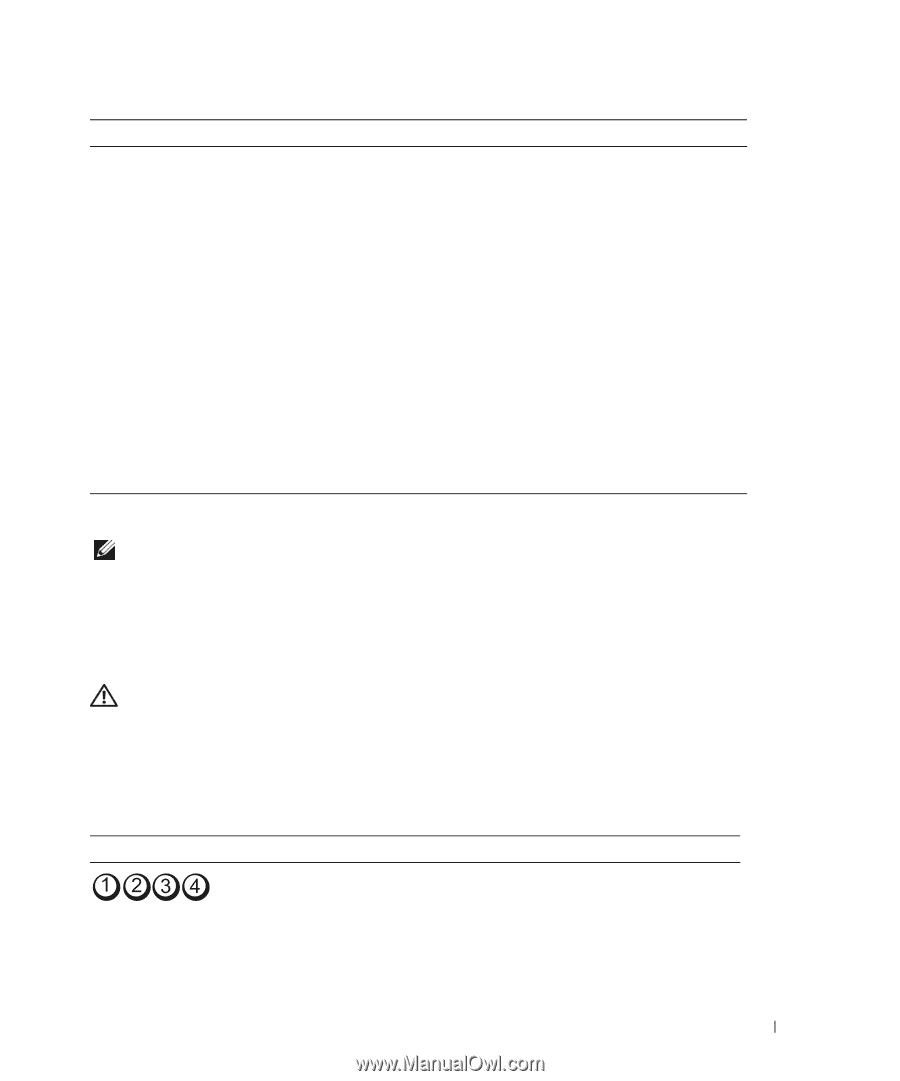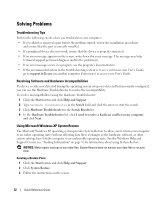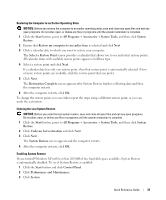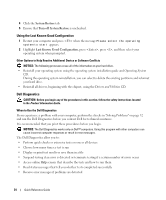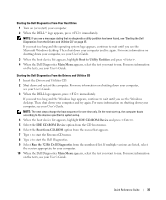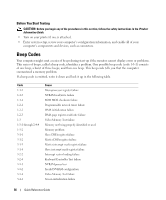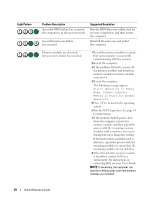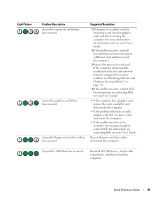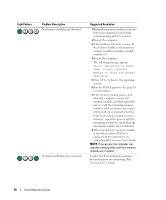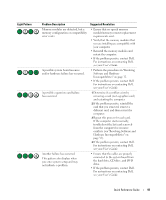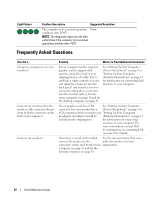Dell Precision 390 Quick Reference Guide - Page 37
Error Messages, Diagnostic Lights - error lights
 |
View all Dell Precision 390 manuals
Add to My Manuals
Save this manual to your list of manuals |
Page 37 highlights
Code 3-4-2 3-4-3 4-2-1 4-2-2 4-2-3 4-2-4 4-3-1 4-3-3 4-3-4 4-4-1 4-4-2 4-4-3 4-4-4 Cause Screen retrace failure Search for video ROM failure No timer tick Shutdown failure Gate A20 failure Unexpected interrupt in protected mode Memory failure above address 0FFFFh Timer-chip counter 2 failure Time-of-day clock stopped Serial or parallel port test failure Failure to decompress code to shadowed memory Math-coprocessor test failure Cache test failure Error Messages NOTE: If the message is not listed, see the documentation for either the operating system or the program that was running when the message appeared. If an error occurs during start-up, a message may be displayed on the monitor identifying the problem. See "Error Messages" in the User's Guide for suggestions on resolving any problems. Diagnostic Lights CAUTION: Before you begin any of the procedures in this section, follow the safety instructions located in the Product Information Guide. To help you troubleshoot a problem, your computer has four lights labeled "1," "2," "3," and "4" on the front. The lights can be off or green. When the computer starts normally, the lights flash. After the computer starts, all four lights display solid green briefly and then turn off to indicate normal operation. If the computer malfunctions, the pattern of the lights identify the problem. Light Pattern Problem Description Suggested Resolution The computer is in a normal off Plug the computer into a working condition or a possible pre-BIOS electrical outlet and press the power failure has occurred. button. NOTE: The diagnostic lights turn off after a short time if the computer is in a normal operating condition after POST. Quick Reference Guide 37