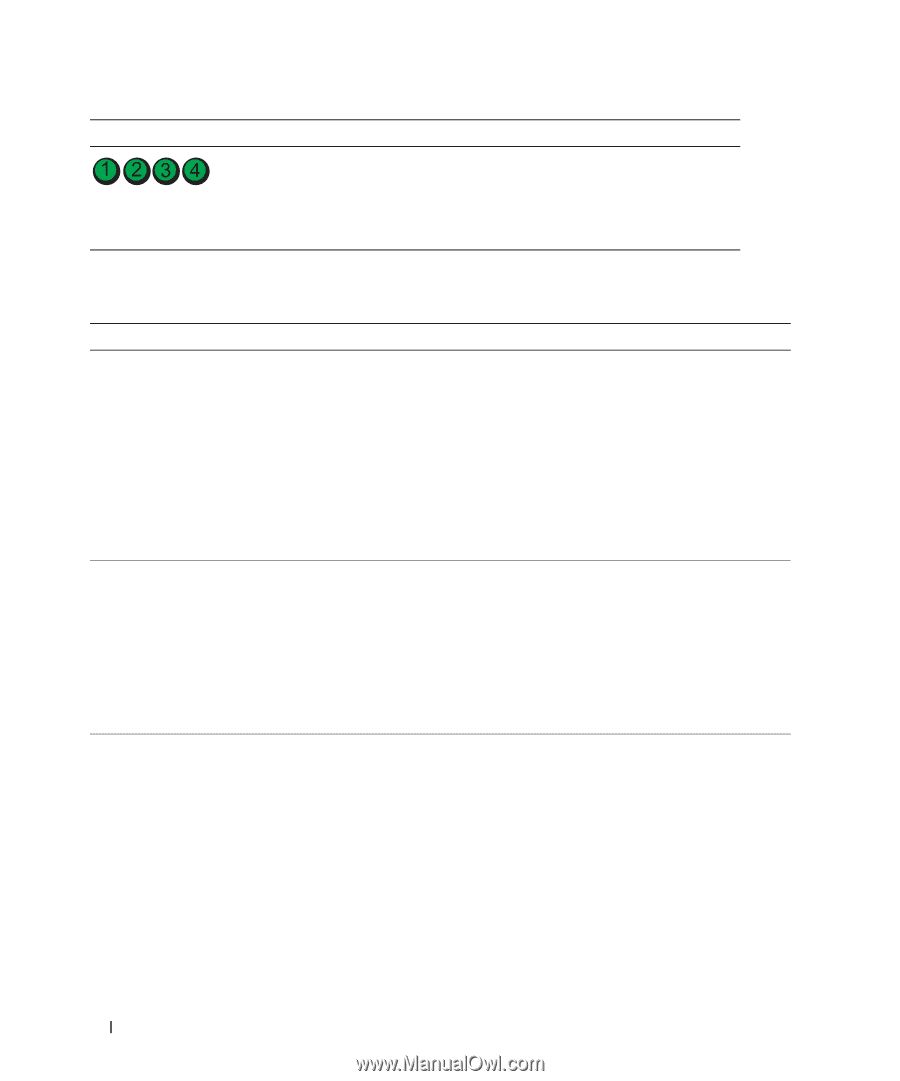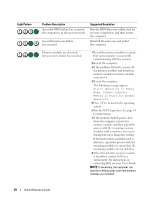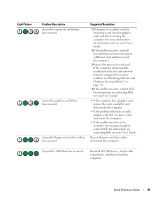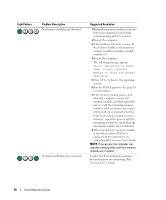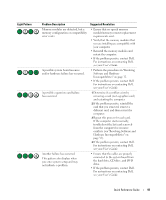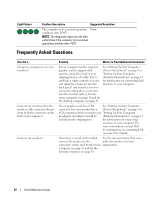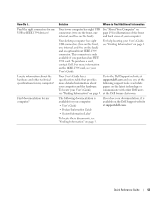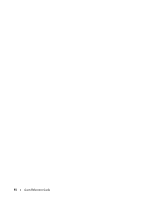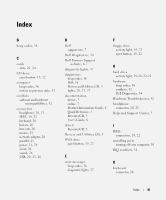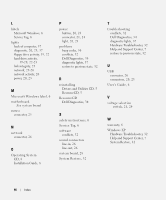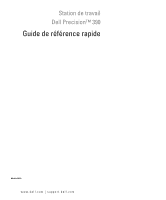Dell Precision 390 Quick Reference Guide - Page 42
Frequently Asked Questions, Solution, Where to Find Additional Information, Light Pattern - desktop
 |
View all Dell Precision 390 manuals
Add to My Manuals
Save this manual to your list of manuals |
Page 42 highlights
Light Pattern Problem Description Suggested Resolution The computer is in a normal operating None. condition after POST. NOTE: The diagnostic lights turn off after a short time if the computer is in a normal operating condition after POST. Frequently Asked Questions How Do I... Set up my computer to use two monitors? Connect my monitor when the monitor cable connector doesn't seem to fit the connector on the back of my computer? Connect my speakers? Solution Where to Find Additional Information If your computer has the required graphics card to support dualmonitor setup, then look in your shipping box for a Y-cable. The Ycable has a single connector on one end (plug this connector into the back panel) and branches into two connectors (plug these connectors into the monitor cables). For the tower computer, see page 10 and for the desktop computer, see page 15. See "Setting Up Your Computer (Tower Orientation)" on page 9 or "Setting Up Your Computer (Desktop Orientation)" on page 14 for information on connecting dual monitors to your computer. If your graphics card has a DVI See "Setting Up Your Computer connector but your monitor has a (Tower Orientation)" on page 9 or VGA connector, then you need to use "Setting Up Your Computer an adapter. An adapter should be (Desktop Orientation)" on page 14 included in the shipping box. for information on connecting monitors to your computer. For more information, contact Dell. For information on contacting Dell, see your User's Guide. If you have a sound card installed, See the documentation that came connect the speakers to the with your speakers for more connectors on the card. For the tower information. computer, see page 13 and for the desktop computer, see page 18. 42 Quick Reference Guide