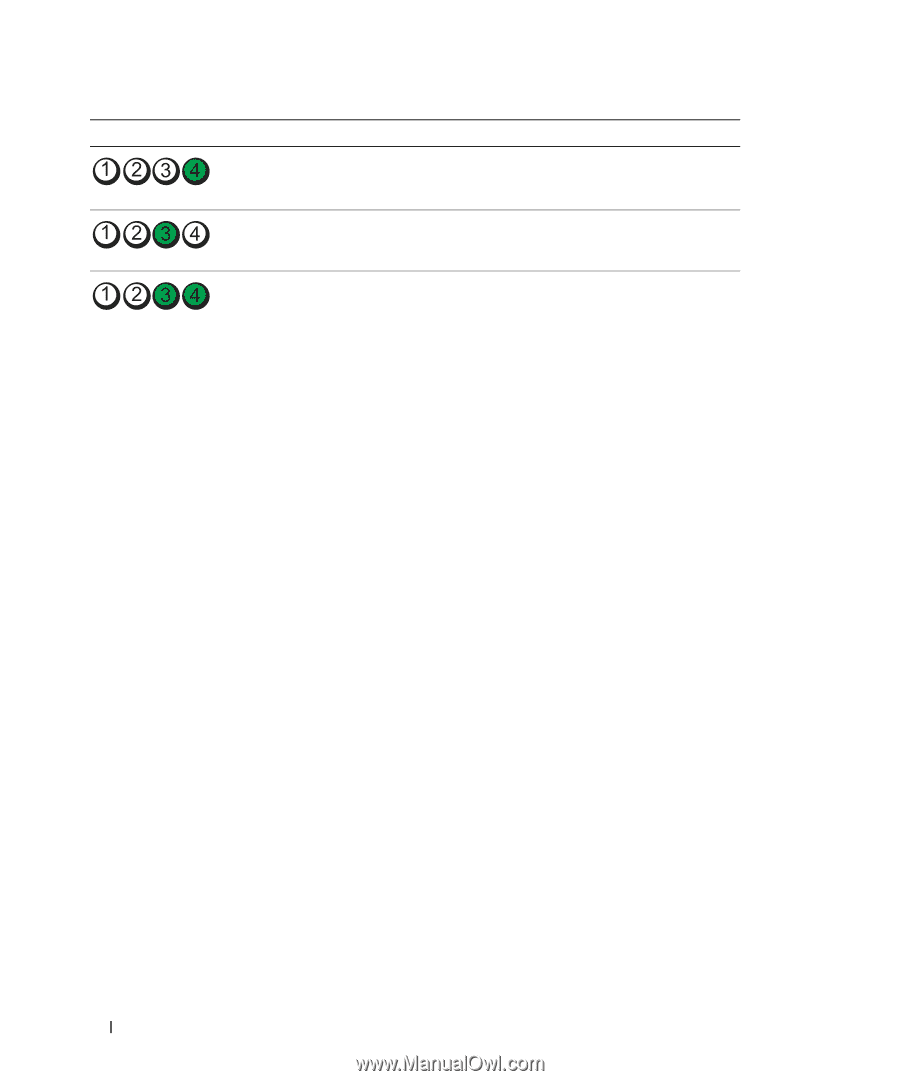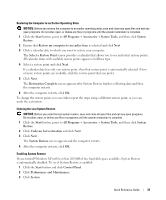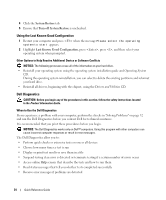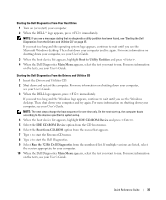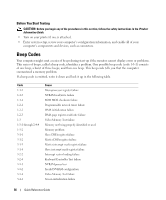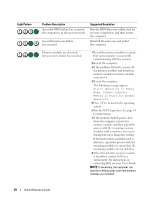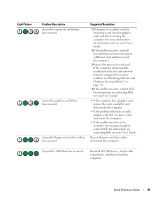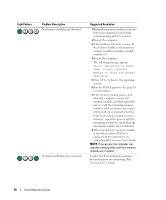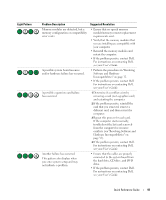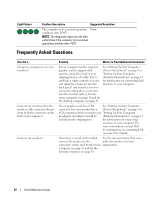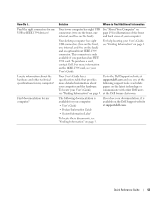Dell Precision 390 Quick Reference Guide - Page 38
Alert! Operating in Debug, Mode. Please Populate, Memory in Pairs for Normal, Operation - bios
 |
View all Dell Precision 390 manuals
Add to My Manuals
Save this manual to your list of manuals |
Page 38 highlights
Light Pattern Problem Description A possible BIOS failure has occurred; the computer is in the recovery mode. A possible processor failure has occurred. Suggested Resolution Run the BIOS Recovery utility, wait for recovery completion, and then restart the computer. Reinstall the processor and restart the computer. Memory modules are detected, but a memory failure has occurred. 1 Reseat the memory modules to ensure that your computer is successfully communicating with the memory. 2 Restart the computer. 3 If the problem still exists, remove all the memory modules and install one memory module in memory module connector 4. 4 Restart the computer. The following message appears: Alert! Operating in Debug Mode. Please Populate Memory in Pairs for Normal Operation. 5 Press to boot to the operating system. 6 Run the Dell Diagnostics. See page 34 for instructions. 7 If the memory module passes, shut down the computer, remove the memory module, and then repeat the process with the remaining memory modules until a memory error occurs during start-up or diagnostic testing. If the first memory module tested is defective, repeat the process with the remaining modules to ensure that the remaining modules are not defective. 8 When the defective memory module is identified, contact Dell for a replacement. For instructions on contacting Dell, see your User's Guide. NOTE: If necessary, the computer can operate in debug mode until new memory modules are installed. 38 Quick Reference Guide