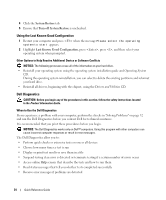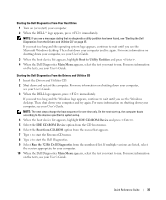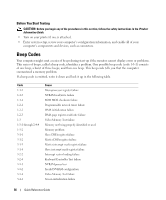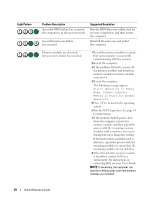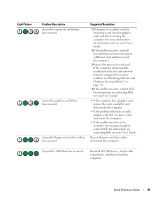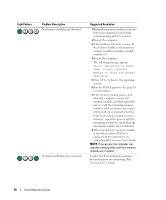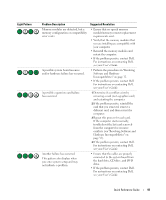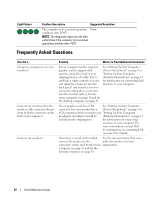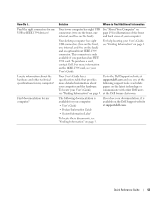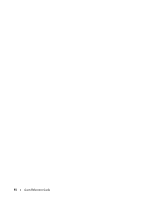Dell Precision 390 Quick Reference Guide - Page 39
User's, Guide, User's Guide, Hardware Incompatibilities - usb failure
 |
View all Dell Precision 390 manuals
Add to My Manuals
Save this manual to your list of manuals |
Page 39 highlights
Light Pattern Problem Description A possible expansion card failure has occurred. A possible graphics card failure has occurred. A possible floppy or hard drive failure has occurred. Suggested Resolution 1 Determine if a conflict exists by removing a card (not the graphics card) and then restarting the computer. For more information on removing a card, see your User's Guide. 2 If the problem persists, reinstall the card that you removed, remove a different card, and then restart the computer. 3 Repeat this process for each card. If the computer starts normally, troubleshoot the last card removed from the computer for resource conflicts (see"Resolving Software and Hardware Incompatibilities" on page 32). 4 If the problem persists, contact Dell. For instructions on contacting Dell, see your User's Guide. • If the computer has a graphics card, remove the card, reinstall it, and then restart the computer. • If the problem still exists, install a graphics card that you know works and restart the computer. • If the problem persists or the computer has integrated graphics, contact Dell. For instructions on contacting Dell, see your User's Guide. Reseat all power and data cables and restart the computer. A possible USB failure has occurred. Reinstall all USB devices, check cable connections, and then restart the computer. Quick Reference Guide 39