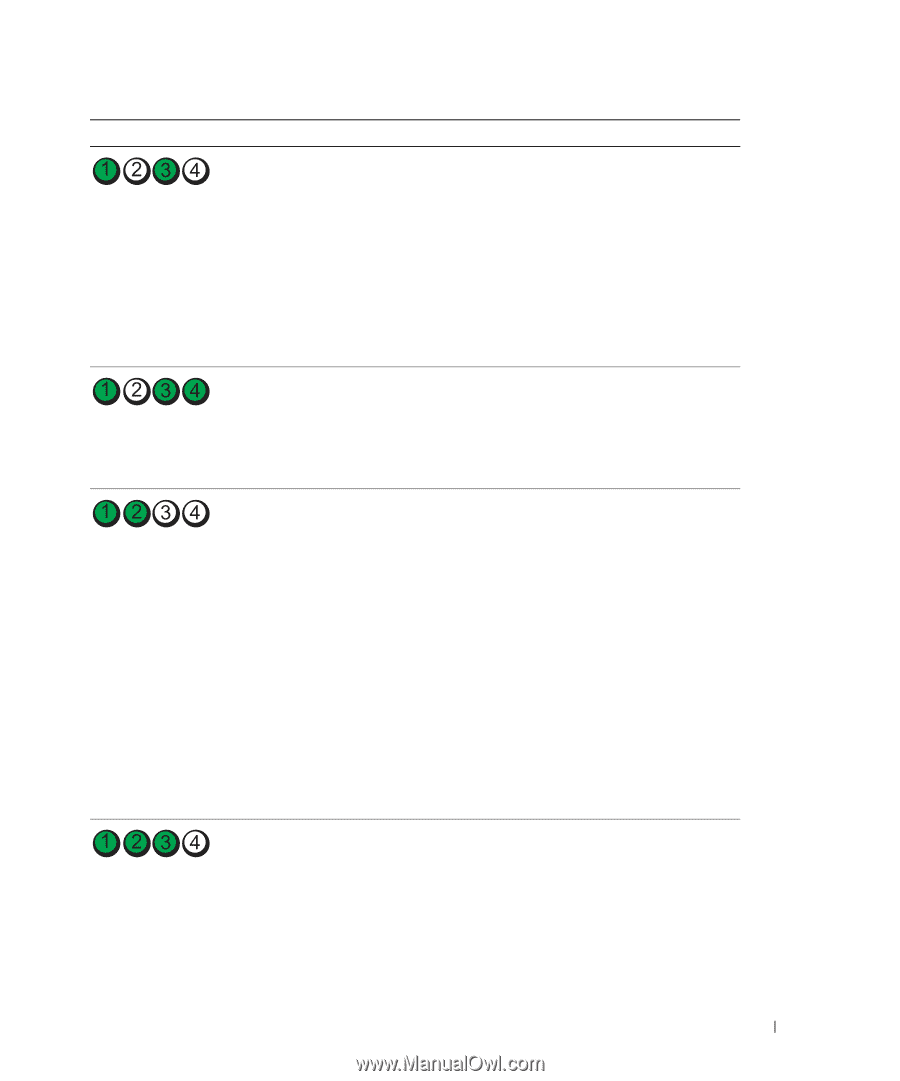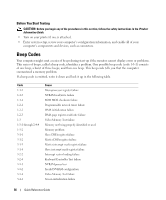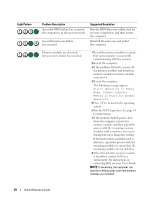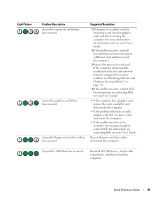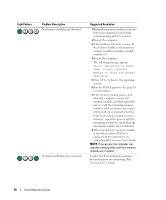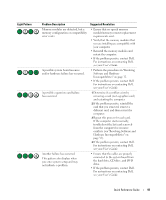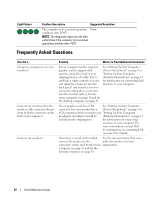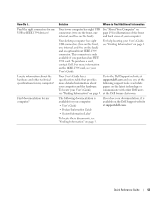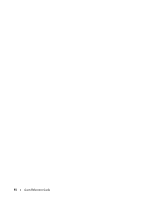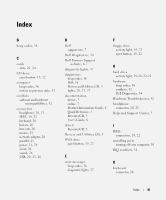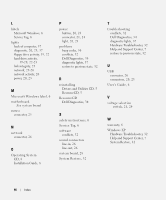Dell Precision 390 Quick Reference Guide - Page 41
Software and Hardware - cd drive removal
 |
View all Dell Precision 390 manuals
Add to My Manuals
Save this manual to your list of manuals |
Page 41 highlights
Light Pattern Problem Description Suggested Resolution Memory modules are detected, but a memory configuration or compatibility error exists. • Ensure that no special memory module/memory connector placement requirements exist. • Verify that the memory modules that you are installing are compatible with your computer. • Reinstall the memory modules and restart the computer. • If the problem persists, contact Dell. For instructions on contacting Dell, see your User's Guide. A possible system board resource and/or hardware failure has occurred. • Perform the procedures in "Resolving Software and Hardware Incompatibilities" on page 32. • If the problem persists, contact Dell. For instructions on contacting Dell, see your User's Guide. A possible expansion card failure has occurred. 1 Determine if a conflict exists by removing a card (not a graphics card) and restarting the computer. 2 If the problem persists, reinstall the card that you removed, remove a different card, and then restart the computer. 3 Repeat this process for each card. If the computer starts normally, troubleshoot the last card removed from the computer for resource conflicts (see "Resolving Software and Hardware Incompatibilities" on page 32). 4 If the problem persists, contact Dell. For instructions on contacting Dell, see your User's Guide. Another failure has occurred. This pattern also displays when you enter system setup and may not indicate a problem. • Ensure that the cables are properly connected to the system board from the hard drive, CD drive, and DVD drive. • If the problem persists, contact Dell. For instructions on contacting Dell, see your User's Guide. Quick Reference Guide 41