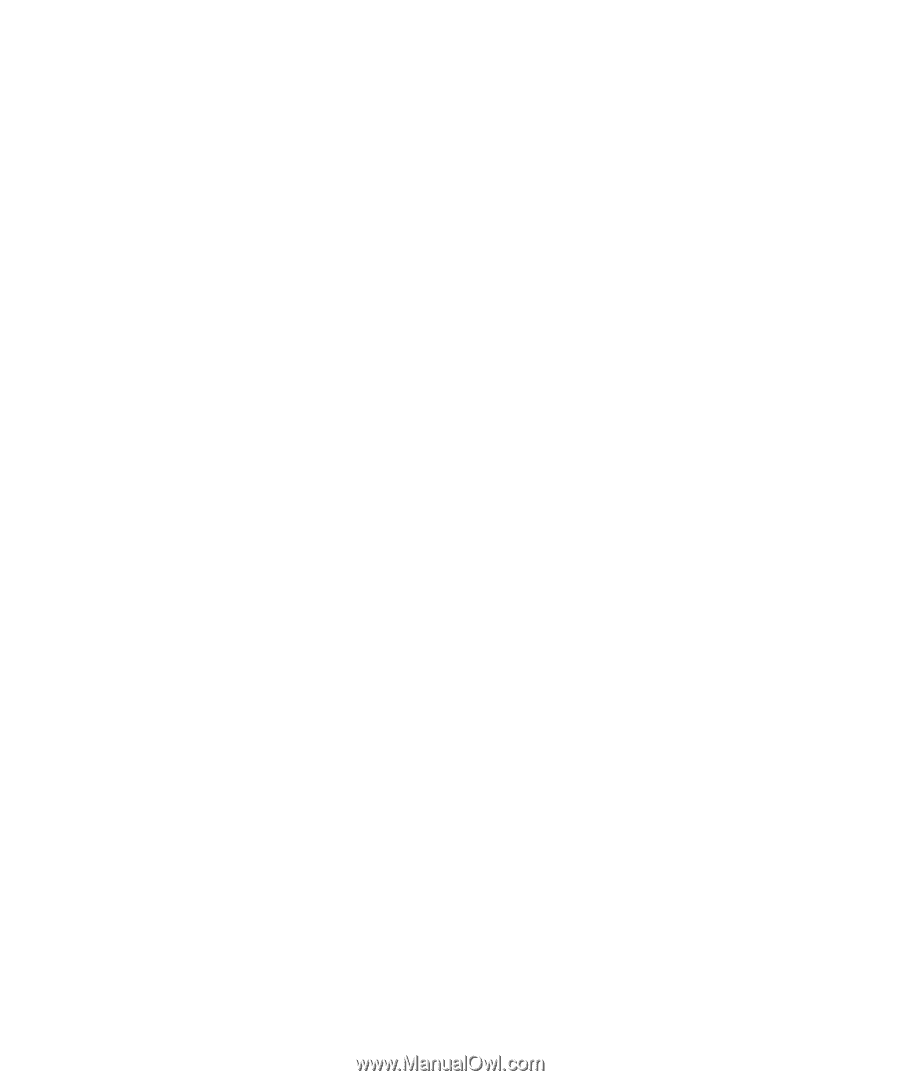xxi
Figure 6-1.
Audio Connectors . . . . . . . . . . . . . . . . . . . . . . . . . . . . . . . . . . . . . . . . 6-1
Figure 7-1.
Padlock Installed. . . . . . . . . . . . . . . . . . . . . . . . . . . . . . . . . . . . . . . . . 7-2
Figure 7-2.
Removing the Computer Cover . . . . . . . . . . . . . . . . . . . . . . . . . . . . . 7-2
Figure 7-3.
Replacing the Computer Cover. . . . . . . . . . . . . . . . . . . . . . . . . . . . . . 7-3
Figure 7-4.
Computer Orientation View . . . . . . . . . . . . . . . . . . . . . . . . . . . . . . . . 7-3
Figure 7-5.
Inside the Chassis . . . . . . . . . . . . . . . . . . . . . . . . . . . . . . . . . . . . . . . . 7-4
Figure 7-6.
Removing the Expansion-Card Cage . . . . . . . . . . . . . . . . . . . . . . . . . 7-5
Figure 7-7.
Rotating the Power Supply . . . . . . . . . . . . . . . . . . . . . . . . . . . . . . . . . 7-5
Figure 8-1.
System Board Features . . . . . . . . . . . . . . . . . . . . . . . . . . . . . . . . . . . . 8-1
Figure 8-2.
Expansion Cards . . . . . . . . . . . . . . . . . . . . . . . . . . . . . . . . . . . . . . . . . 8-2
Figure 8-3.
Riser-Board Expansion-Card Connectors. . . . . . . . . . . . . . . . . . . . . . 8-2
Figure 8-4.
Removing the Filler Bracket. . . . . . . . . . . . . . . . . . . . . . . . . . . . . . . . 8-3
Figure 8-5.
Installing an Expansion Card . . . . . . . . . . . . . . . . . . . . . . . . . . . . . . . 8-3
Figure 8-6.
DIMMs and DIMM Sockets . . . . . . . . . . . . . . . . . . . . . . . . . . . . . . . . 8-4
Figure 8-7.
Installing a DIMM . . . . . . . . . . . . . . . . . . . . . . . . . . . . . . . . . . . . . . . 8-6
Figure 8-8.
Removing a DIMM. . . . . . . . . . . . . . . . . . . . . . . . . . . . . . . . . . . . . . . 8-6
Figure 8-9.
Shroud and SEC Cartridge/Heat Sink Assembly Removal . . . . . . . . 8-7
Figure 8-10.
System Battery and Battery Socket . . . . . . . . . . . . . . . . . . . . . . . . . . 8-9
Figure 9-1.
Drive Locations. . . . . . . . . . . . . . . . . . . . . . . . . . . . . . . . . . . . . . . . . . 9-1
Figure 9-2.
Removing a Front-Panel Insert. . . . . . . . . . . . . . . . . . . . . . . . . . . . . . 9-2
Figure 9-3.
DC Power Cable Connector . . . . . . . . . . . . . . . . . . . . . . . . . . . . . . . . 9-2
Figure 9-4.
Drive Interface Connectors. . . . . . . . . . . . . . . . . . . . . . . . . . . . . . . . . 9-3
Figure 9-5.
Attaching Diskette Drive or Tape Drive Cables . . . . . . . . . . . . . . . . . 9-5
Figure 9-6.
Installing a Drive on the 3.5-Inch Bracket . . . . . . . . . . . . . . . . . . . . . 9-6
Figure 9-7.
External Tape-Drive Cable Connections . . . . . . . . . . . . . . . . . . . . . . 9-8
Figure 9-8.
Connecting the Y-Shaped Power Cable Extension. . . . . . . . . . . . . . . 9-9
Figure 9-9.
Removing the Hard-Disk Drive Bracket . . . . . . . . . . . . . . . . . . . . . 9-10
Figure 9-10.
Attaching Hard-Disk Drive Cables. . . . . . . . . . . . . . . . . . . . . . . . . . 9-10
Figure 9-11.
Internal SCSI Cables. . . . . . . . . . . . . . . . . . . . . . . . . . . . . . . . . . . . . 9-12
Figure B-1.
System Board Jumpers . . . . . . . . . . . . . . . . . . . . . . . . . . . . . . . . . . . .B-2
Figure B-2.
I/O Ports and Connectors . . . . . . . . . . . . . . . . . . . . . . . . . . . . . . . . . .B-5
Figure B-3.
Pin Numbers for the Serial Port Connectors. . . . . . . . . . . . . . . . . . . .B-6
Figure B-4.
Pin Numbers for the Parallel Port Connector . . . . . . . . . . . . . . . . . . .B-7
Figure B-5.
Pin Numbers for the Keyboard Connector . . . . . . . . . . . . . . . . . . . . .B-7
Figure B-6.
Pin Numbers for the Mouse Connector . . . . . . . . . . . . . . . . . . . . . . .B-8
Figure B-7.
NIC Connector . . . . . . . . . . . . . . . . . . . . . . . . . . . . . . . . . . . . . . . . . .B-8