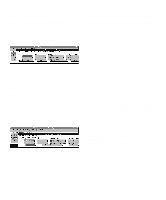Dell Precision 400 User's Guide (.pdf) - Page 61
Windows 95 NIC Driver, Dell-Installed Windows 95 Service Release 2
 |
View all Dell Precision 400 manuals
Add to My Manuals
Save this manual to your list of manuals |
Page 61 highlights
6. Click the Adapters tab in the Network Control Panel, and then click Add to access the Select Network Adapter window. 7. Click Have Disk. Insert the NIC driver diskette 1 into drive A, type a:\, and then click OK. The Select OEM Option dialog box appears. 8. Select 3Com Fast EtherLink XL NIC (3C905) for the 10/100 Mbps NIC, and then click OK. 9. When prompted, remove the NIC driver diskette 1 from the diskette drive and insert the NIC driver diskette 2. 10. When the operating system has finished copying files from the NIC driver diskette 2, click Close in the Windows Welcome screen. Then click Close in the Network window. 11. If you are prompted, enter information about your specific network. See your system administrator for information. 12. Click Yes in the Network Settings Change window to restart your system. Windows 95 NIC Driver The Windows 95 operating system automatically detects and installs the NIC driver. The following subsections provide instructions for reinstalling the NIC driver on systems running a Dell-installed Windows 95 Service Release 2 operating system. Instructions for reinstalling the NIC driver on systems running a Windows 95 operating system not installed by Dell are also included. To determine your operating system version, click the Start button, point to Settings, and click the Control Panel. Double-click the System icon to access the System Properties window, and click the General tab. If your system version is 4.00.950 B, then the operating system is Dell-installed Windows 95 Service Release 2. The system version is 4.00 for Windows 95 operating systems not installed by Dell. NOTE: The instructions in the following two subsections are for the Windows 95 Network Driver Interface Specification (NDIS) 3.0 driver. See "Using the NDIS 2.01 Driver With Windows 95" found later in this document for information on using the NDIS 2.01 driver with Windows 95. Dell-Installed Windows 95 Service Release 2 To reinstall the NIC driver in a system running Dellinstalled Windows 95 Service Release 2, perform the following steps: 1. Use the Dell DiskMaker program (located in the Dell Accessories program folder) to make a diskette copy of the NIC drivers installed on your hard-disk drive. 2. Connect the network cable to the back of your computer. See "Network Cable Requirements" found earlier in this chapter for detailed instructions. 3. Verify that the integrated NIC is enabled and connected to its network. See "NIC" in Chapter 3 for more information. 4. Start the Windows 95 operating system. 5. Click the Start button, point to Settings, and click the Control Panel. Then double-click the System icon. 6. In the System Properties window, click the Device Manager tab. 7. In the list of system devices, double-click Other Devices. Then select PCI Ethernet Controller. 8. Click Properties to access the PCI Ethernet Controller window. 9. Select the Driver tab, and then click Update Driver. The Update Device Driver Wizard starts. Using the Network Interface Controller 5-3