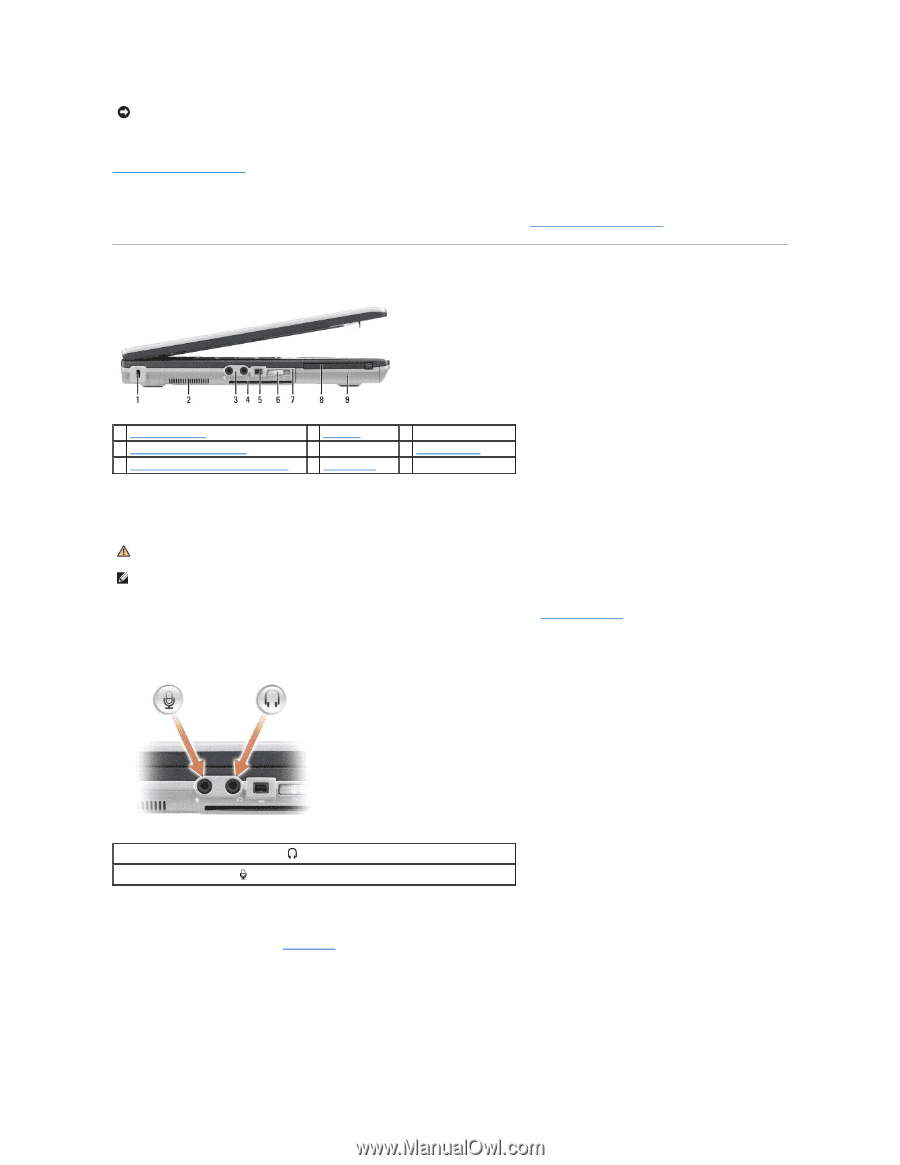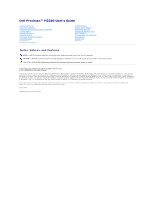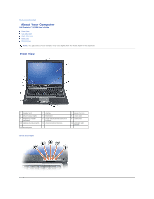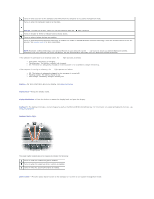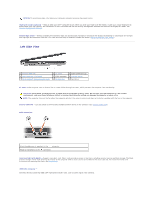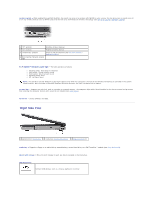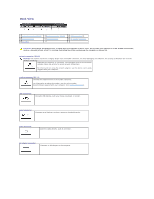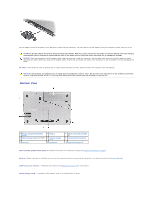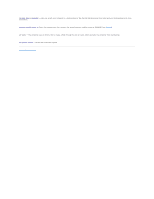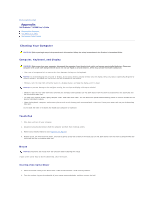Dell Precision M2300 Dell Precision M2300 User's Guide - Page 4
Left Side View - video card
 |
View all Dell Precision M2300 manuals
Add to My Manuals
Save this manual to your list of manuals |
Page 4 highlights
NOTICE: To avoid losing data, shut down your computer instead of pressing the power button. fingerprint reader (optional) - Helps to keep your Dell™ computer secure. When you slide your finger over the reader, it uses your unique fingerprint to authenticate your user identity. For information on how to activate and use the security management software that controls the fingerprint reader, see Security Management Software. ambient light sensor - Detects available environmental light and automatically increases or decreases the display backlighting to compensate for low-light and high-light environments. Press the and left-arrow keys to enable or disable the sensor (Using the Ambient Light Sensor). Left Side View 1 security cable slot 4 smart card slot (with blank) 7 Wi-Fi Catcher™ Network Locater light 2 air vents 5 1394 connector 8 PC Card slot 3 audio connectors (2) 6 wireless switch 9 hard drive air vents - The computer uses an internal fan to create airflow through the vents, which prevents the computer from overheating. CAUTION: Do not block, push objects into, or allow dust to accumulate in the air vents. Do not store your Dell computer in a low-airflow environment, such as a closed briefcase, while it is running. Restricting the airflow can damage the computer or cause a fire. NOTE: The computer turns on the fan when the computer gets hot. Fan noise is normal and does not indicate a problem with the fan or the computer. security cable slot - Lets you attach a commercially available antitheft device to the computer (see Security Cable Lock). audio connectors Attach headphones or speakers to the connector. Attach a microphone to the connector. smart card slot (with blank) - Supports one smart card. Smart cards provide a variety of functions, including security features and data storage. The blank prevents foreign matter from entering the interior of the computer when a smart card is not installed in the smart card slot. For more information and instructions on removing the blank, see Smart Cards. IEEE 1394 connector - Connects devices supporting IEEE 1394 high-speed transfer rates, such as some digital video cameras.